Version: Yurbi v11
Role: Agent and higher
Permission: Agent with delete permission in the assigned groupClick on the Library button, which is found next to the Home button

Choose between the Public or Private subsection
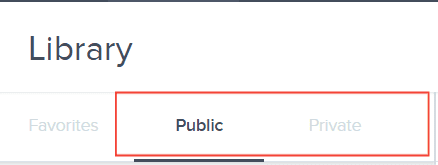
Select the folder where the report or dashboard is nestled in
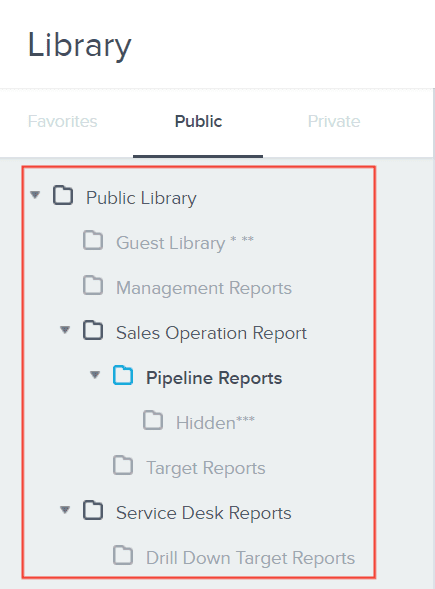
Locate the reports or dashboards you wish to delete
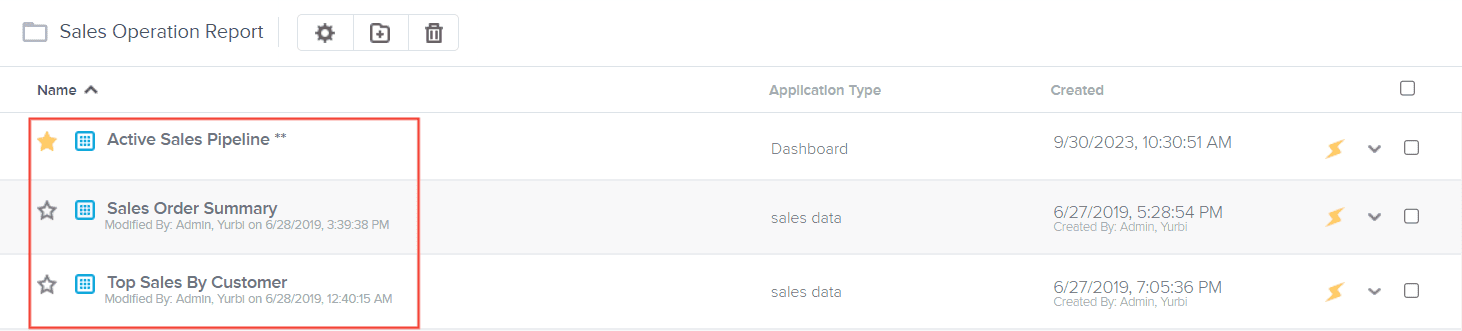
Deleting multiple reports at once
Once you have located the reports or dashboards you wish to delete, click on the boxes found at the end of each report
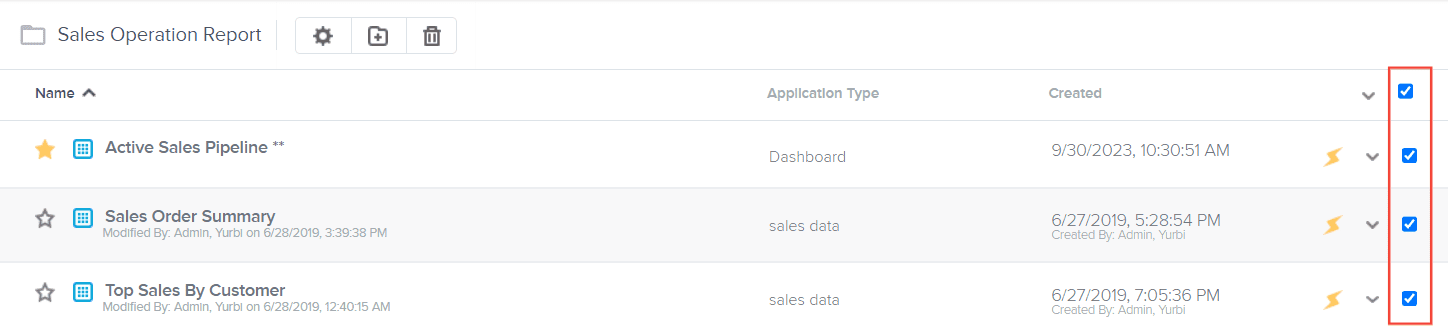
Click on the down arrow located beside the top blue check box.
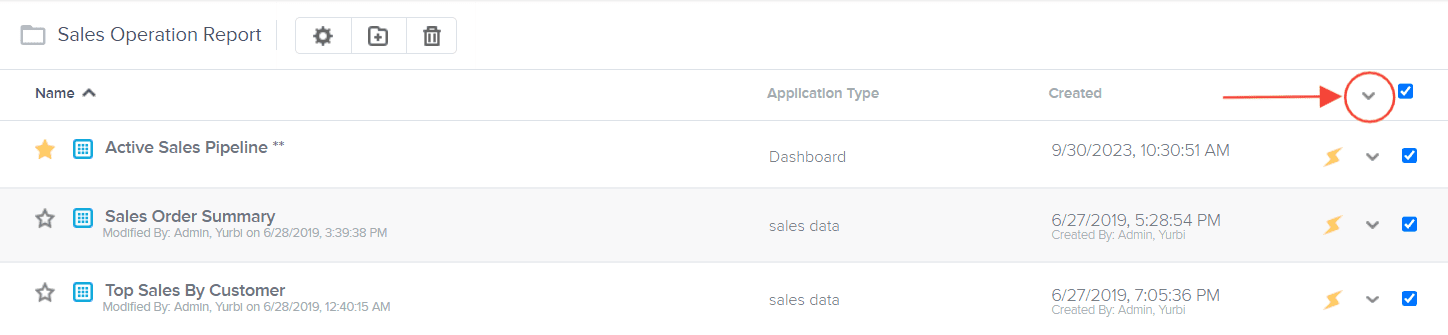
Under the action menu, Select Delete

Click Confirm
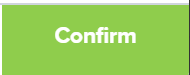
Deleting a single report
Once you have located the report or dashboard you wish to delete, click the down arrow at the end of a report.

Select Delete
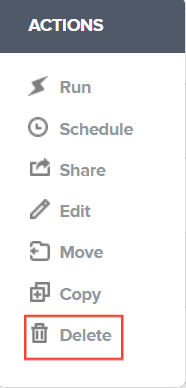
Click Confirm
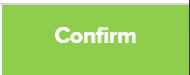
And there you have it! You now know how delete a single report or multiple reports all at once!