Version: Yurbi v11
Role: Agent and higher
Permission: Agent and higher with view permission to the library folder
Click on the Library button, which is found next to the Home button

Choose between the Public or Private subsection.
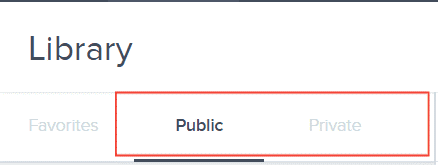
Select the folder where the report or dashboard is nestled in
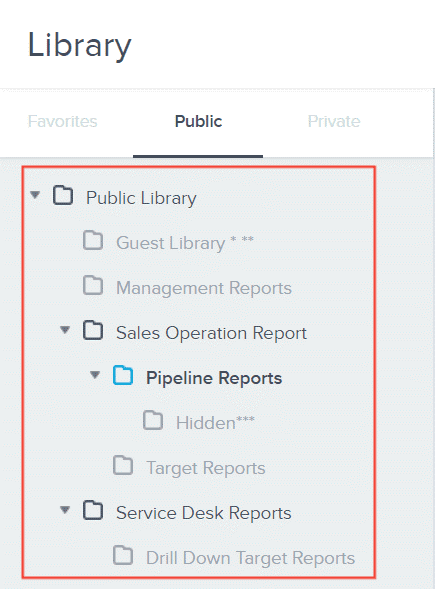
Locate the report or dashboard you wish to copy.

Click on the down arrow found at the end of the report or dashboard.

From the drop-down menu, select the Copy option.
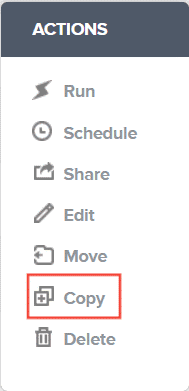
Type in the Report Name
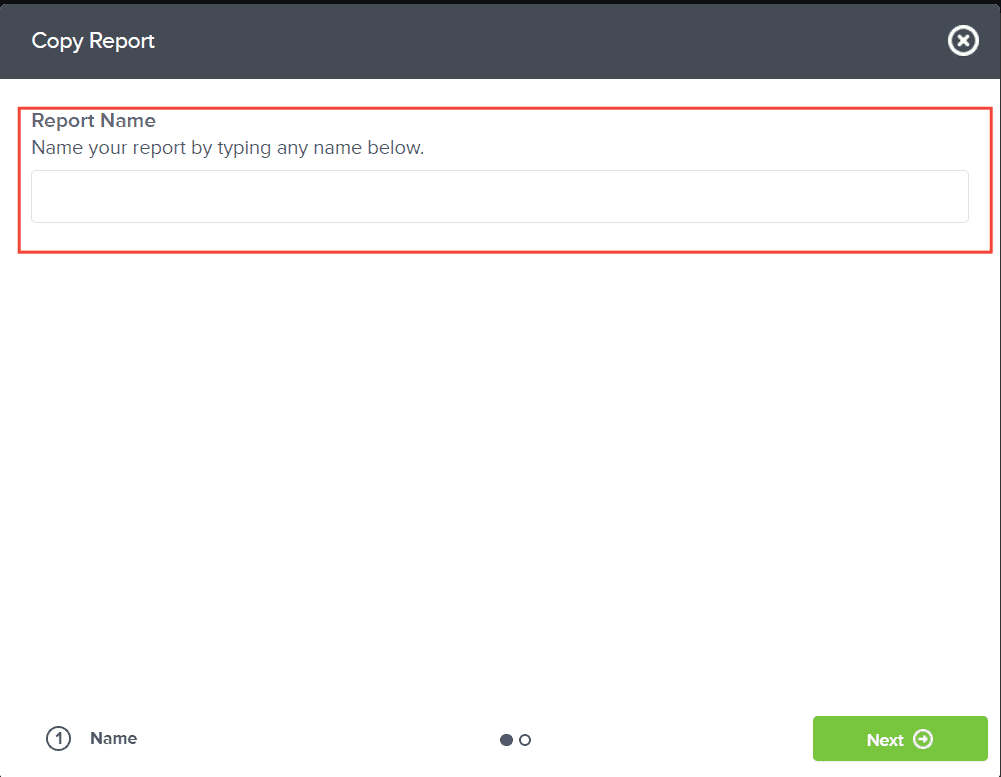
Click Next
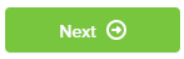
Select which folder location will it be saved in.
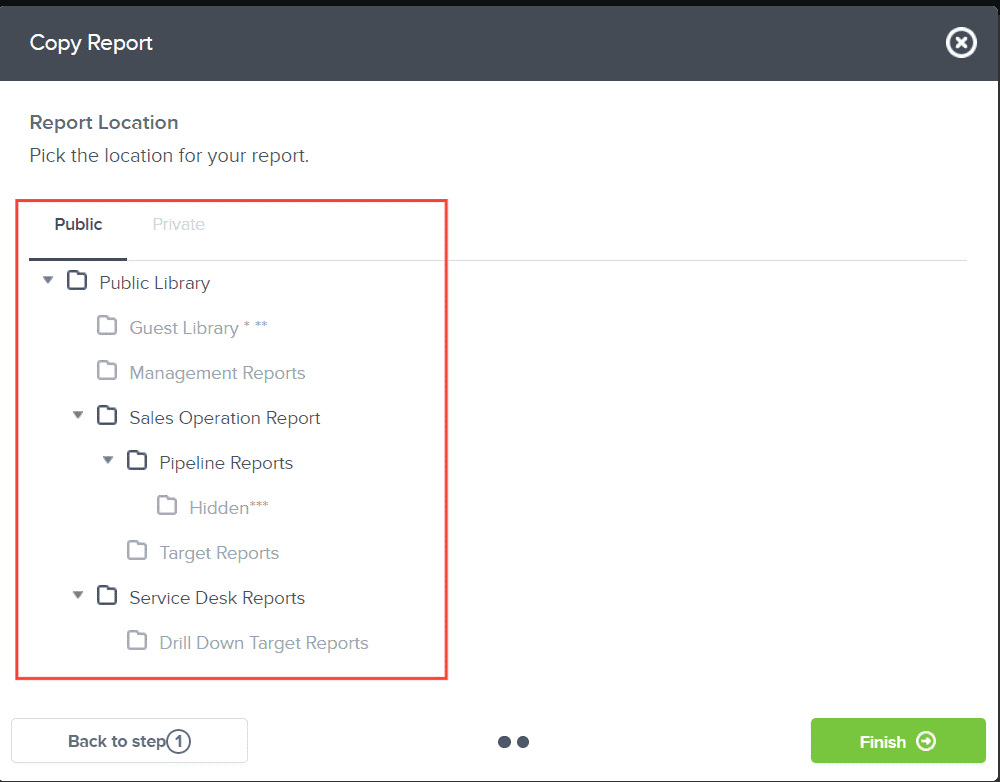
Click Finish
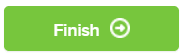
And there you have it! You now know how to copy a report!