Version: Yurbi v11
Role: Agent and higher
Permission: Agent with view permission to the report or dashboard
Accessing the Report
Click on the Library button, which is found next to the Home button.

Choose between the Public or Private subsection.
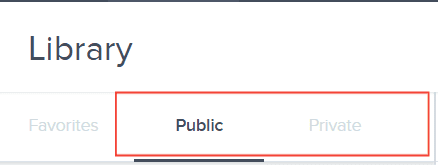
Select the folder where the report or dashboard is nestled in.
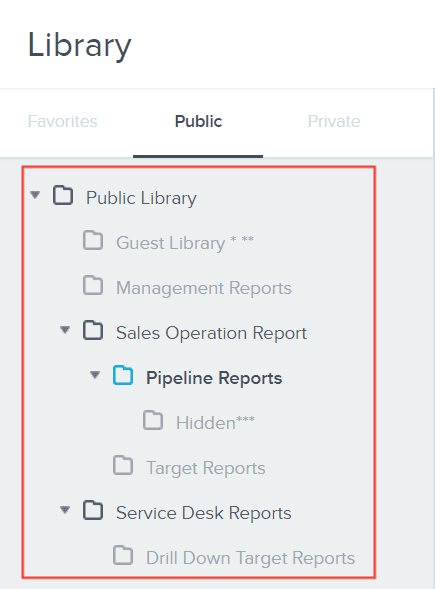
Locate the reports or dashboards you wish to export.

Click the down arrow at the end of a report.

Export via Share
Here is the 1st method to use when exporting a report. We use the Share option from the action menu.
Click Share from the action menu
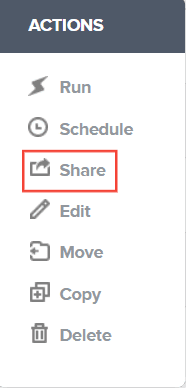
Select Export
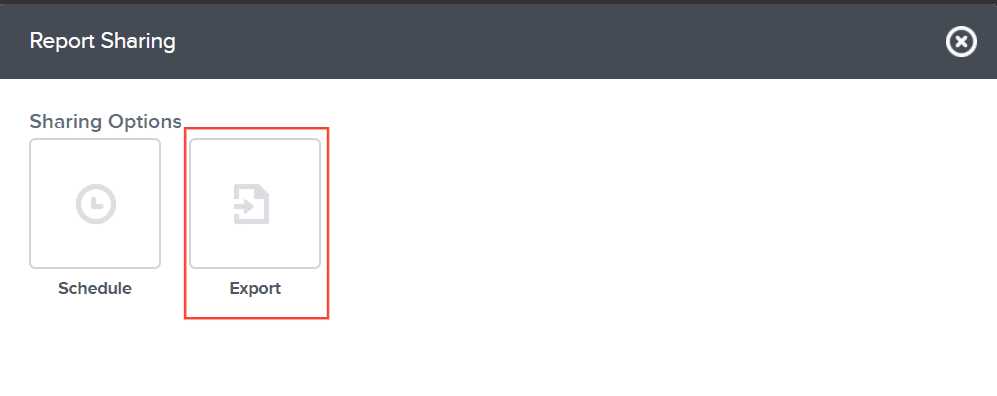
Click Next
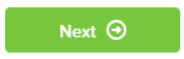
Export via Run
Here is the 2nd method to use when exporting a report. We use the Run option found in the action menu.
Select Run
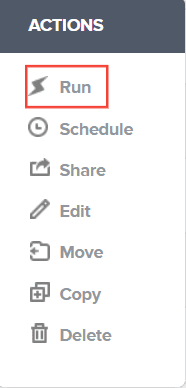
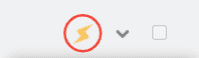
Click on the Export icon

After following the 1st or 2nd method of exporting a report, you will be directed to this option.
Select a format
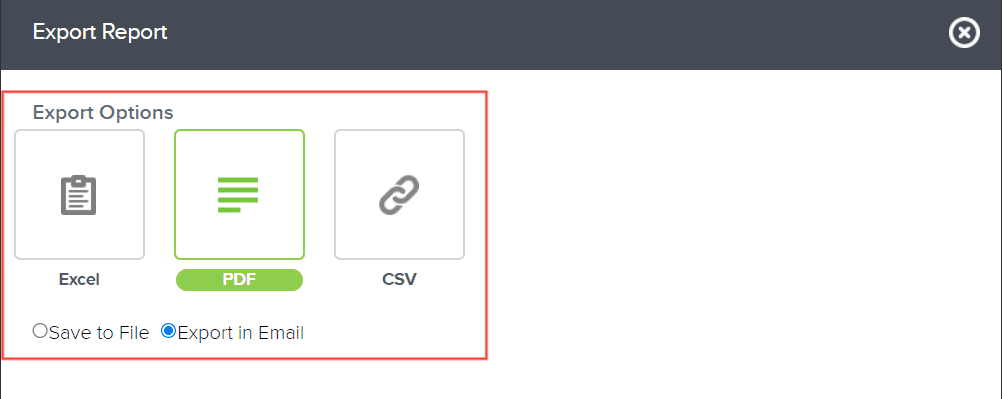
Click Next
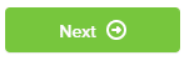
Once in Preview, check if it’s the correct report and correct fields
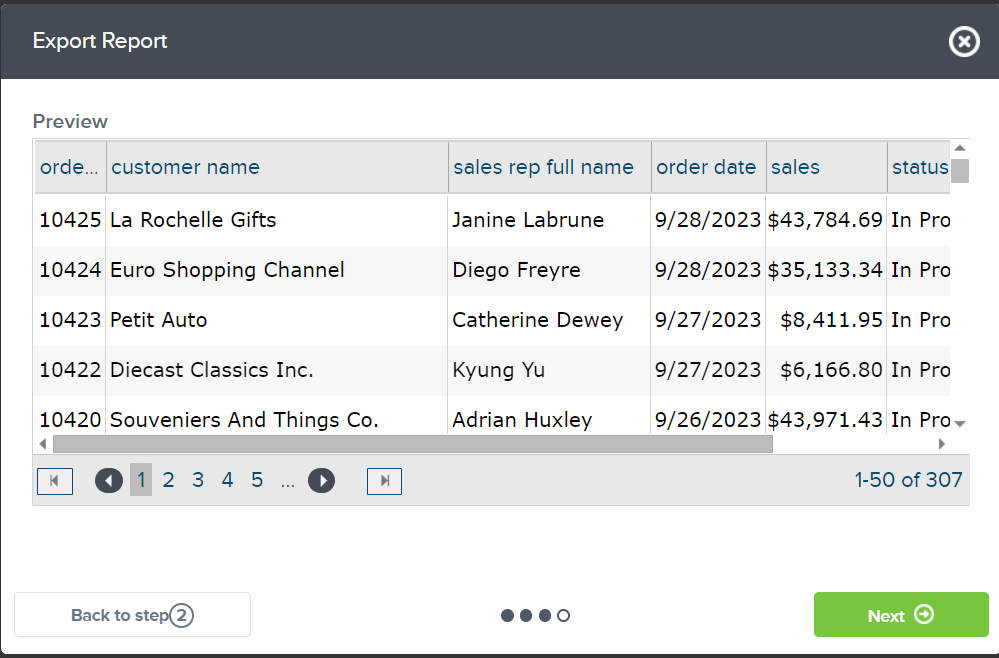
Click Next
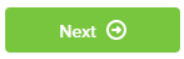
If Save to File is chosen, click on the Export button to download the file after click Save
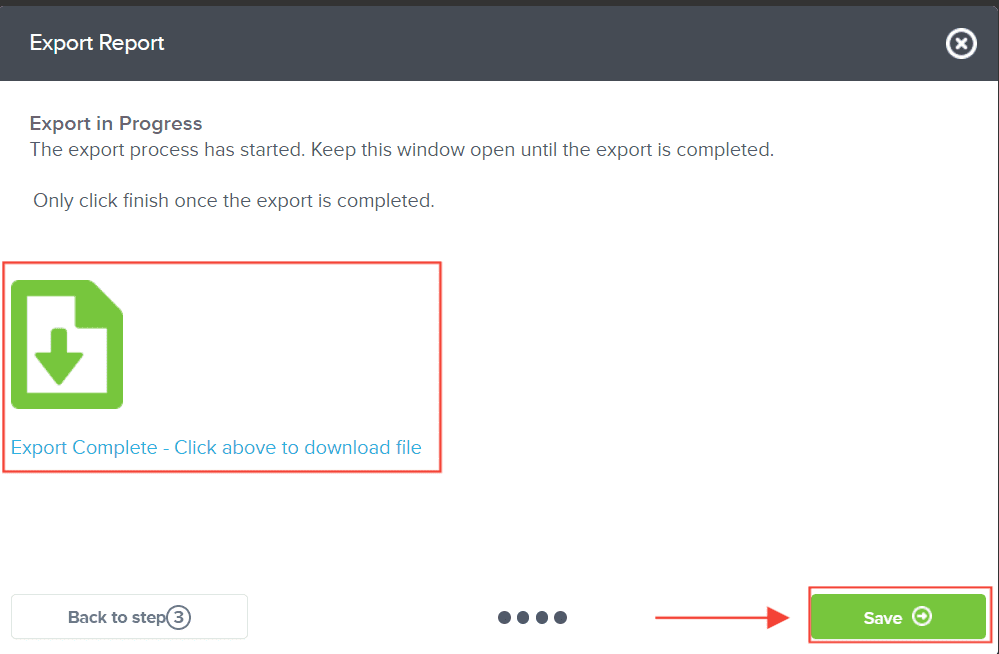
If Export in Email, wait the export icon to load and click Save
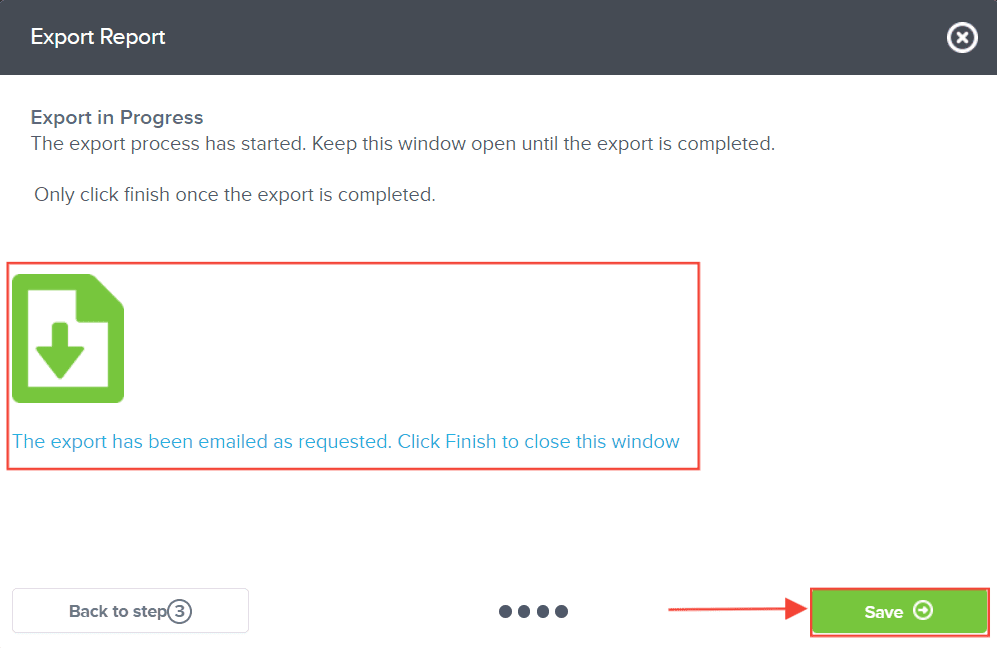
And there you have it! You now know how to export a report in two different methods!