Version: Yurbi v11
Role: Agent and higher
Permission: Agent with modify permission to the dashboardWhile dashboard filters are the recommended solution when you want to pass parameters to multiple report widgets on a dashboard, in some use cases, it can be useful to display the prompt inside the report widget itself.
Creating a Dashboard
To start, create a dashboard.
You can refer to this article on the steps for creating a dashboard.
Adding a Widget
Once your dashboard is ready, add a widget.
Click on either Create a Widget or Add a Widget button.
Here's an article about adding a widget.
Type in your Widget Name.
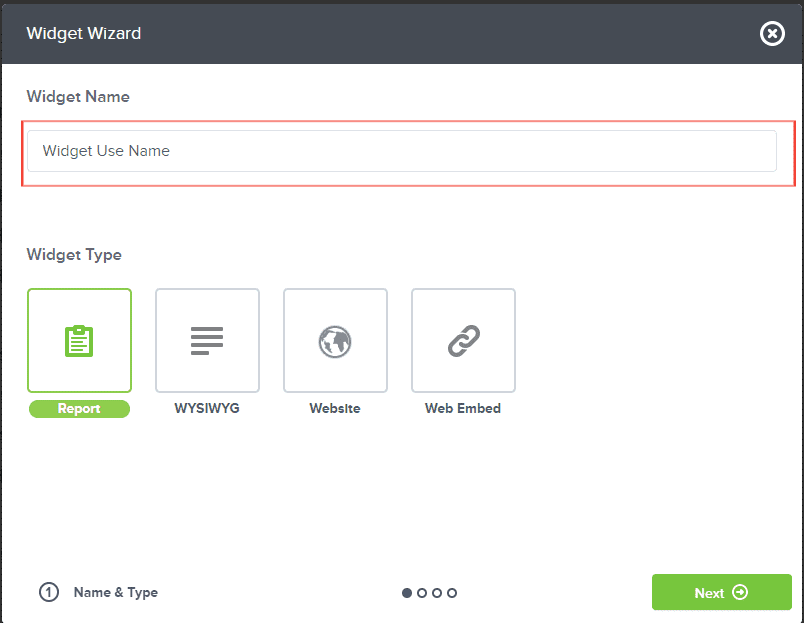
Select Report under Widget Type and Click Next.
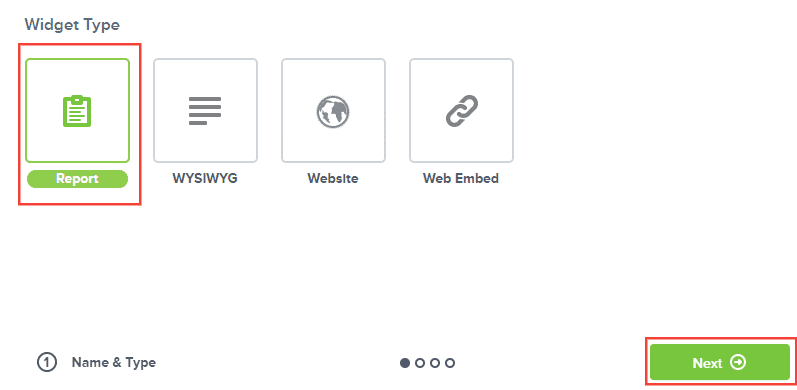
Locate your report and ensure that you've chosen is a prompt-based one.
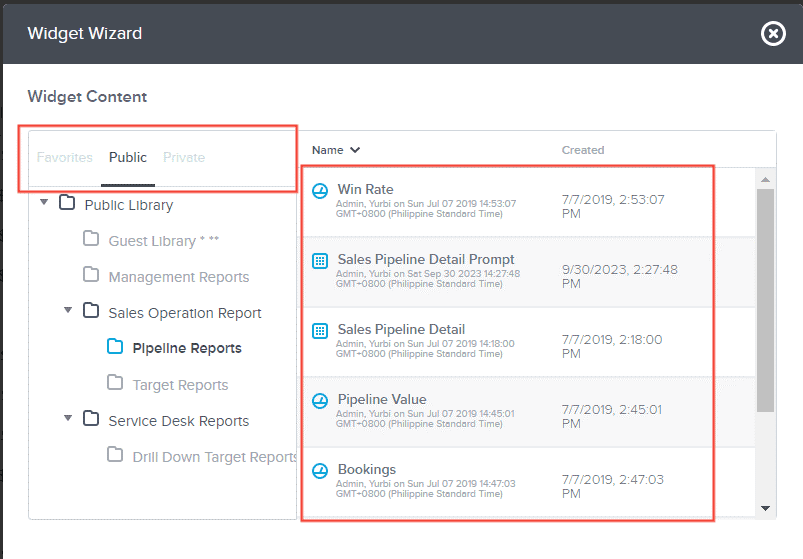
Leave the Remember Prompt Value option unchecked.
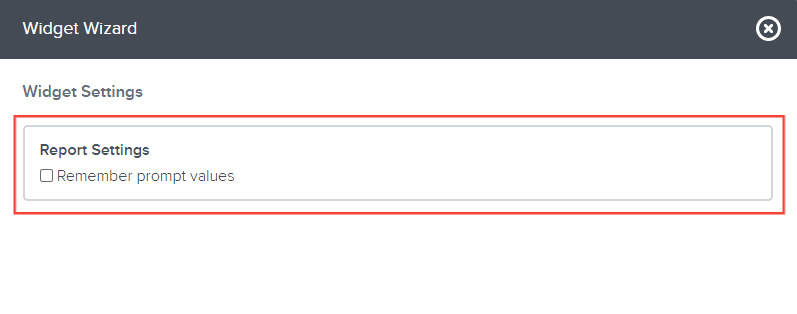
Click Next.
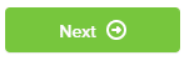
Configuring a Prompt-based Report Widget
Configure the prompt with the available options and click Finish.
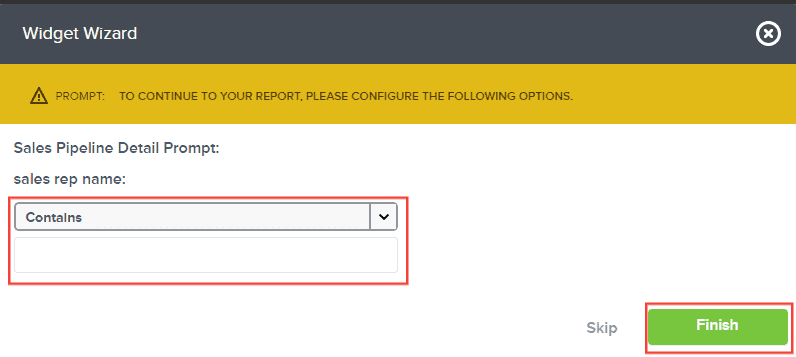
It's recommended to click Skip on this step, so you can configure the widget once it's in the dashboard.
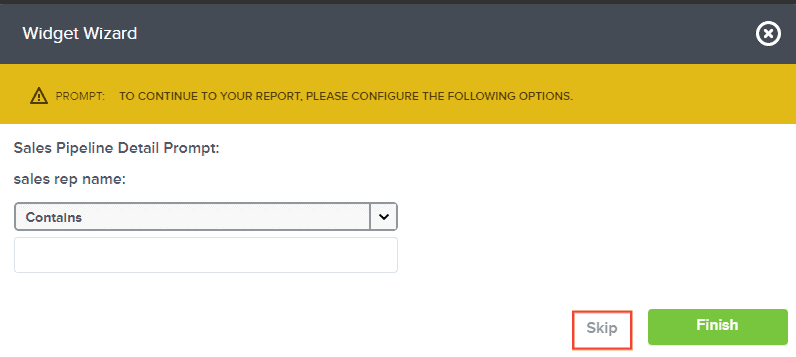
Click Save.
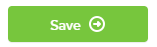
If you click skip during the configuration, the option will appear again in the dashboard.
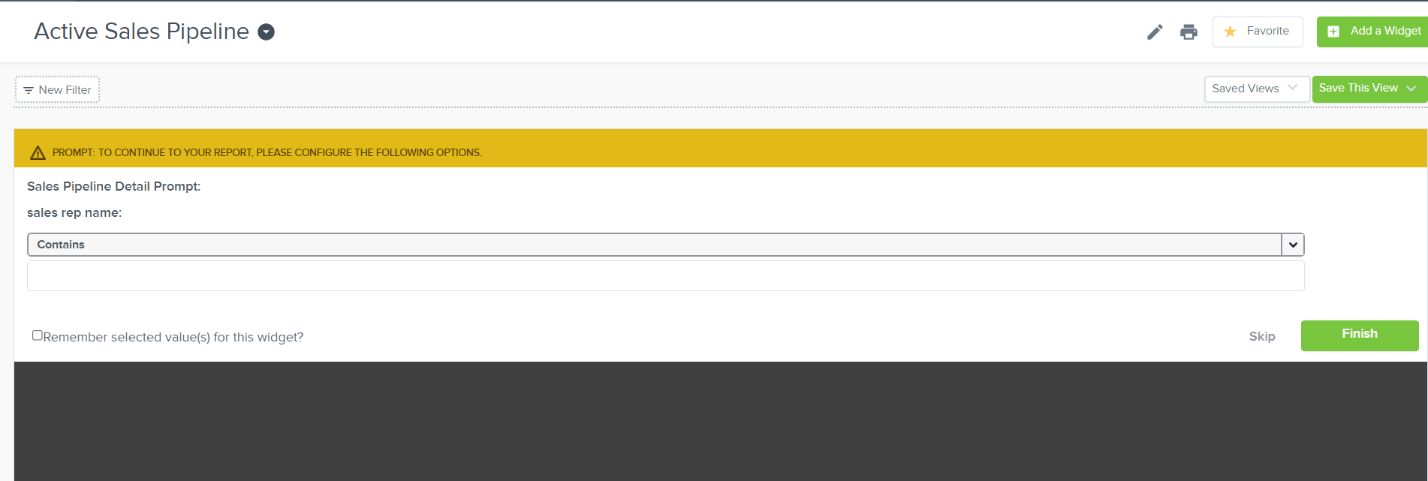
Once the configuration is complete, click Finish to apply it to the widget.
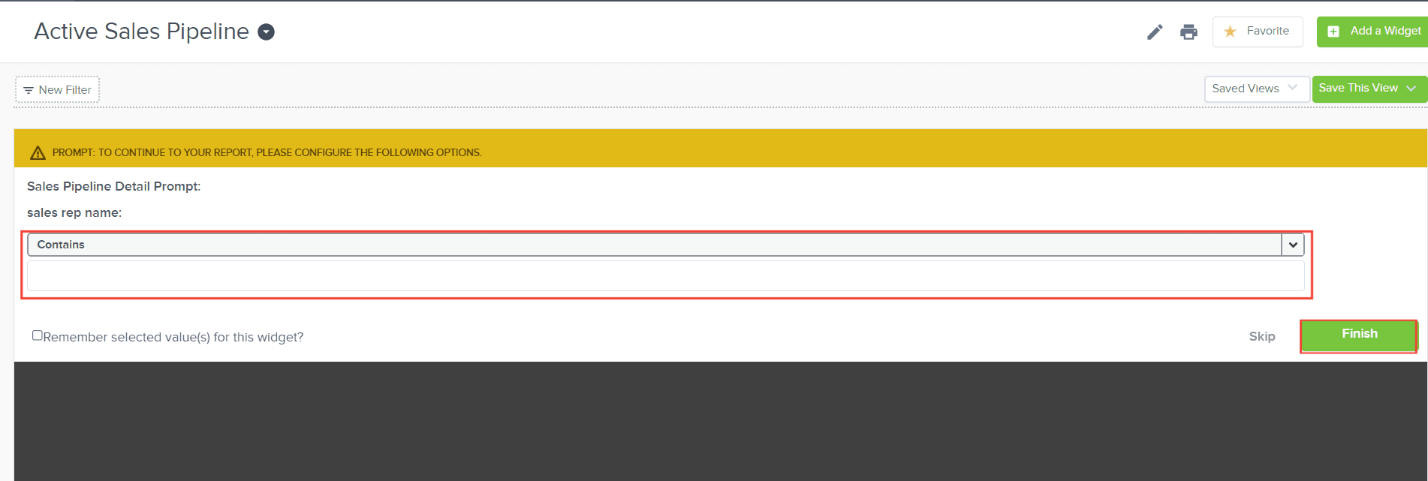
To reset the configuration, hover your cursor on the widget and click More.
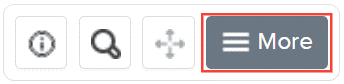
Select Refresh Prompt.
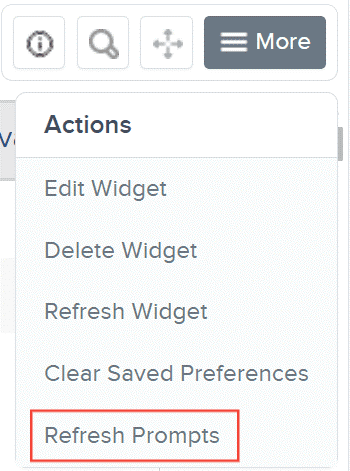
While setting up the prompt-based report widget in the dashboard, tick the box labeled Remember selected value(s) for this widget? to stop the configuration dialog from popping up each time you reload.
 for this widget-8o0-dqEz.png)
To reset this option, hover your cursor over the widget, and click More.
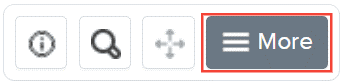
Select Clear Saved Preferences.
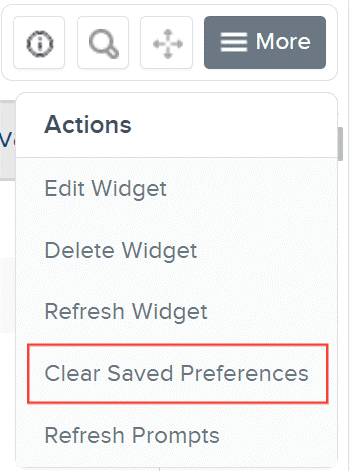
Don't forget to Save a View to keep the configurations you've set up.
Note: Adding a prompt-based report to a dashboard isn't generally recommended, except in specific use cases. If you do decide to add a report with a prompt to the dashboard, it's advised not to assign a Global Filter to that report. If you want the dashboard to load and display all widget data, check the box to remember saved prompts. However, if you want the report prompt to display to the user, keep this checkbox unchecked.
And there you have it! You can now setup dashboard prompts!