Version: Yurbi v11
Role: Agent and higher
Permission: Agent with view permission to the dashboardSaving a view allows you to keep hold of your filter settings for future use. This is particularly useful if you have configured multiple filters (text-based, date-based, or numeric-based) on your dashboard.
You can save your settings in two ways: by creating a new view (Save As) or by replacing an existing one (Overwrite). The option to choose depends on whether you are a dashboard owner or not.
It is also important to know if you are working with a Global View, set up and managed by the Dashboard Owner, or a Personal View, which is customized by and for you. Personal Views are only visible to you when logged in.
Saving a View as New
Both dashboard owners and non-owners can use this feature.
Let us dive into the process:
Click the Save this View button located on the far right of the main screen.

A drop-down menu will appear. Within this menu, click the Save As button.
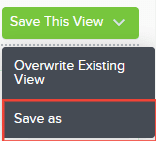
Create a name for your new view
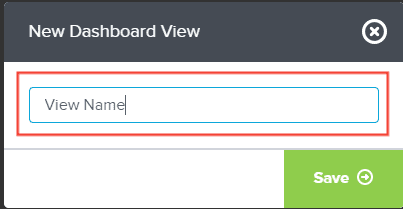
Click the Save
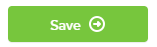
Your newly saved view can be found under the Saved Views button.
Overwriting an Existing View
This feature is only accessible to dashboard owners.
Let us dive into the process:
Click the Save this View button located on the far right of the main screen.

From the drop-down menu, click the Overwrite Existing View button.
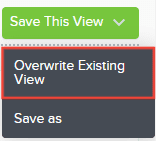
To see your updated view, click on the Saved Views
button and select it.

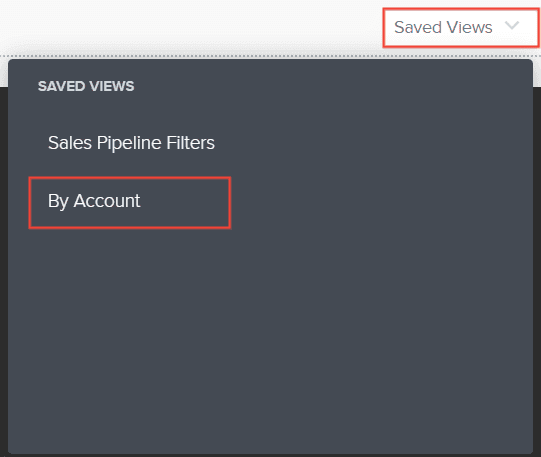
And there you have it! Now you can save or overwrite an existing view to save your filter configurations!