Version: Yurbi v11
Role: Agent and higher
Permission: Agent with modify permission to the libraryTo begin, your Guest Library Folder needs to be set up at the root level. Only someone with an Administrator role can do this.
The Administrator can make more than one of these Guest Library Folders at the root level if that's what you need.
Check Your Permission Level
Once the Administrator has set up the folders and decided who can change them, you can check if you're allowed to make changes. Do this by clicking on a folder—any folder except the Public Library—and looking at the options available to you.
See if the Folder Settings, Add Folder, and Delete buttons are accessible.
If the Folder Settings and Add Folder buttons are active, you have modify permission
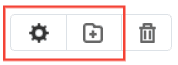
If you cannot access the Folder Settings and Add Folder buttons, reach out to your administrator for assistance.
Create a Library Folder
When the Guest Library Folder is ready at the root level and you have the Modify permission, you're all set to add more folders inside it for your guests.
The folder will appear under Public subsection with the name Guest Library*
Click inside the Guest Library Folder and choose the option to add a new folder—this will be your new sub-folder for guests.
Let us dive into the process:
Click on the Library button located next to the home button.

Choose Public subsection.
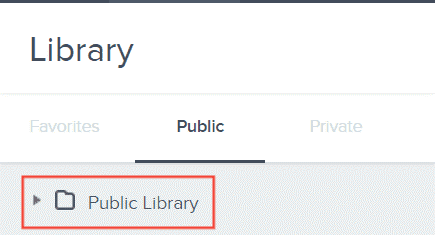
Click the Guest Library Folder
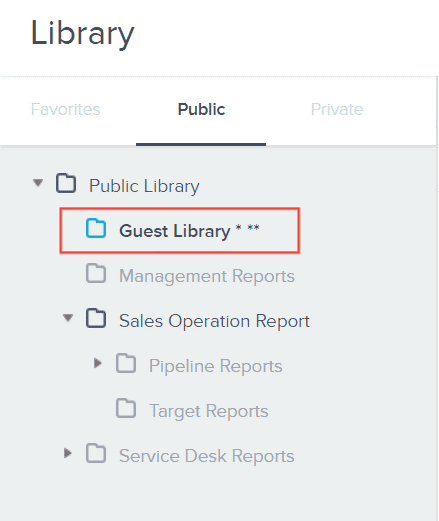
Click on the Add Folder button.
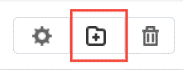
Guest Library Configuration
Type in the desired name of the folder.
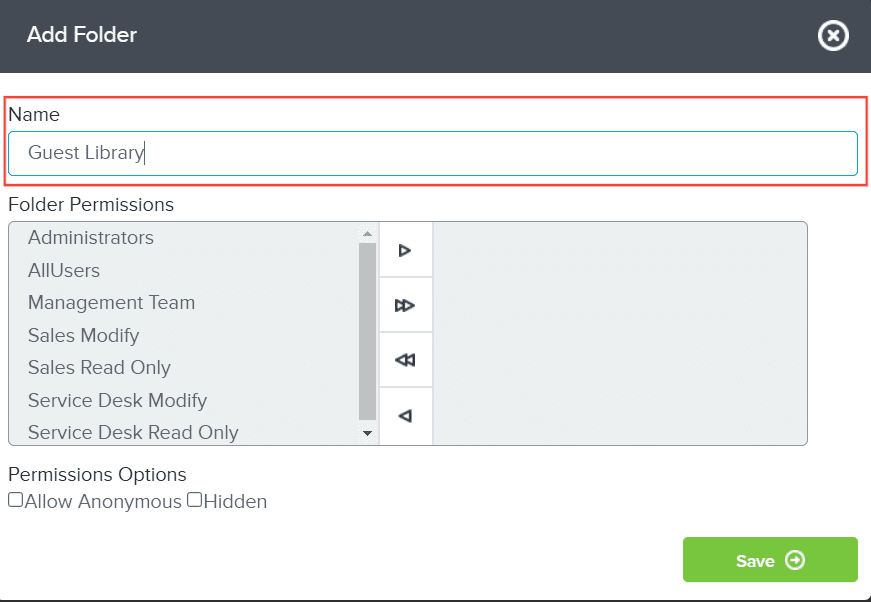
Select the permission for the folder based on the user you want to have access to it.
If you wish to allow a user to make changes (modify), remove (delete), or simply look at files (view only), such as adding subfolders, it's crucial to specify their level of access within this section
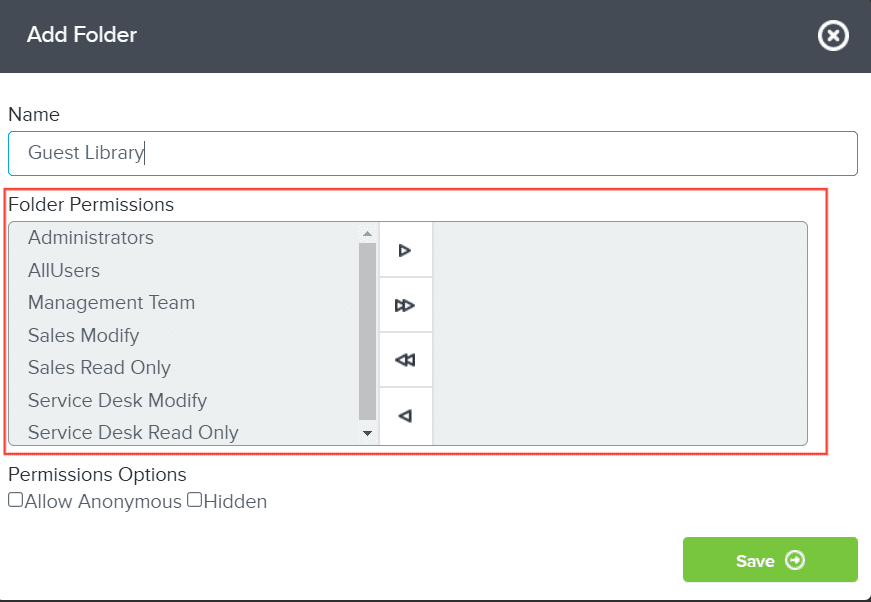
To add a recipient, select them from the left panel and then click the right arrow. This will move them to the right panel and add them to receive the scheduled item.


To remove a recipient, select them from the right panel and click the left arrow. They'll be moved back to the left panel, effectively removing them from the recipients list.


Tick the box Allow Anonymous

Hidden option use case would be where you may want the Guest Library to be hidden from logged in users (the Agents). Or more important, when you are creating a sub-folder in the guest library, you may want to create a hidden folder in the guest library to store your dashboard reports, drill down reports, and things you may not want the guest user to run directly unless the click the parent report/dashboard and drill down to it.
Click Save to create your folder

Note: Remember, if you start with a folder that guests can't see and you add a new guest folder inside it, guests won't be able to see this new folder either. Make sure you're adding your guest sub-folders directly inside the root-level Guest Library Folder to keep them visible for guests.
And there you have it! You now know how to create guest library folders and it's purpose!