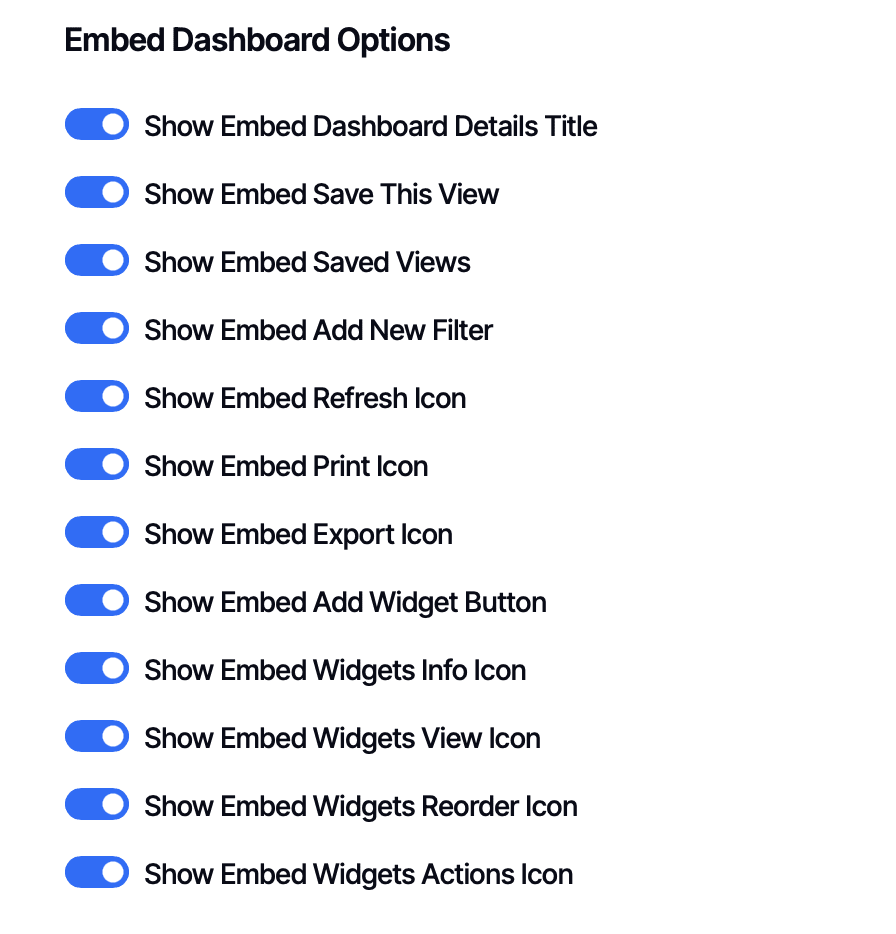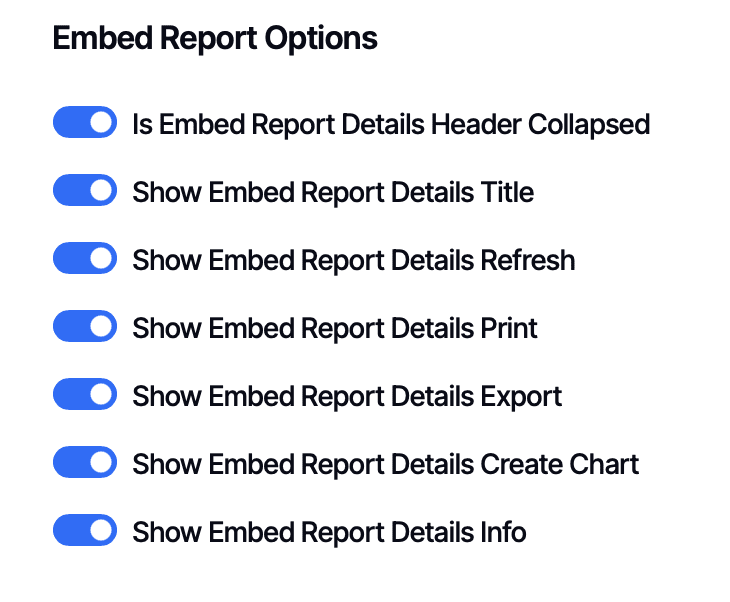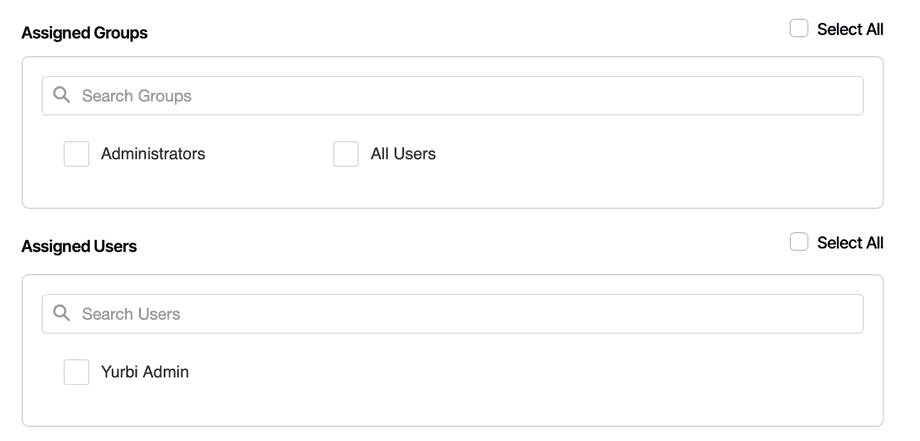Embedded Report and Dashboard Branding
When you embed Yurbi reports and dashboards into your own application or website, you can fine-tune exactly what features are available. This is one of Yurbi's most powerful branding capabilities - you can create simplified embedded experiences while still giving power users access to advanced features in the full application.
Why Embedded Branding Matters
In embedded scenarios, only the report or dashboard results are displayed within your application or webpage - not the full Yurbi interface. Since embedded content often has limited screen space and appears within your product, you typically want to:
- Simplify the interface by hiding features that aren't needed
- Keep the focus on data rather than tools and controls
- Match your product's design language by removing unnecessary elements
- Control feature access based on customer tier or requirements
Most customers use both embedded reports and provide direct access to Yurbi's full interface for different users. Embedded branding lets you optimize each experience separately.
How Embedded Branding Works
Embedded branding can be configured in two places, depending on whether users are authenticated:
- For authenticated users (secure embedding): Configure Embed options within Application Branding policies
- For guest/anonymous users: Configure Embed options within Guest Branding
This article focuses on secure embedding with authenticated users, where embedded branding becomes especially powerful.
The Power of Differentiated Experiences
Here's a common scenario that illustrates why embedded branding is so valuable:
Your Product Setup:
- You embed key reports into your application for all customers
- You also provide power users access to Yurbi's full interface (Dashboard, Library, Builder)
What You Can Do:
In the embedded version:
- Hide the schedule feature (not needed in your app's context)
- Hide the visualization builder (too complex for embedded view)
- Hide export capabilities (you handle exports differently in your app)
- Keep the interface minimal and clean with limited screen real estate
In the full application:
- Show scheduling, allowing power users to set up automated reports
- Enable the visualization builder for creating charts
- Allow exports in multiple formats
- Provide all the functionality users need when they have the full screen
This differentiation is possible because you can configure embedded options separately from the standard application interface.
Per-Tenant or Per-Group Configuration
Unlike guest branding (which is global), embedded branding for authenticated users can be configured per branding policy. This means you can:
- Create different policies for different tenants - Each customer organization sees different embedded features
- Implement tiered pricing - Premium customers get export and scheduling; basic customers don't
- Segment by user role - Executives see one set of features; operational users see another
- Meet specific requirements - Some customers want exports; others need them disabled for compliance
When you create a branding policy, you can assign it to specific groups or individual users, and the embedded options you configure will apply to their embedded content.
Accessing Embedded Branding Options
Navigate to Settings → Branding → Create New Branding (or edit an existing policy)
Make sure you're on the Application Branding tab (for authenticated embedding).
Scroll down to find two sections:
- Embed Dashboard Options
- Embed Report Options
Embed Dashboard Options
These settings control what features are available when dashboards are embedded for users covered by this branding policy. All options are enabled by default - toggle them off to hide features.
Available options:
- Show Embed Dashboard Details Title - Display the dashboard name
- Show Embed Save This View - Allow saving customized dashboard views
- Show Embed Saved Views - Show access to previously saved views
- Show Embed Add New Filter - Enable adding filters to the dashboard
- Show Embed Refresh Icon - Display the refresh button
- Show Embed Print Icon - Allow printing the dashboard
- Show Embed Export Icon - Enable exporting dashboard data
- Show Embed Add Widget Button - Show the button to add new widgets
- Show Embed Widgets Info Icon - Display information icon for widgets
- Show Embed Widgets View Icon - Show option to view widget details
- Show Embed Widgets Reorder Icon - Enable reordering widgets
- Show Embed Widgets Actions Icon - Display the widget actions menu
Typical embedded configuration: Many customers hide Save Views, Add Widget, and Reorder options in embedded dashboards to keep the interface focused on viewing data rather than customization.
Embed Report Options
These settings control report features when reports are embedded for users covered by this branding policy. All options are enabled by default.
Available options:
- Is Embed Report Details Header Collapsed - Start with the header collapsed
- Show Embed Report Details Title - Display the report name
- Show Embed Report Details Refresh - Show the refresh button
- Show Embed Report Details Print - Enable printing
- Show Embed Report Details Export - Allow exporting report data
- Show Embed Report Details Create Chart - Show the visualization builder
- Show Embed Report Details Info - Display report information
Typical embedded configuration: Many customers hide the Create Chart visualization builder in embedded reports (keeping the screen simpler) but leave it enabled in the full application where users have more space and context.
Configuration Strategy
Global vs. Per-Report Settings
Embedded branding options apply globally to all embedded content for users in that policy. However, you also have per-dashboard and per-report settings available when configuring individual reports and dashboards.
The relationship works like this:
- Branding policy sets the maximum features available
- Individual report/dashboard settings can further restrict within those limits
- You cannot enable a feature in a specific report if it's disabled in the branding policy
When to use global branding: Apply consistent rules across all embedded content for a tenant or user group.
When to use per-item settings: Fine-tune individual reports that need special handling.
Creating Policies for Different Scenarios
Policy Example 1: Basic Tier Customers
Name: "Basic Tier - Limited Embed"
Assignment: Basic customer group
Configuration:
- Hide Export Icon ❌
- Hide Print Icon ❌
- Hide Create Chart ❌
- Hide Schedule (in Report Details) ❌
- Keep Refresh Icon ✓
- Keep viewing features ✓
Policy Example 2: Premium Tier Customers
Name: "Premium Tier - Full Featured"
Assignment: Premium customer group
Configuration:
- Show all embed options ✓
- Users get full functionality in embedded content
Policy Example 3: Internal Power Users
Name: "Internal Team - Everything"
Assignment: Your internal user group
Configuration:
- All features enabled ✓
- No restrictions
Assigning Branding Policies
When you create or edit a branding policy, scroll to the Assigned Groups and Assigned Users sections.
Assigning to Groups:
- You'll see checkboxes for all available groups
- Check ALL USERS to apply to everyone (most common for single-tenant setups)
- Use SELECT ALL to select all groups, then uncheck specific ones (such as your internal team)
- Use the search box to type a few letters and quickly find groups
Assigning to Individual Users:
- Same checkbox and search interface
- Useful for exceptions or specific user needs
- Searches help when you have many users
Tip: For multi-tenant setups, it's often easiest to SELECT ALL groups, then deselect your internal groups who should have full access.
Handling Session Timeouts in Embedded Content
When you're embedding Yurbi content with authentication, users might experience session timeouts or network issues. By default, this could show them the Yurbi login page - which breaks the embedded experience.
To handle this gracefully, add this to your Custom JS in the Advanced Customizations section:
custom_handleexpired_session = function() {
window.location = "./index.html"; // Redirect to your application's main page
};
Replace ./index.html with the appropriate URL for your application. This ensures users stay within your product rather than seeing Yurbi's login page.
Even better: Configure a redirect in your embedding setup so users never see the login page at all. This custom handler serves as a fallback for unexpected scenarios.
Embedded vs. Full Application - Common Patterns
Pattern 1: Report Simplicity
Embedded: Hide Create Chart, Export, Print - just show the data
Full Application: Show everything - users can analyze, export, visualize
Pattern 2: Dashboard Customization
Embedded: Hide Save Views, Add Widget, Reorder - keep it static
Full Application: Show all customization - power users can personalize
Pattern 3: Security & Compliance
Embedded: Hide Export for data security
Full Application: Show Export for authorized users with audit trail
Pattern 4: Tiered Features
Embedded: Basic tier sees minimal features
Full Application: Same users might have more features when they log in directly
When Changes Take Effect
Important: Branding policies are applied when users log in. After updating embedded branding settings, users must log out and log back in to see the changes reflected in embedded content.
Relationship to Other Branding
- Guest Embedding: If you're embedding content for non-authenticated users, see Guest/Anonymous Report Branding for separate configuration options
- Full Application: The same branding policy that controls embedded options also controls the full application interface - see Application Branding (Logged-in Users) for those settings
- Per-Item Settings: You can further customize individual reports and dashboards beyond the branding policy
Key Takeaway: Embedded branding gives you the power to simplify the user experience in your application while still providing full functionality to power users who access Yurbi directly. This differentiation is one of the most valuable aspects of Yurbi's white-labeling capabilities.