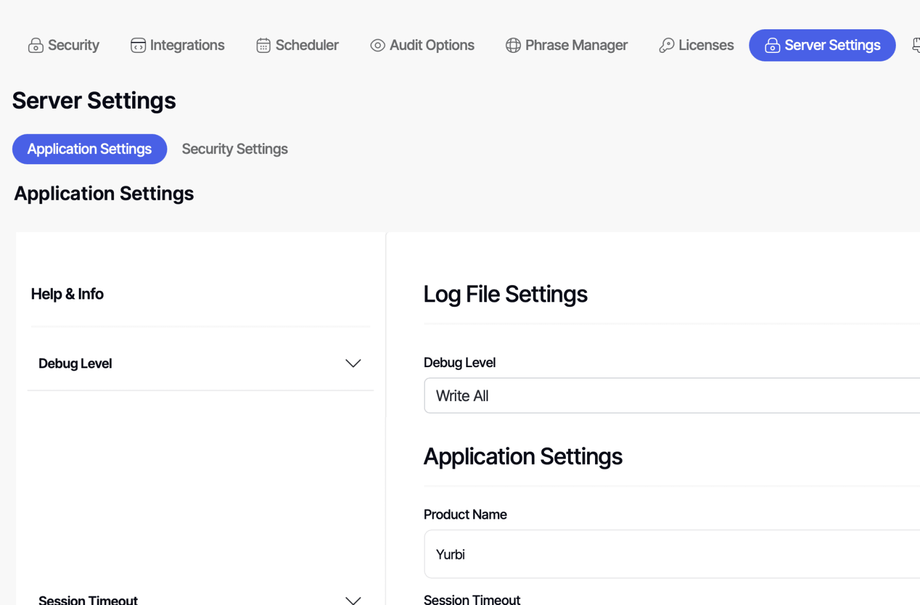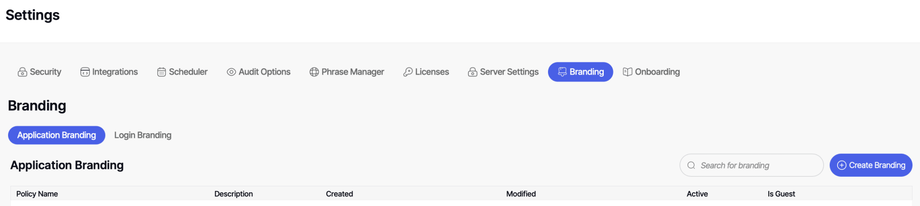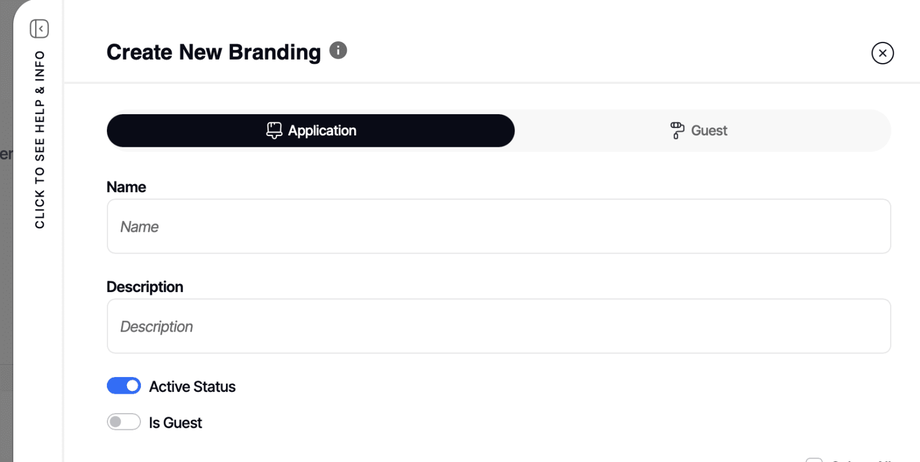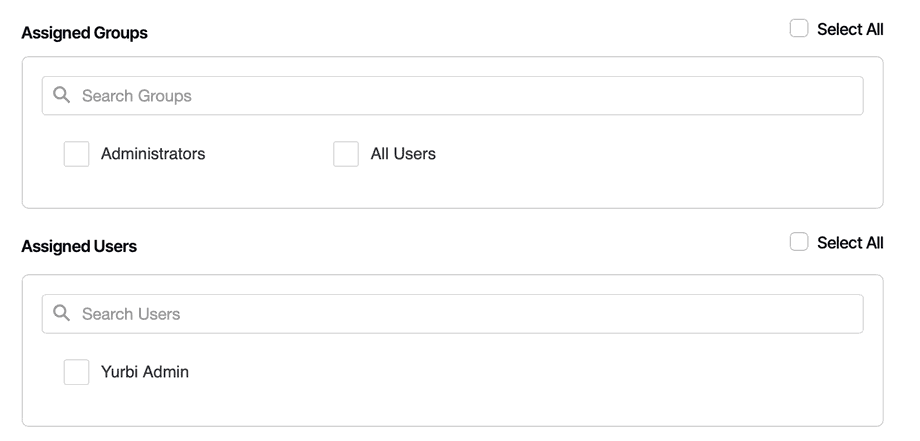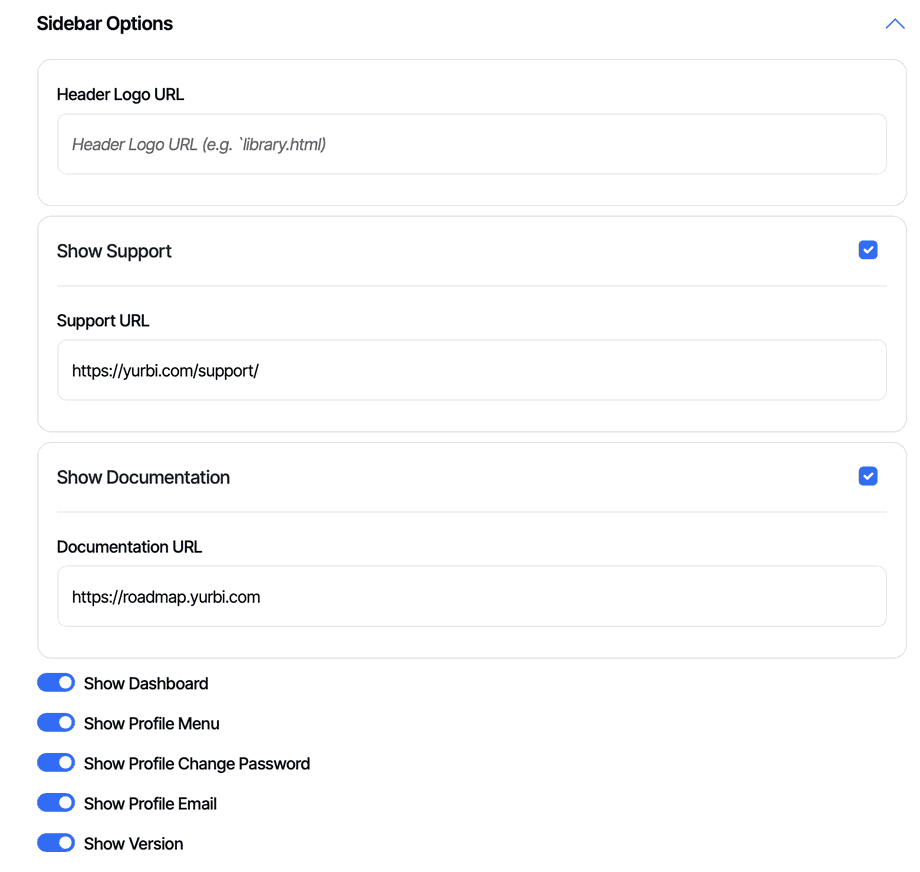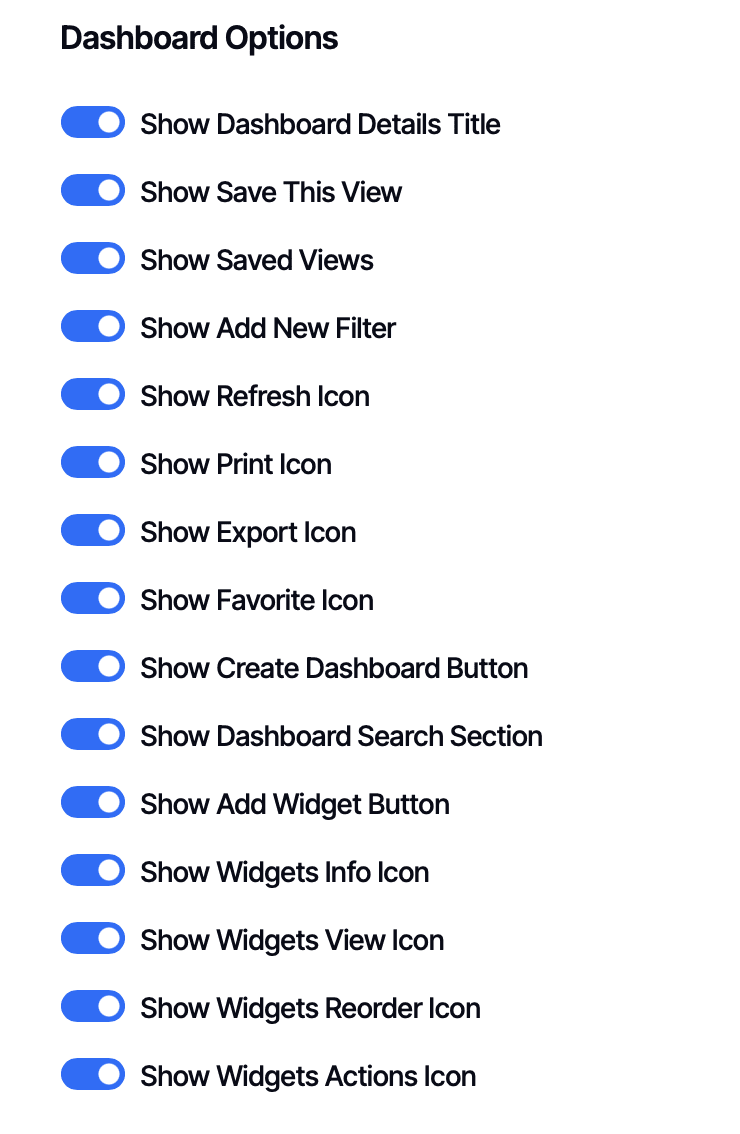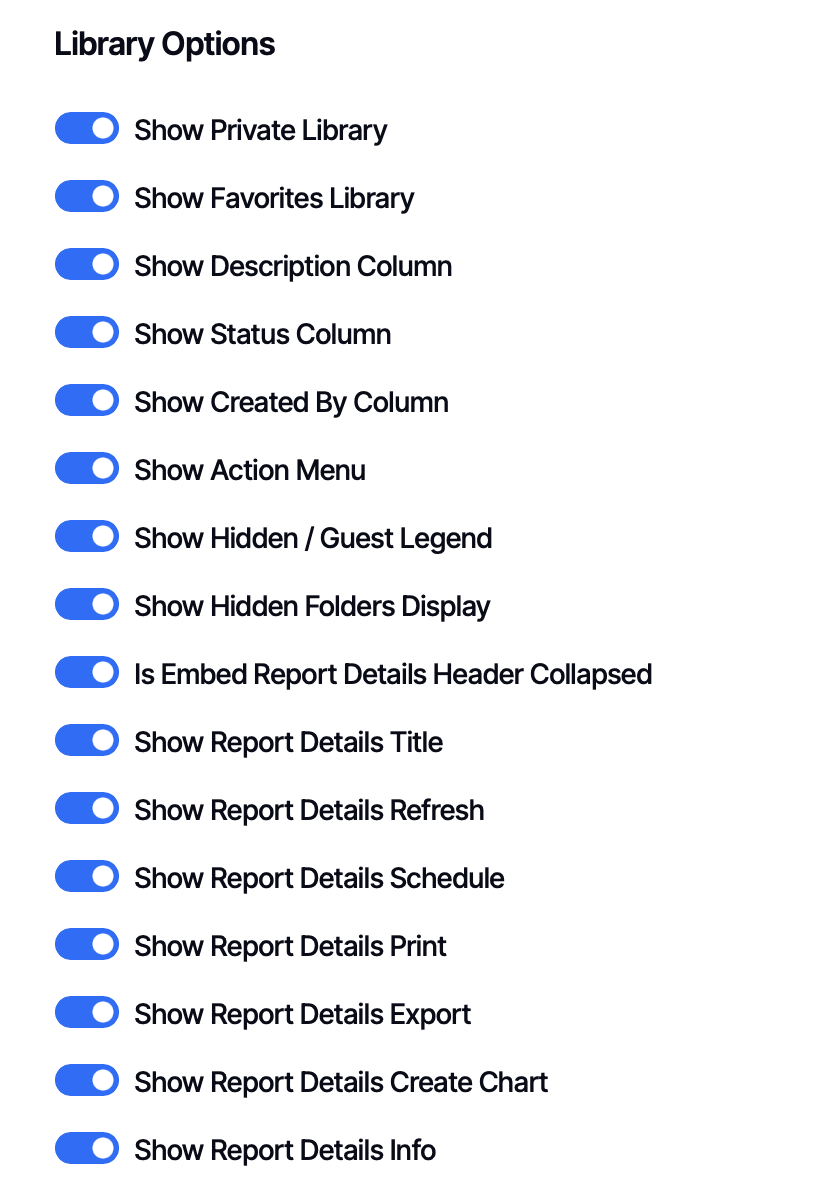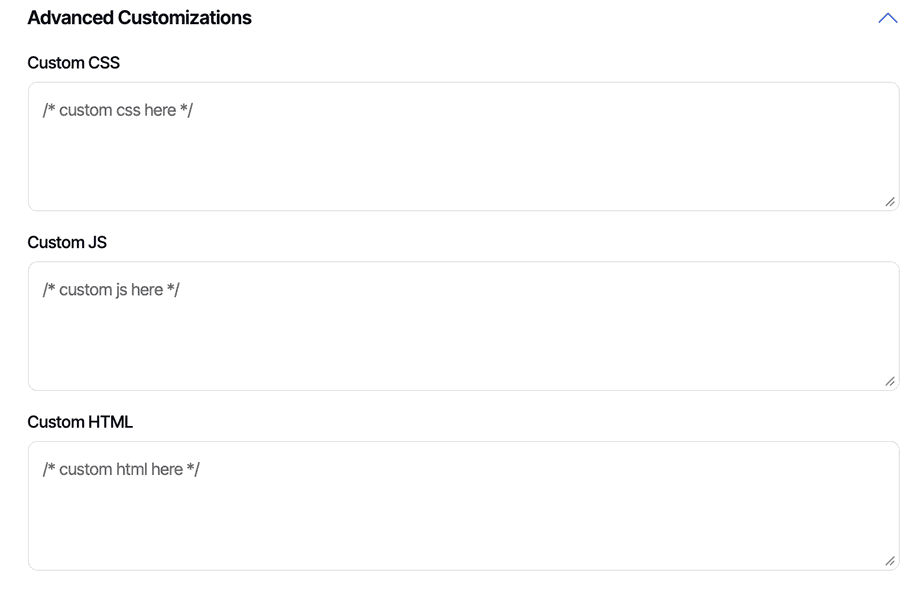Application Branding (Logged-in Users)
Application Branding controls the interface, features, and appearance for users who log directly into Yurbi to access the Dashboard, Library, and Builder sections. This is where you configure the full Yurbi experience - and in multi-tenant environments, you can create different branded experiences for different customer organizations or user groups.
When Application Branding Applies
Application Branding takes effect when:
- Users log into Yurbi directly (not anonymous/guest access)
- Users interact with the Dashboard, Library, and Builder interfaces
- Users access the full Yurbi application (not just embedded content)
This is the comprehensive branding that shapes how users experience Yurbi as a complete platform.
Before You Start: Set Your Product Name
Before diving into Application Branding policies, set a global product name that appears in browser tabs for all logged-in users.
Navigate to Settings → Server Settings
Find the Application Settings section and locate the Product Name field.
What to enter: This should be the name of your application, your SaaS product, or something generic like "Reporting" or "Business Intelligence" since it applies globally to all users.
Example: If your product is called "Acme Analytics," entering that here means users will see "Acme Analytics" in their browser tab instead of "Yurbi."
Creating Application Branding Policies
Navigate to Settings → Branding → Application Branding → Create Branding
Unlike Guest Branding (which is global), you can create multiple Application Branding policies and assign them to specific groups or users. This is perfect for multi-tenant environments or tiered service offerings.
Basic Policy Settings
Name Give your policy a descriptive name that helps you identify it later (e.g., "Premium Customers," "Internal Users," "Customer A - Acme Corp").
Description Add details about what this policy is for and who it applies to. This helps other admins understand the purpose.
Active Status Toggle this ON to activate the policy or OFF to disable it without deleting.
Is Guest Toggle this OFF for Application Branding. (Toggle ON only when creating the single Guest Branding policy.)
Assigning the Policy
Scroll to the Assigned Groups and Assigned Users sections.
Assigning to Groups: All available groups appear as checkboxes. You can:
- Check ALL USERS to apply this policy to everyone (good for single-tenant setups)
- Use SELECT ALL to check all groups, then uncheck specific ones (like your internal team)
- Use the search box to type a few letters and filter the list
- Manually check individual groups
Assigning to Individual Users: Same interface as groups. Useful for:
- Creating exceptions to group policies
- Testing new branding with specific users
- VIP or special-case accounts
Multi-tenant tip: If all tenants are created the same, simply select ALL USERS, otherwise, create one policy per customer organization/tenant, then assign each policy to that customer's group. You can also SELECT ALL and deselect your internal groups who might need full access.
Feature Options
Feature Options control the visual appearance and some high-level feature availability.
Primary Color The main accent color for buttons and interactive elements throughout the interface.
Secondary Color Used for secondary elements and accents.
Logo (Big and Small) Upload your logo or provide a link to it. Yurbi will use the appropriate size based on where it's displayed.
Important: Supported formats are JPG, PNG, and SVG. WebP format is not currently supported.
Feature Toggles
Below the visual elements, you'll find these feature toggles (all enabled by default):
- Show Allow Anonymous - Display the option to create guest/anonymous reports
- Show Allow Embedding - Display the option to enable embedding for reports/dashboards
- Show View SQL - Show the ability to view the SQL query behind reports
- Show Send to Email - Display email sending options
- Show Schedule - Show scheduling functionality
Recommendations:
For customers with Builder access: We recommend turning OFF these features:
- ❌ Show View SQL (prevents SQL exposure)
- ❌ Show Allow Anonymous (control public sharing)
- ❌ Show Allow Embedding (control embedding permissions)
If you're not enabling email/scheduling: Turn off:
- ❌ Show Send to Email
- ❌ Show Schedule
These recommendations keep the interface focused and prevent users from accessing features you're not supporting.
Sidebar Options
Sidebar Options control the navigation and links users see in the main Yurbi sidebar.
Header Logo URL Enter a URL to redirect users when they click your logo. This is perfect for routing them back to your main application or dashboard home page.
Show Support Toggle ON to display a Support link in the sidebar. When enabled, you can customize:
- The link URL (point to your support system)
- The link text (e.g., "Get Help," "Contact Support")
Show Documentation Toggle ON to display a Documentation link. When enabled, customize:
- The link URL (point to your help docs)
- The link text (e.g., "User Guide," "Help Center")
Additional Toggles (all ON by default):
- Show Dashboard - Display Dashboard section in sidebar
- Show Profile Menu - Show the user profile menu
- Show Profile Change Password - Display password change option
- Show Profile Email - Show user's email in profile
- Show Version - Display Yurbi version information
Dashboard Options
These settings control what features are available when users interact with dashboards. By default, all options are enabled.
Available Options:
- Show Dashboard Details Title - Display the dashboard name
- Show Save This View - Allow saving customized dashboard views
- Show Saved Views - Access previously saved views
- Show Add New Filter - Enable adding filters
- Show Refresh Icon - Display refresh button
- Show Print Icon - Enable printing
- Show Export Icon - Allow exporting
- Show Favorite Icon - Show the favorite/star button
- Show Create Dashboard Button - Display button to create new dashboards
- Show Dashboard Search Section - Show the search functionality
- Show Add Widget Button - Allow adding new widgets
- Show Widgets Info Icon - Display widget information
- Show Widgets View Icon - Show widget viewing options
- Show Widgets Reorder Icon - Enable drag-and-drop reordering
- Show Widgets Actions Icon - Display widget actions menu
Global vs. Per-Dashboard: Configuring options here applies them globally for all users assigned to this policy. However, you can also configure these settings on a per-dashboard basis for more granular control.
If you want certain dashboards to have specific settings, leave the global options enabled here, then turn them off for individual dashboards as needed. You cannot enable a feature on a dashboard if it's disabled in the branding policy.
Library Options
Library Options control the Library interface and report viewing experience.
Library Display Options:
- Show Private Library - Display users' private library section
- Show Favorites Library - Display favorited items section
- Show Description Column - Show report descriptions in lists
- Show Status Column - Display report status
- Show Created By Column - Show who created each report
- Show Action Menu - Display the actions menu for reports
- Show Hidden / Guest Legend - Show legend explaining icons
- Show Hidden Folders Display - Display hidden folders
Report Details Options:
These apply when users view reports within the application:
- Is Embed Report Details Header Collapsed - Start with header collapsed
- Show Report Details Title - Display the report name
- Show Report Details Refresh - Show refresh button
- Show Report Details Schedule - Display scheduling options
- Show Report Details Print - Enable printing
- Show Report Details Export - Allow exporting
- Show Report Details Create Chart - Show visualization builder
- Show Report Details Info - Display report information
Note: These same report detail options also appear in the Embedded Report and Dashboard Branding section. The difference:
- Library Options here: Apply when viewing reports in the full Yurbi application
- Embed Report Options: Apply when reports are embedded in your application
You might show the Create Chart builder in the full application but hide it in embedded views for simplicity.
Embed Dashboard Options
These control what features are available when dashboards are embedded. For detailed information about embedded branding strategy, see the Embedded Report and Dashboard Branding article.
Quick Summary: All options are enabled by default. You can hide features in embedded dashboards while keeping them visible in the full application - creating a simplified embedded experience while providing full power to users who access Yurbi directly.
Available Options:
- Show Embed Dashboard Details Title
- Show Embed Save This View
- Show Embed Saved Views
- Show Embed Add New Filter
- Show Embed Refresh Icon
- Show Embed Print Icon
- Show Embed Export Icon
- Show Embed Add Widget Button
- Show Embed Widgets Info Icon
- Show Embed Widgets View Icon
- Show Embed Widgets Reorder Icon
- Show Embed Widgets Actions Icon
Embed Report Options
These control report features when embedded. See Embedded Report and Dashboard Branding for complete details.
Available Options:
- Is Embed Report Details Header Collapsed
- Show Embed Report Details Title
- Show Embed Report Details Refresh
- Show Embed Report Details Print
- Show Embed Report Details Export
- Show Embed Report Details Create Chart
- Show Embed Report Details Info
Advanced Customizations
Advanced Customizations give you unlimited flexibility to extend Yurbi's interface with your own code.
Custom CSS Add custom stylesheets to modify appearance beyond the standard options. Perfect for:
- Fine-tuning colors and spacing
- Matching exact brand guidelines
- Hiding or styling specific elements
Custom JS (JavaScript) Add interactive functionality or integrate with external tools:
- Analytics tracking (Google Analytics, Mixpanel, etc.)
- Chat widgets (Intercom, Drift, etc.)
- Custom behaviors and automation
- Integration with your application
Custom HTML Inject additional HTML content:
- Custom headers or footers
- Disclaimer text
- Additional navigation elements
- Embedded widgets or content
Example - Chat Widget for Premium Customers:
You could create a "Premium Tier" branding policy and add this to Custom JS:
// Load chat widget for premium customers
(function() {
var script = document.createElement('script');
script.src = 'https://your-chat-service.com/widget.js';
document.head.appendChild(script);
})();
Example - Session Timeout Handling:
Redirect users if their session expires during embedded use:
custom_handleexpired_session = function() {
window.location = "./index.html"; // Redirect to your app
};
When Changes Take Effect
Important: Application Branding policies are applied when users log in.
After creating or updating a branding policy, users must log out and log back in to see the changes. The branding is loaded at login time and remains active throughout the session.
Testing tip: When testing branding changes, always log out completely and log back in rather than just refreshing the page.
Common Configuration Scenarios
Scenario 1: Single-Tenant, Simple Setup
Goal: Basic branding for all users
- Create one policy named "Default Branding"
- Assign to ALL USERS
- Set your colors and logos
- Leave most features enabled
- Hide features you don't support (like scheduling if not configured)
Scenario 2: Multi-Tenant SaaS
Goal: Different branding per customer organization
- Create one policy per customer (e.g., "Acme Corp," "Widget Inc.")
- Assign each policy to that customer's group
- Configure colors, logos per customer
- Consider different feature sets for different tier levels
Scenario 3: Tiered Service Offering
Goal: Basic and Premium tiers with different features
Basic Tier Policy:
- Hide Export
- Hide Schedule
- Hide Create Chart
- Assign to "Basic Customers" group
Premium Tier Policy:
- Show all features
- Advanced customization options
- Assign to "Premium Customers" group
Scenario 4: Internal Team + External Customers
Goal: Full access for your team, limited for customers
Internal Team Policy:
- All features enabled
- Show View SQL
- Show Allow Embedding
- Assign to your internal group
Customer Policy:
- Hide View SQL
- Hide Allow Anonymous
- Hide Allow Embedding
- Assign to customer groups
Use SELECT ALL when assigning the customer policy, then uncheck your internal group.
Best Practices
Start Simple: Begin with one policy for all users, then create specialized policies as needs emerge.
Document Your Policies: Use clear names and descriptions so other admins understand the purpose.
Test Changes: Always test branding changes with a test user in each group before rolling out widely.
Consider the Screen Space: The full Yurbi application has more room for features than embedded views - take advantage of this.
Match Your Product: Make sure colors, logos, and terminology align with your main application or brand guidelines.
Review Regularly: As you add features or change tiers, review branding policies to ensure they still align with your offerings.
Image Requirements
When uploading logos:
- Supported formats: JPG, PNG, SVG
- Not supported: WebP
- Recommendation: Use PNG or SVG for best quality at different sizes
- Size: Provide high-resolution images; Yurbi will scale appropriately
Remember: Branding is loaded at login. Have users log out and back in to see changes take effect.