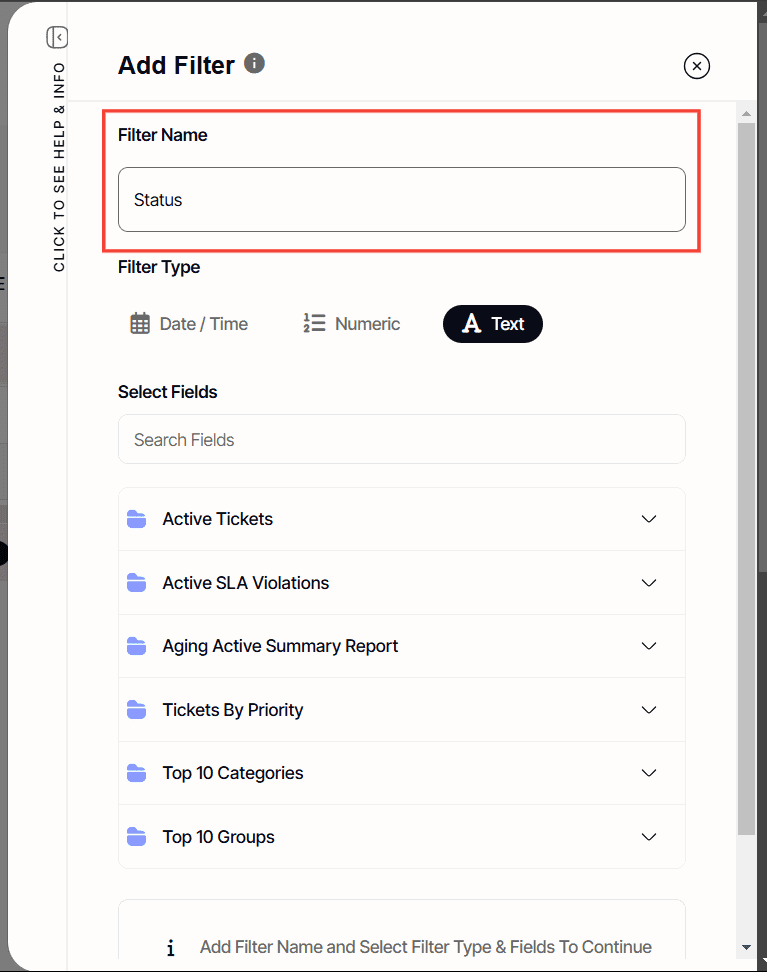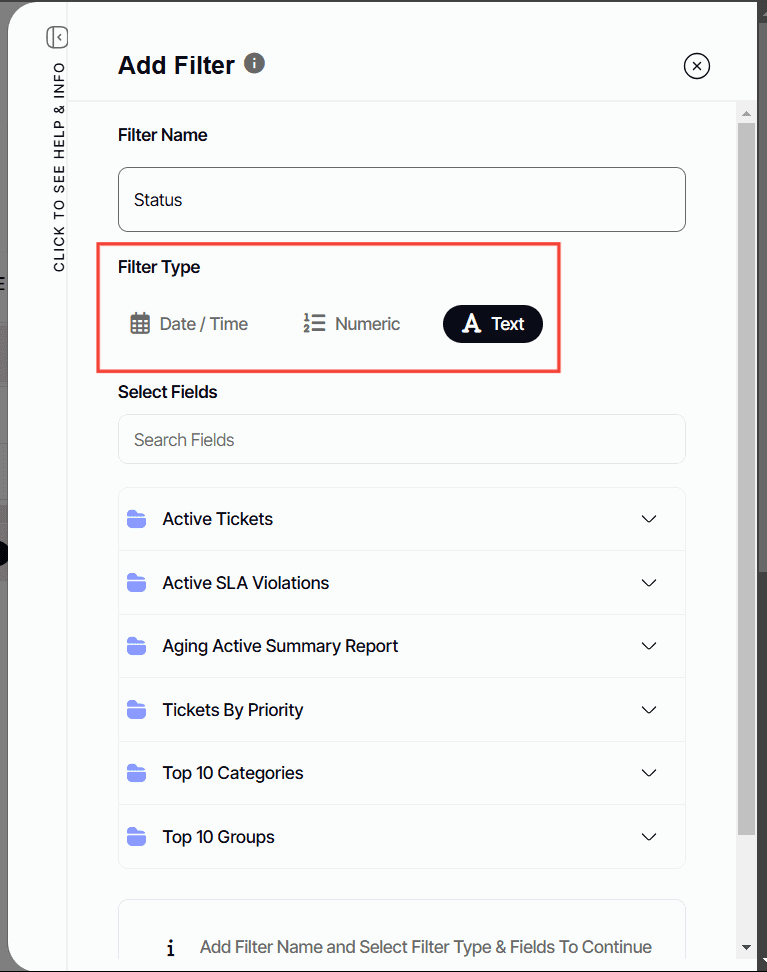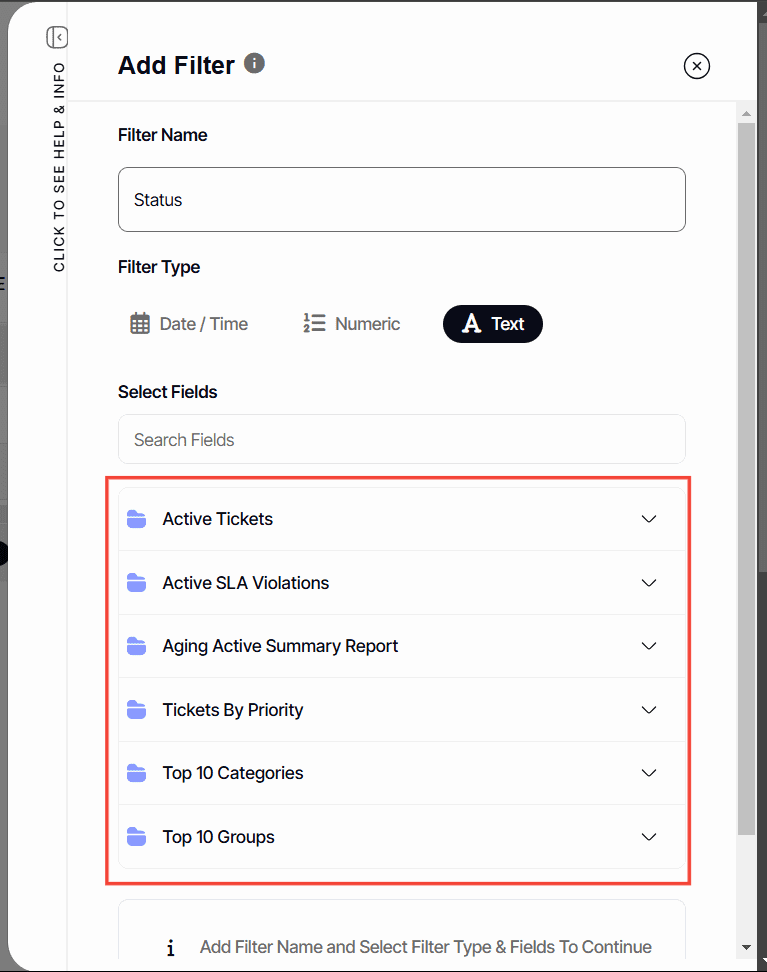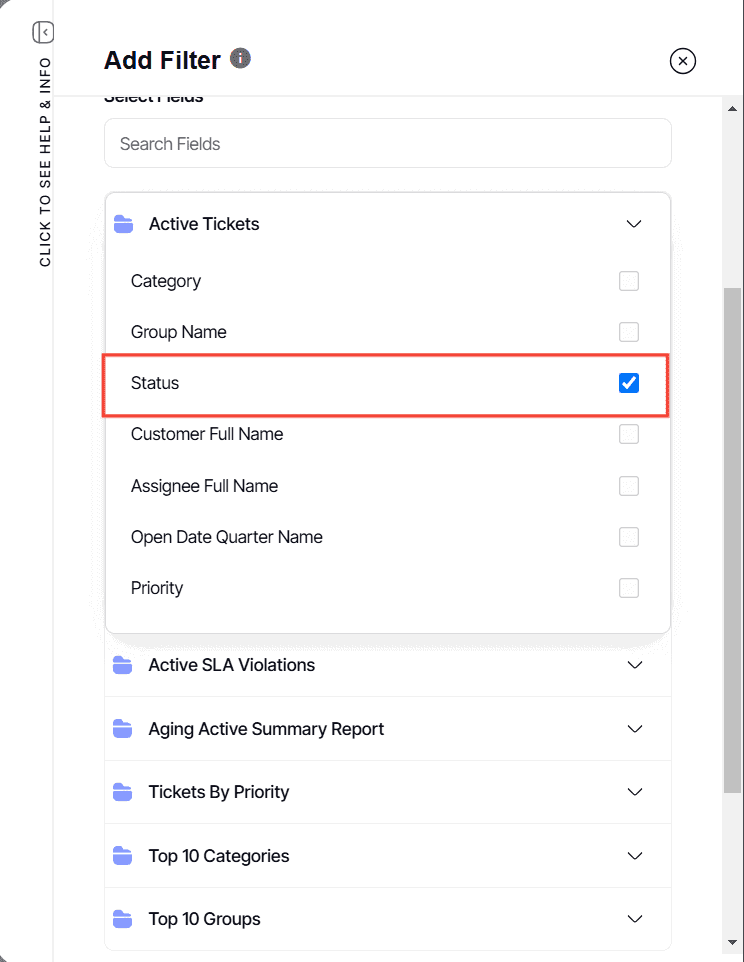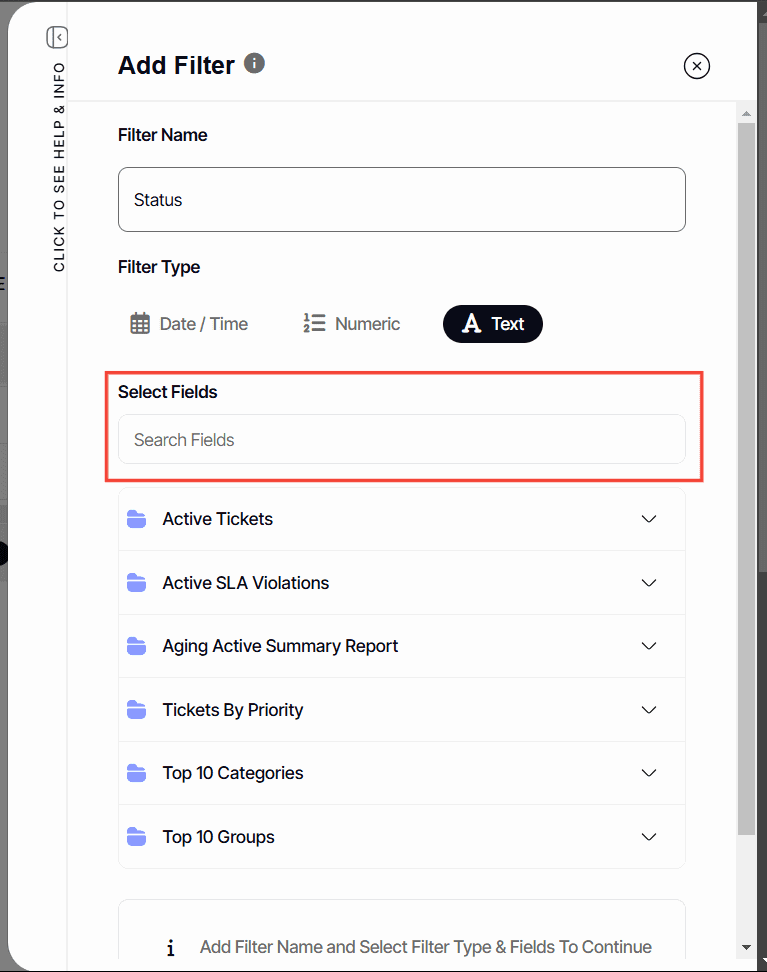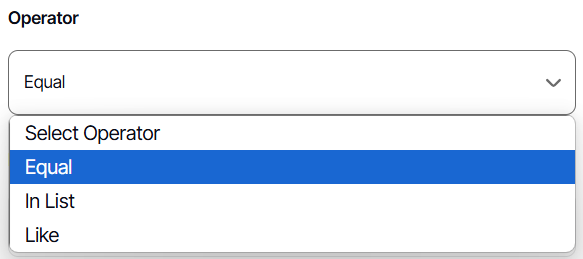How to create a new dashboard filter
Version: Yurbi v12
Role: Agent and higher
Permission: agent with view permission or higher
Overview
A dashboard filter is your personal tool for focusing on the data that matters most to you. It is like having a magnifying glass for your reports, allowing you to highlight specific areas of interest.
Imagine you only want to see data from a specific time period, like This Month, or perhaps from particular locations. A dashboard filter can narrow down your report to show only those relevant details
All images shown are just an example. Names, fields, and values will be dependent on the organization and the user logged in
1. Click on New Filter, located below the dashboard name.
2. Name your filter – Give it a meaningful name to identify it easily later.
3. Select filter type
THREE TYPES OF FILTER
- Date/Time – Useful for filtering data based on a specific date and time.
- Numeric – Allows you to use numbers to filter out data.
- Text – Suitable for finding data within a certain defined criterion.
4. Under Select Fields, click down arrow for each field listed
5. Check the field this filter should apply to. A single filter can only apply to 1 field per report.
6. You can also use the search box to locate the field you need.
7. Choose your operator from the drop-down menu – This refers to the rule applied to filter data.
Note: Operators will depend on what filter types the user have selected.
Here are what each operator means:
Equal – The filtered data should match the search string.
Between – The filtered data should be within two defined criteria.
Null – This should never be used for dashboard filters
Greater Than – The filtered data should be more than the searched number. Applies only to numeric data.
Empty – This should never be used for dashboard filters
Less Than – The filtered data should be less than the searched number. Applies only to numeric data.
In List – You can manually pick from a dropdown list of data.
Like – You can search for data that matches a specified pattern.
8. Finally, click Save & Apply to create and store the filter.
And there you have it! You can now create filters for your dashboard!