Version: Yurbi v11
Role: Agent and higher
Permission: Agent with view permission to the folder
Click on the Library button, which is found next to the Home button.

Choose between the Public or Private subsection.
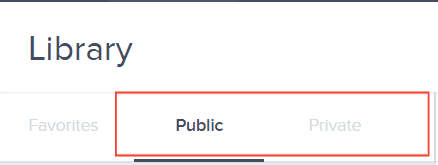
Select the folder where the report or dashboard is nestled in
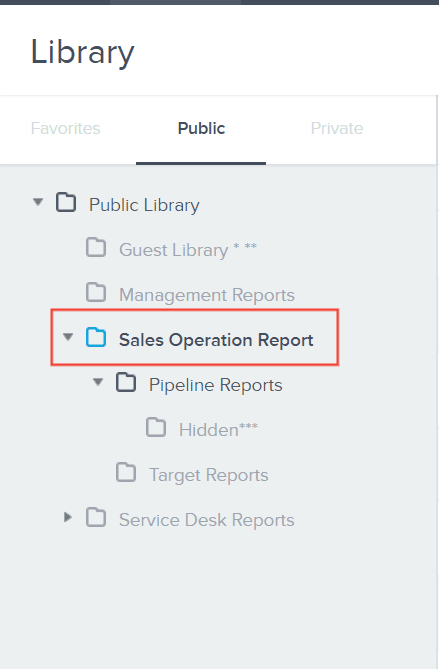
In the right-side panel, you will see the reports and dashboards contained within your selected folder. Here, you'll find headers like Name, Application Type, and Created.
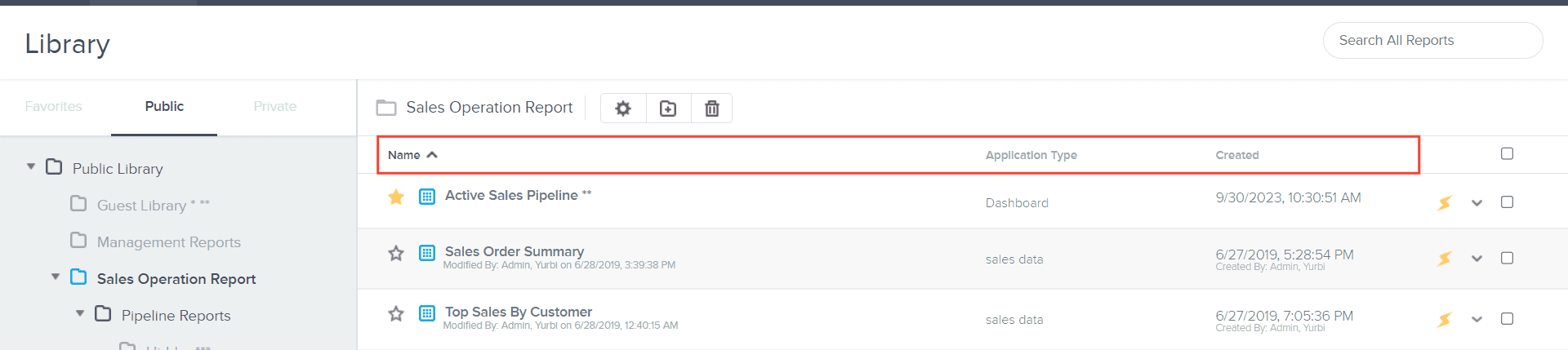
Click on the header of your choice and arrow next to it to specify whether you want the data to be sorted in ascending or descending order.

And there you have it! You now know how to sort your reports or dashboard in your library!