Version: Yurbi v11
Role: Agent and higher
Permission: Agent with view permission to the folderUnderstanding the relationship between folder permissions and report permissions can help you navigate your library more effectively.
Folder Permissions
Best Practice: Permissions should ideally be applied at the folder level rather than at the individual report or dashboard level, allowing these items to inherit the permissions of their containing folders.
However, the following scenarios can also occur:
- You may have permission to view, modify, or delete a folder, but this does not necessarily mean you can access all reports or dashboards within that folder. This happens if:
- You lack permission to the App used to create the reports
- • The report or dashboard is assigned to a group you are not part of
- You may have permission to modify or delete a folder, but if you are in a group with view-only permissions for the reports, you won't be able to edit, modify, move, or delete those reports or dashboards.
Identifying Your Permissions
To understand your permissions for a folder and a report:
Click on the Library button, which is found next to the Home button.

Choose between the Public or Private subsection.
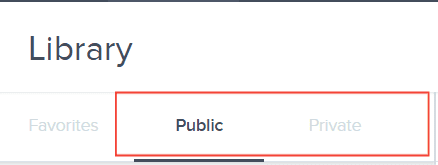
Choose the folder you wish to access.
Here, you'll see folder options next to the folder name.

If an option is grayed out, you have view access.
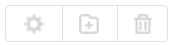
The presence of a Folder Setting or Add Folder button means you have modify access.
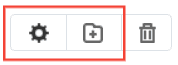
A visible Delete button means you have delete access.
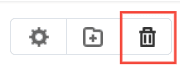
Different Folder Options
Inside these folders, you'll find reports and dashboards. Your access to these items may limit the actions you can take.
Actions for each report can include: run, schedule, share, edit, move, copy, or delete. These are set by the builder when making the reports.
To know the available actions you have on a report, click the down arrow button at the end of a report.

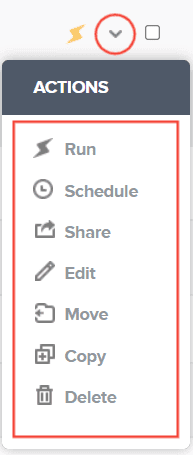
And there you have it! You now know the different folder actions and how to access them!