Version: Yurbi v11
Role: Agent and higher
Permission: Agent with modify permission to the folderTo modify library folder permissions, your user account must belong to a group with modify permissions for the desired folder. Your user role could be View Only, Modify, Delete, or Admin, as assigned by the system administrator during the account setup.
- View Only: This lets you view and run files within the folder, as well as copy files. However, you cannot move, delete, or save files.
- Modify: Allows you to save and move files in the folder and change the folder name or permissions.
- Delete: This lets you delete files in the folder or the folder itself.
Modifying Folder Permission
Let us dive into the process:
Click on the Library button, which is found next to the Home button.

Select the Public subsection.
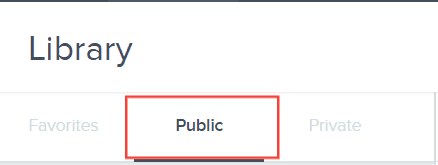
Choose the folder you want to configure.
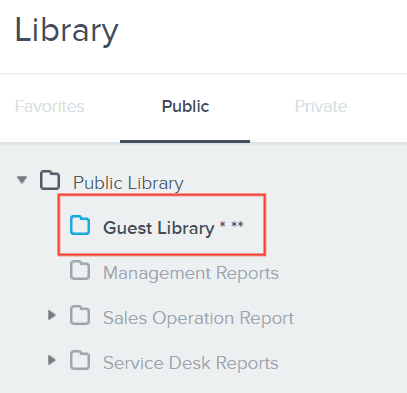
Then, click on the Folder settings button.

In the Folder Permissions area, select the group (on the left side) that you want to have access to the folder.
Click on the right arrow to move the chosen group to the right side.
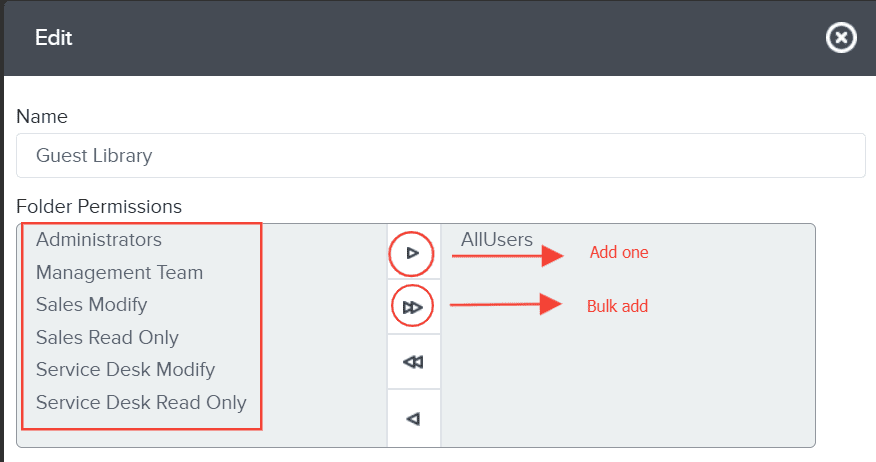
Revoking Folder Permissions
Select the group (on the right side).
Click on the left arrow to move it back to the left side.
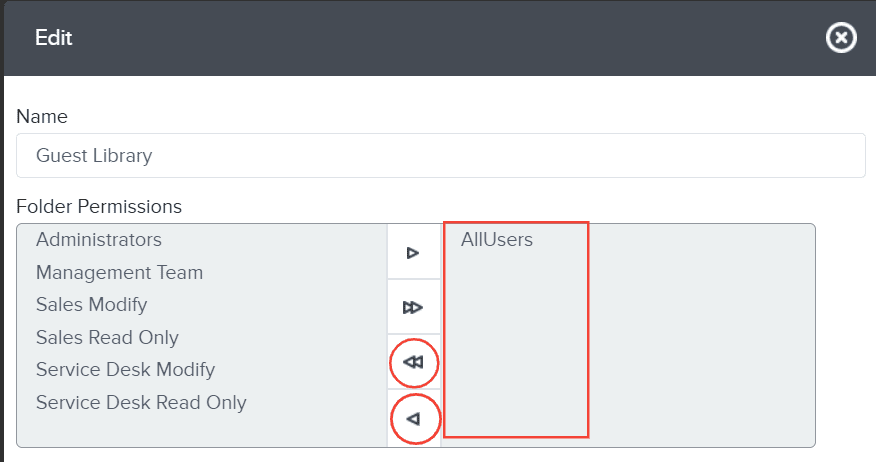
Note: When tenant mode is enabled at the server level, the user will only see and be able to add/remove groups they belong to.
Read this article to know more about tenant mode.
Remember to click Save to finalize any changes you’ve made.
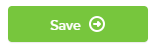
And there you have it! You can now modify library folder permissions!