Version: Yurbi v11
Role: Agent and higher
Permission: Agent with view permission to the library folders
The Library section is divided into three subsections: Public, Private, and Favorite
Each subsection allows different user permissions to be configured.
Favorite
In the Favorite subsection, you can find the dashboards marked as favorite by the user. No one can create folders or subfolders in the Favorite subsection. It is just like a bookmark area. When you click the star next to a report or dashboard, it is added into the folder reports or dashboards.
Read more about favoriting a dashboard here.
Public
The Public subsection hosts dashboards and widgets for team use. This does not mean that the folders and data within these are available to anyone. For that function, a Guest Library is needed.
The public folder is created and saved by the administrator or builder. Any user with view permission or higher can access them. To add a folder here, one must have a folder permission group and have the role of modify or higher.
Because app roles and folder group roles are separated, anyone from an Agent and up can manage the library folders, but they must have the folder group permission role of modify or higher.
Private
The Private subsection contains dashboards saved by the user for personal use. All logged-in users have a private library and can add folders here.
Here's how you can access these subsections:
Log in to your account.
Locate the Library button next to the Home button and click it.

Choose the subsection (Private, Public, or Favorite) that you wish to access.
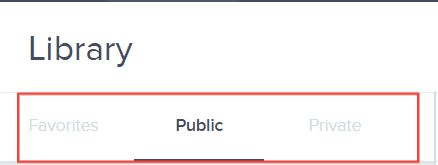
And there you have it! You know the differences of a favorite, public and private subsections of a library!