Version: Yurbi v11
Role: Agent and higher
Permission: Agent with delete permission to the library foldersWhen deleting a folder, it will also delete the subfolder and contents nestled within that folder. The process is not` reversible and the only possible recourse is to perform a database restore using your last backup.
Let us dive into the process:
Check Your Permission Level
First, verify that you have the necessary permissions to create folders. Here is how you can check:
See if the Folder Settings, Add Folder, and Delete buttons are accessible. To do this, select a folder underneath the top folder of a subsection.
If the Delete button is active, you have delete permission.
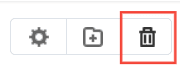
If you cannot access the Delete button, reach out to your administrator for assistance.
Deleting a Library Folder
Once your permissions are confirmed, you can delete a library folder.
Let us dive into the process:
Click on the Library button located next to the home button.

Choose what subsection you want to access
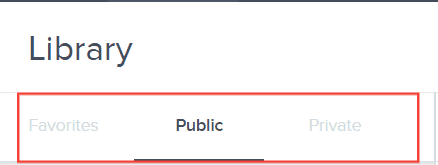
Select the folder you want to delete
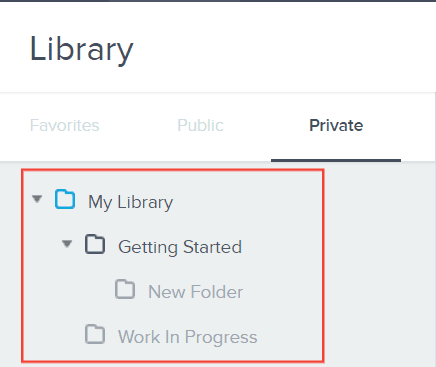
Click the Delete button
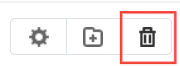
Click Yes to proceed
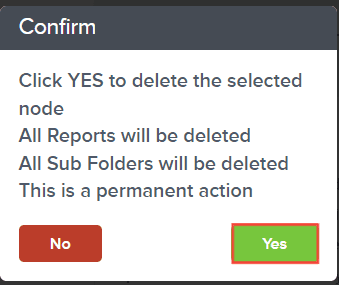
Deleting a Single Report
To avoid accidentally deleting all reports within a folder while attempting to delete a single report, follow these steps:
Click on the Library button located next to the home button.

Choose what subsection you want to access
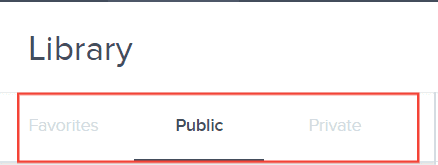
Select the folder where the report is nestled in
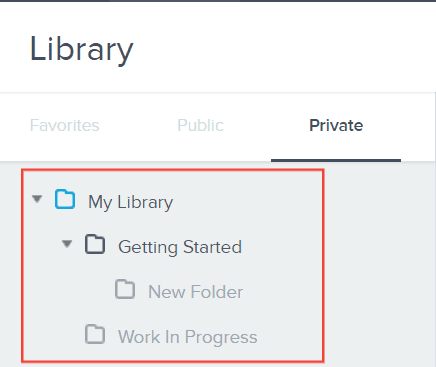
Locate the Action menu near your selected report.

Choose Delete from the dropdown options.
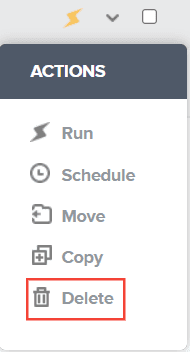
Click Confirm
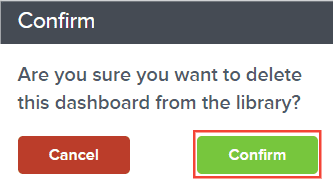
By following these steps, you can easily delete an individual report without affecting the other reports contained in the folder.
And there you have it! You now know how to delete a folder, and a single report!