Version: Yurbi v11
Role: Agent and higher
Permission: Agent and higher with view permission to the library folderA search box serves as a quick tool to locate the exact report you require, particularly beneficial for accounts with extensive library data.
Let us dive into the process:
Click on the Library button located next to the home button.

On the left-hand side, just underneath your Account Settings. Here, you'll see a Search Box.
Use this Search Box to find specific reports within the library. The results will bring back data within the Public, and Private subsections.

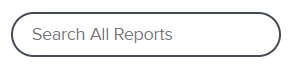
And there you have it! You now know how to operate a search box for the library!