Version: Yurbi v11
Role: Agent and higher
Permission: Agent with view permission to the dashboardScheduling a dashboard allows you to get a snapshot of it delivered to your email, presenting you with your default view and respective data security settings. This guide explains how to set this up.
Let us dive into the steps:
Click the Library button found in the upper right section.

Locate the dashboard you want to use either in the Favorite, Public, or Private section.
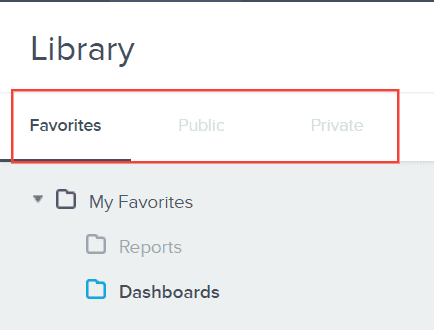
On the far-right side of the dashboard, click the drop-down arrow.

Select Schedule
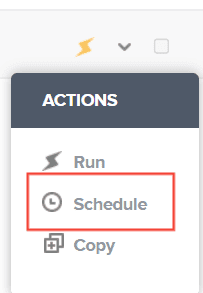
A Schedule Dashboard window will appear. Here, you'll set the time and frequency of the dashboard snapshots.
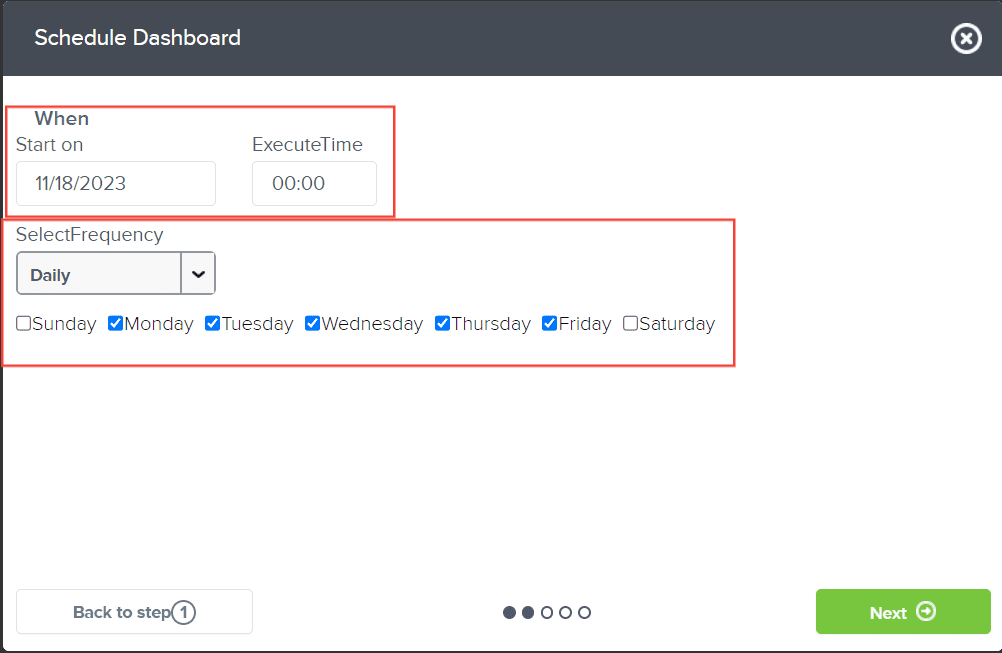
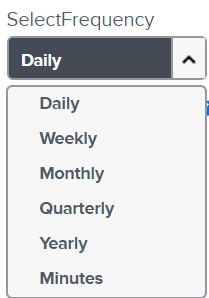
Click Next to continue.

Select the recipients from the available list or add their emails to the Email List field. If you need to send to a larger group, consider using the Bulk Email option.
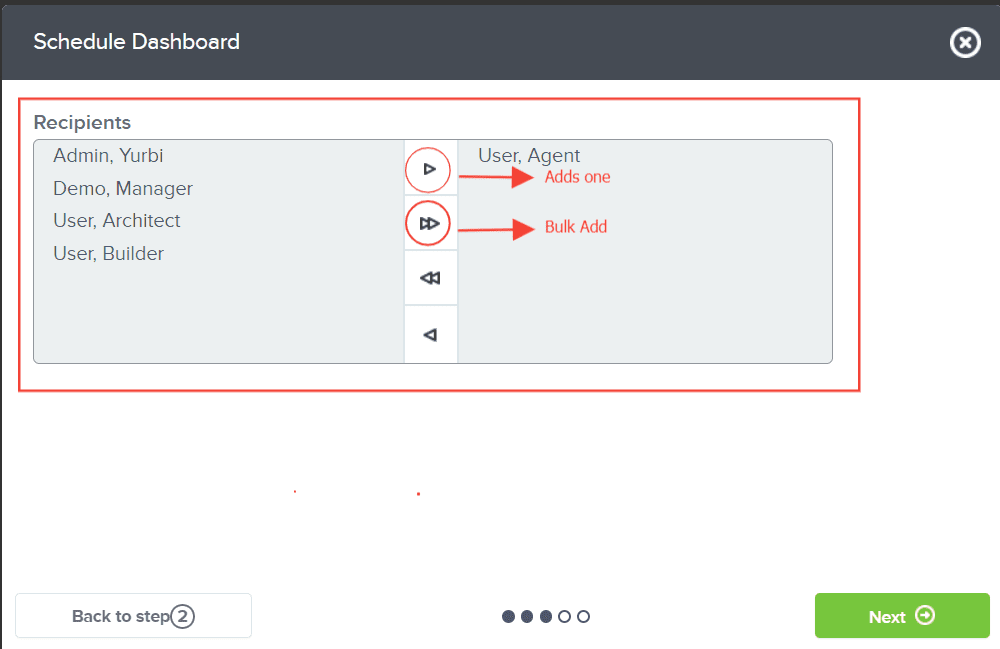
Once the recipients are added, click Next.
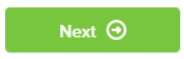
Then, you'll need to add the Email Subject and the message in the Email Body field.
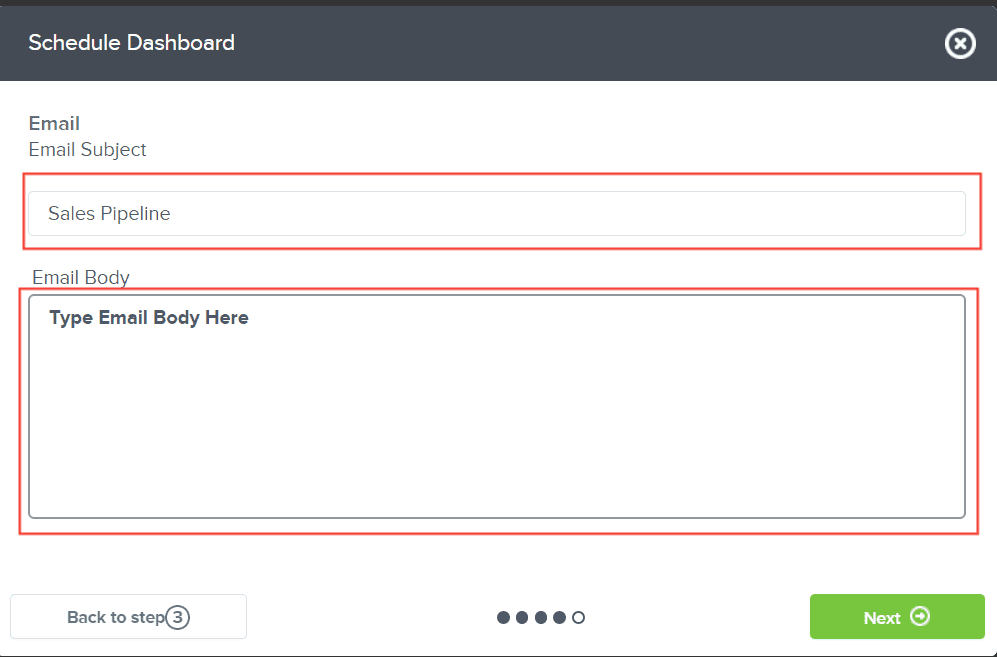
After composing your email, click Next.
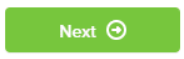
Now you can select the file format for the dashboard snapshot and enter a name for the file.
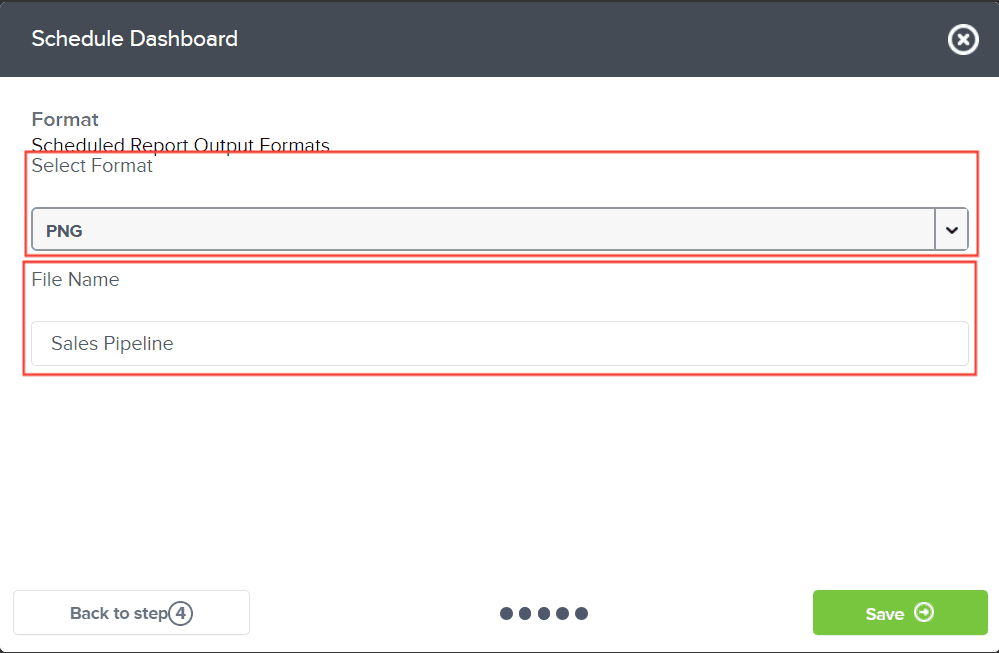
Finally, click Save to complete the dashboard scheduling process.
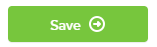
And there you have it! You can successfully schedule dashboard snapshots to your email.