Version: Yurbi v11
Role: Agent and higher
Permission: Must be the dashboard owner or
part of an assigned permission group with at least modify permissions
To allow someone to view your dashboard without having to be logged in as a valid user of Yurbi, you will need to set your dashboard to public view.
Let us dive into the process:
Click on the Pencil button located on the far right side of the Dashboard name to access the dashboard wizard screen.
 1-f4ugQx8E.png)
Click on the Next button until you get to the Additional Options section of the wizard.
 2-UbBXRgot.png)
Put a tick mark on the Allow Anonymous box to enable the option for public viewing.
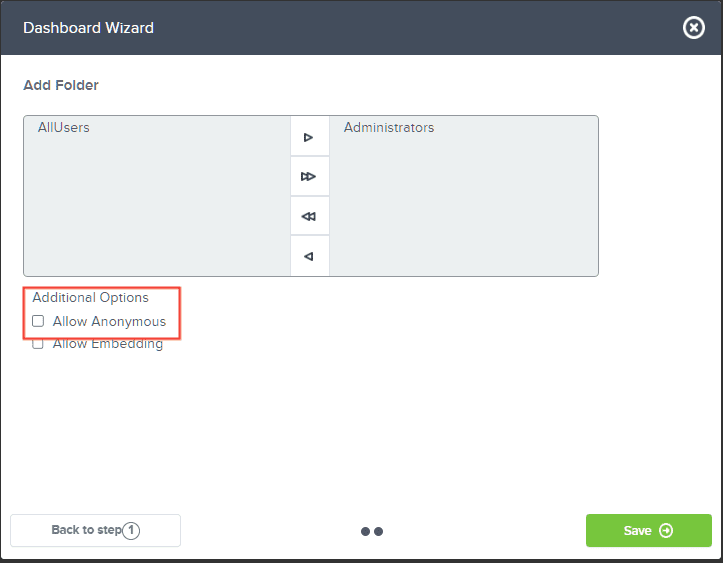
Click on the Save button to lock in your preference and make your dashboard public.
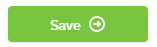
If you want to remove public view or anonymous access, simply go back to the Additional Options section and uncheck the Allow Anonymous box.
Here are some guidelines to follow for making your dashboard available for public access:
- To prevent security errors, make sure that all the reports on your dashboard are set to Public View and not just the dashboard.
- In order for your dashboard to be publicly accessible, it needs to be saved in the Public Library and not in your Private Library.
- If you want to save your Anonymous View dashboard to a Guest View Folder, this will activate the Yurbi Guest Library. The Guest Library provides users with a link on the login page that they can click to access the Guest Library without logging in.
By following these guidelines, you can make your dashboard accessible to the public and prevent any security errors or issues.
And there you have it! You now know how to make your dashboard accessible to the public!