Version: Yurbi v11
Role: Agent and higher
Permission: Must be the dashboard owner or
part of an assigned permission group with at least modify permissions
Let us drive into the process:
Find the pencil icon on the upper right side of the dashboard and click it.
 1-hs-JxP7y.png)
Now you have the ability to edit the Dashboard name as well as other related details and adjust dashboard settings.
If you need more details on these settings, visit our create a dashboard guide.
 2-SpompXXR.png)
When you have made all necessary changes, click the Next button to move forward.
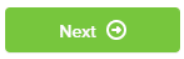
If your dashboard is stored in your Private Library, simply click the Save button.
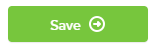
If your dashboard is stored in the Public/Team Library:
You have the option to adjust the Dashboard Permission Groups and Dashboard Properties. If you are not considering any alterations, leave all groups as they are currently.
Note: If you leave the group permission section empty, the dashboard permissions will automatically follow the folder permissions, depending on whether it was saved in the private or public subsection.
After you have made your changes (if any), click the Save button to finalize your adjustments.
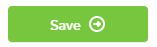
And there you have it! You can now easily edit the name of your dashboard!