Version: Yurbi v11
Role: Agent and higher
Permission: Must be the dashboard owner;
Or part of an assigned permission group with at least modify permissionsFrom the main dashboard page, click on the pencil button located on the far-right side of the dashboard name.

Click on the Next button until you reach the page where you can enable the Allow Embedding option.
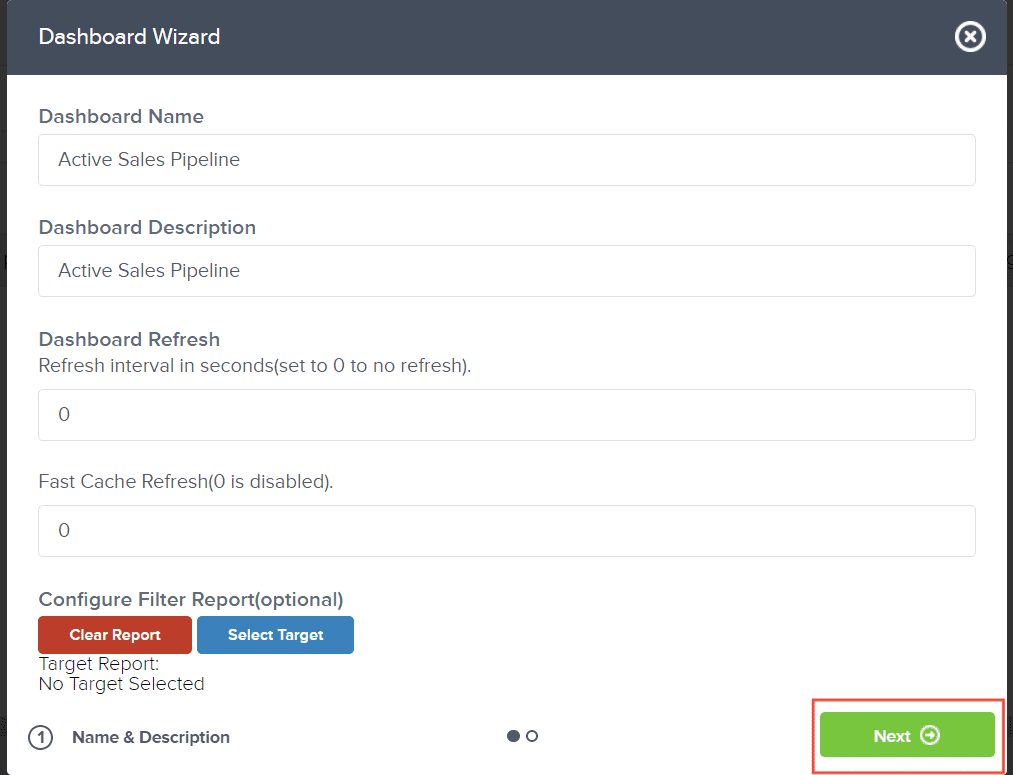
Tick the box Allow Embedding
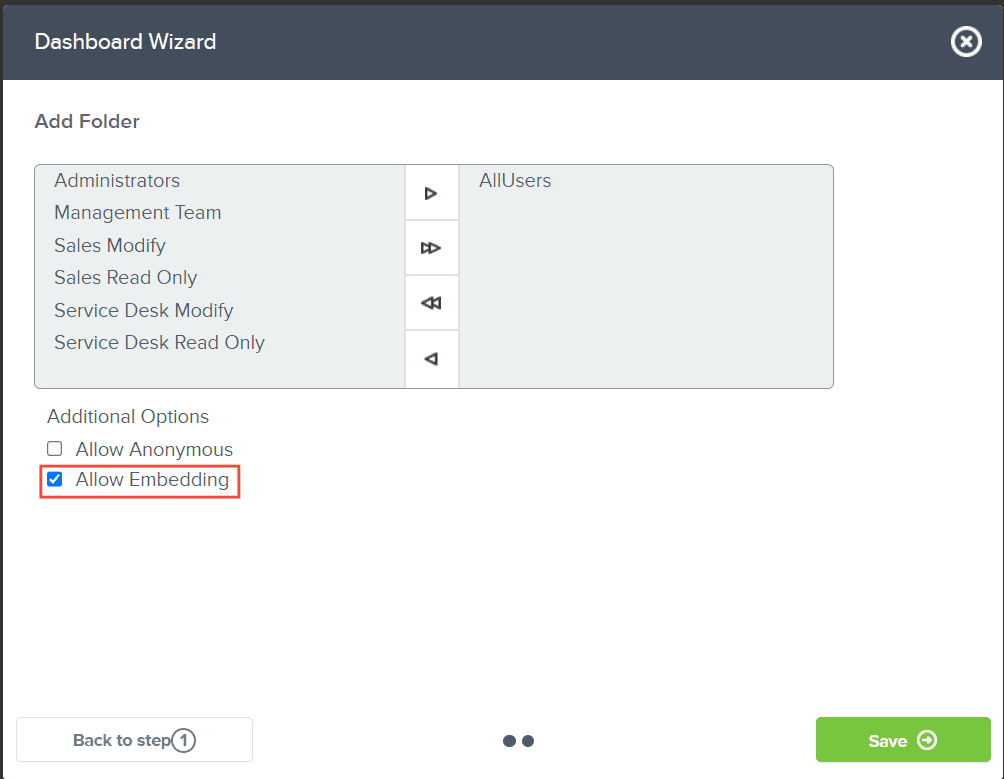
Click Save to save your changes.
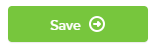
To embed your dashboard, go to the Library section

Locate your dashboard through the favorite, private, and public subsection
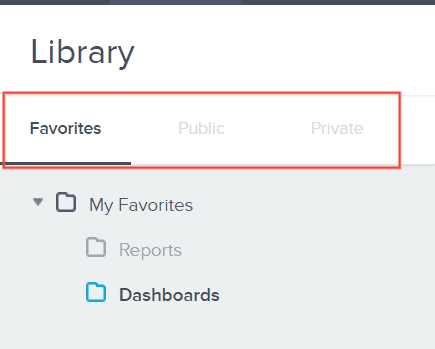
Click on the action menu list dropdown arrow
-h7QLPXVH.png)
Click Embed option
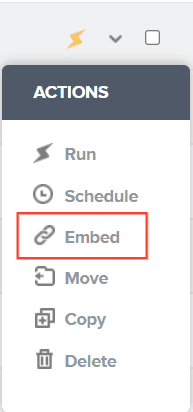
A dialog box will appear and then you can select which to embed between an iFrame code and URL
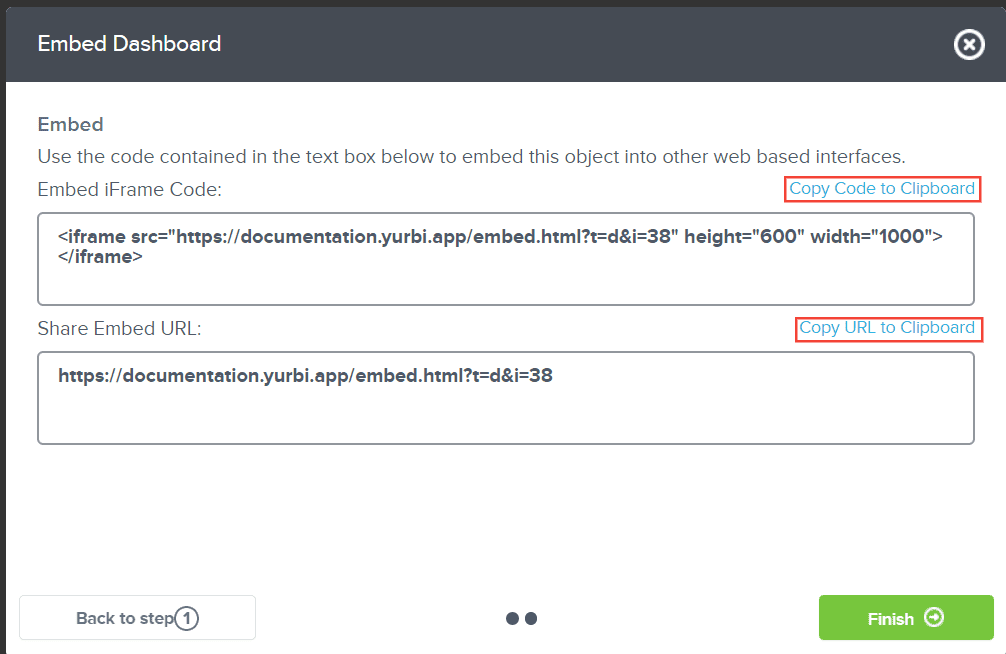
Click Finish to close the dialog box
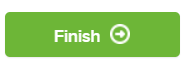
And there you have it! You can now embed any dashboard you want or generate a direct link that you can share with other people!
By enabling the embedding feature, any user who can view the dashboard in the library can select the embed menu option and copy the direct link to the dashboard or the code to embed in a webpage.
You can still embed or use the direct link whether the checkbox is enabled or not. If you want to embed or share a link but not keep this feature activated, simply turn it on, copy the information, and then re-edit the dashboard to turn it off.
For more advanced use cases, such as embedding a dashboard and passing security credentials or enabling a seamless login, please contact Yurbi support at [email protected]