Version: Yurbi v11
Role: Builder or higher
Permission: Builder access to the application
In this guide, we will cover the different operators found in Add Criteria option.
There are 8 operators within an Add Criteria:
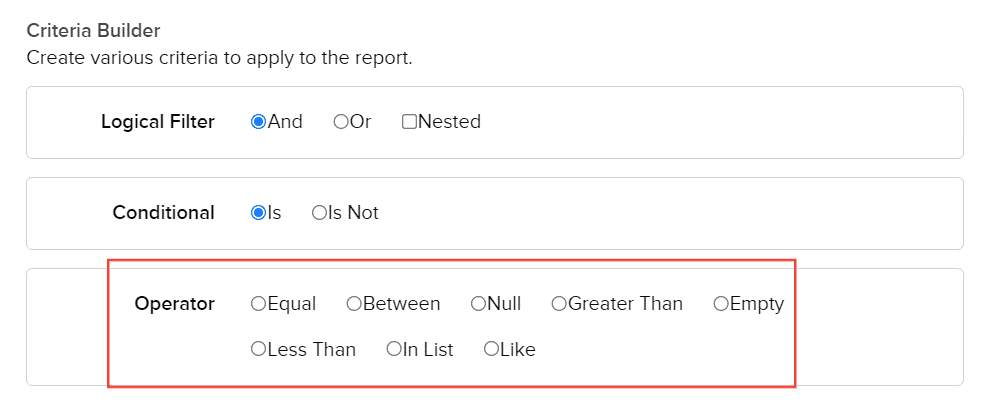
EQUAL
This option provides a single-select or dropdown list of the value within the selected report field. If you have chosen a value, this will show as the only value displayed by the selected report field when you run the report.
If the report has a prompt, it will give you the drop-down list where you can select the value before running the report.
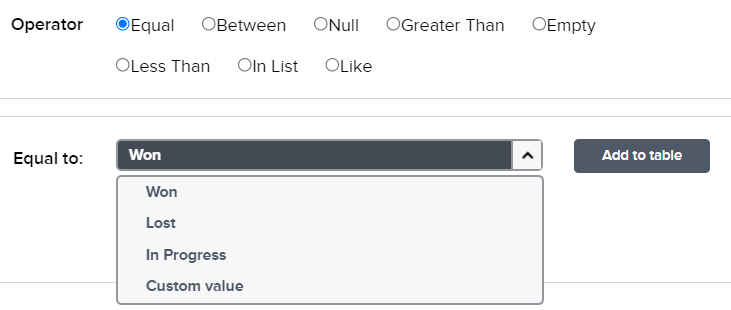
BETWEEN
When Between is selected as an operator it will give you two field boxes to input the value. This is best used when values are dates or numbers.
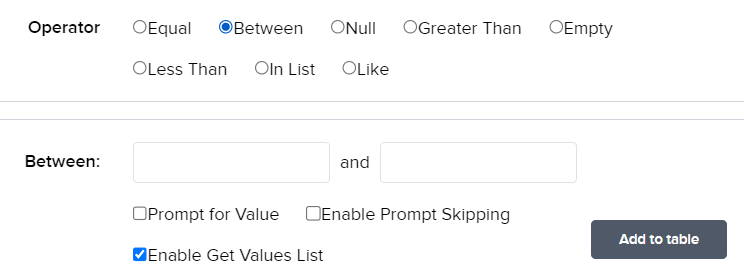
GREATER THAN
This operator applies to numeric value. When chosen, the value displayed will be more than the indicated number.
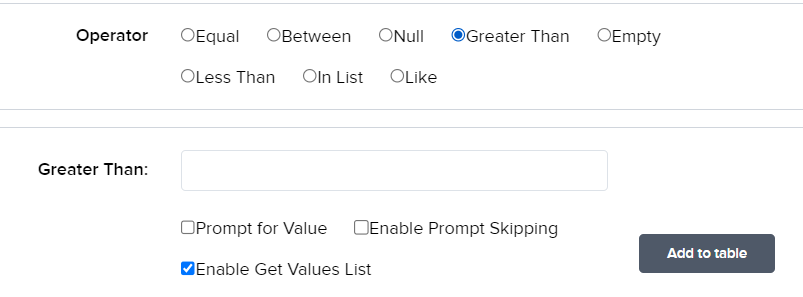
NULL
This option indicated that you want the report field to return you a null value, if they have.
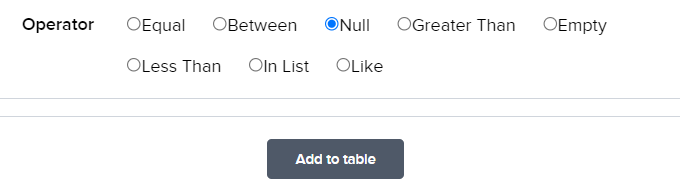
EMPTY
This option indicated that you want the report field to return you an empty value, if they have.
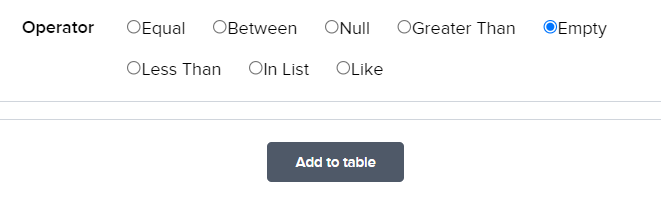
LESSER THAN
This operator applies to numeric value. When chosen, the value displayed will be less than the indicated number.
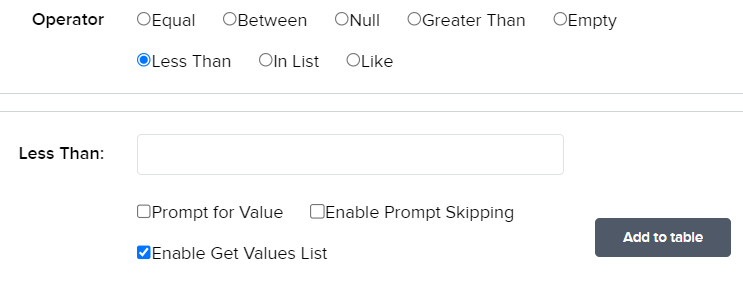
IN LIST
This option gives you a field box to input the value and once configured will you a drop-down list where you can pick the value you need.
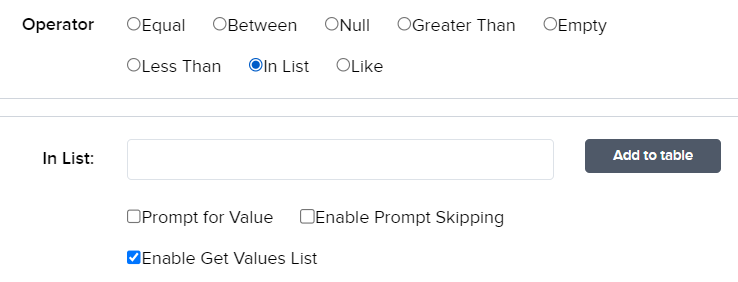
LIKE
This option gives you a value where it matches with your specified value inputted.
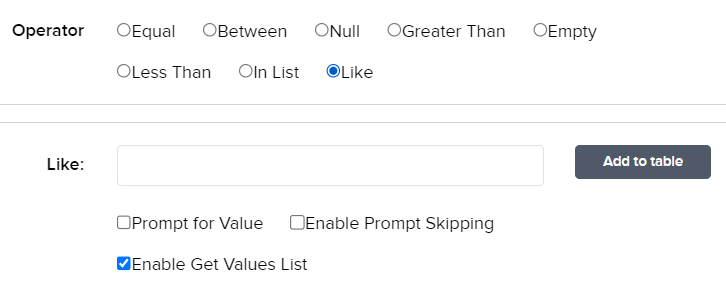
And there you have it! You now know the different operators within the add criteria options and how you can use them when creating your report!