Version: Yurbi v11
Role: Builder or higher
Permission: Builder access to the application
Add Hierarchy functions as an extra header in your report that creates a grouping of your selected report fields or data. It gives the report a segmentation or separation which can easily be read by the end user.
To create a super header, make sure that the report fields you have chosen are next to each other in the report fields list. Configuring this option while the two fields are not next to each other will give you an error.
This can be applied to the grid/table report or aggregate grid report.
Let us dive into the process:
Add Hierarchy to Grid / Table Report
Go to the report field and select the field you wish to configure.
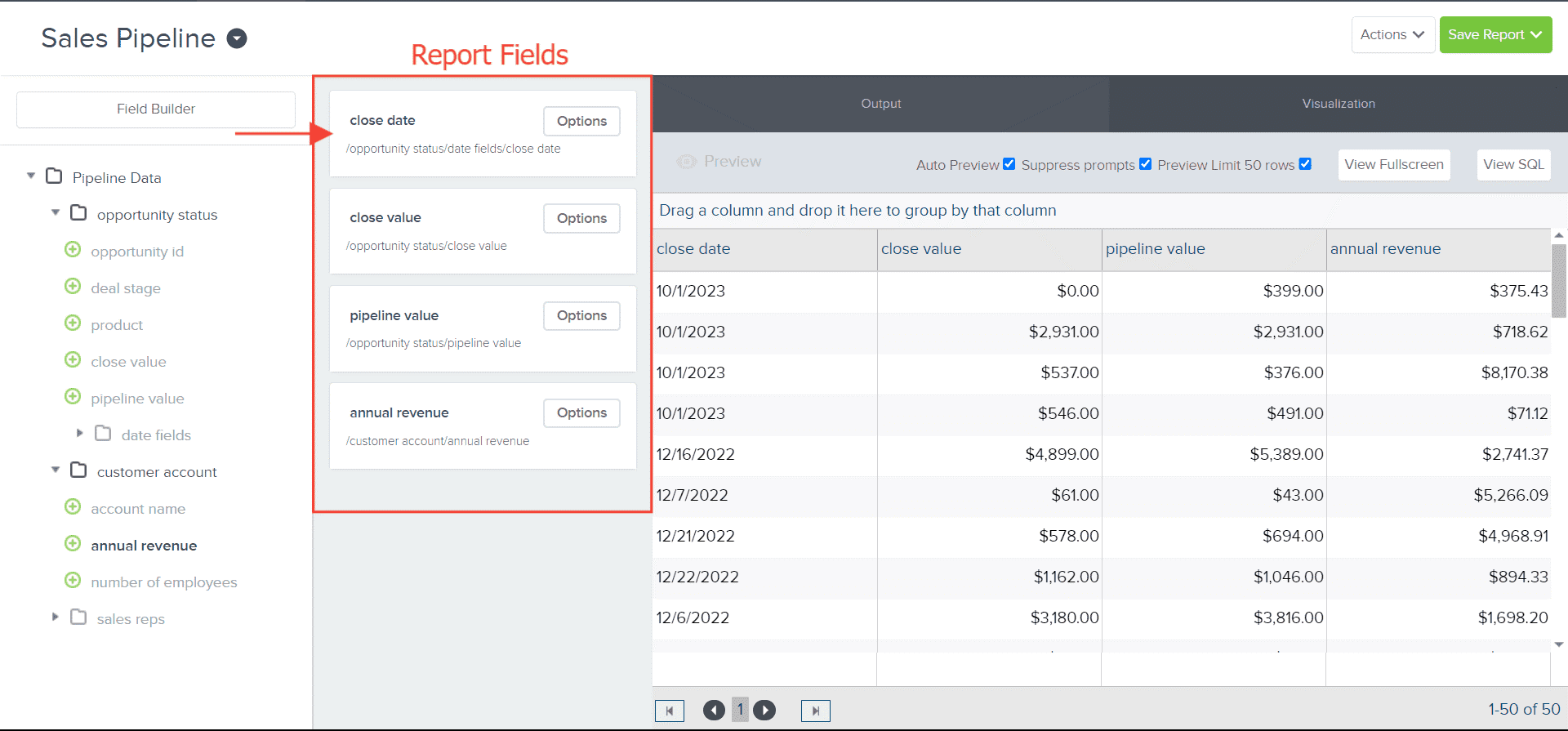
Click on the Options button.
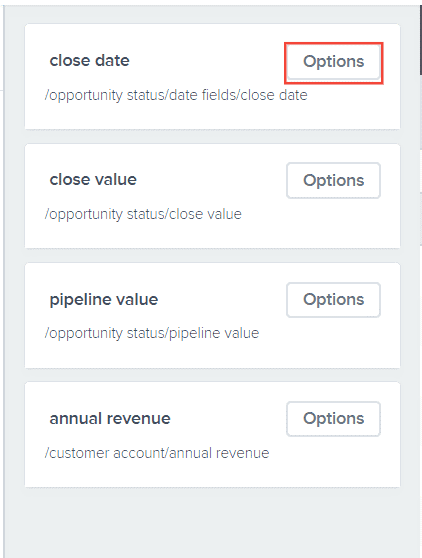
Select Add Hierarchy option.
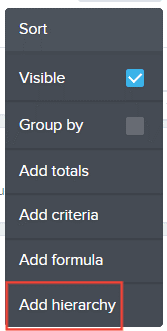
Type in the Hierarchy’s name.
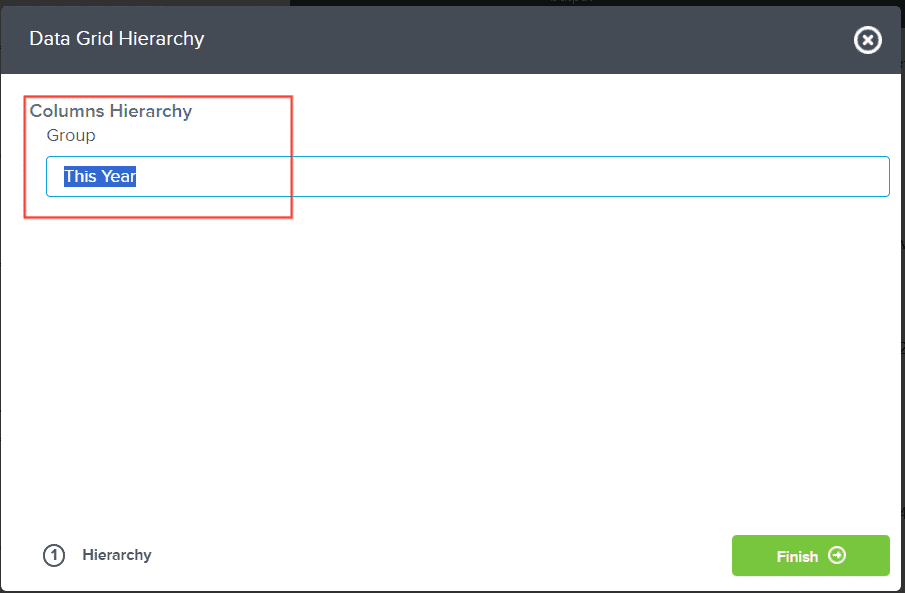
Click Finish
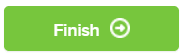
The newly hierarchy will appear above the selected report field.
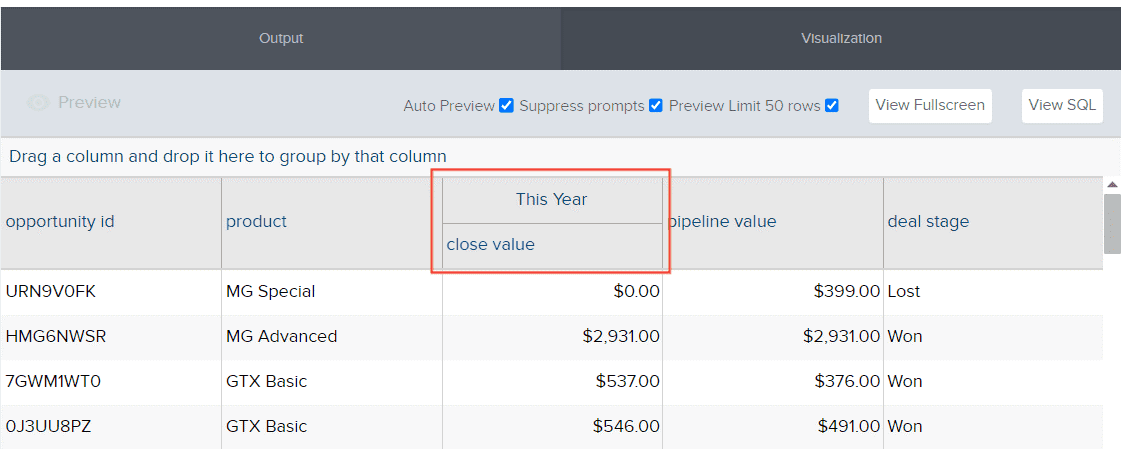
A successful Add Hierarchy configuration will appear below the selected report field.
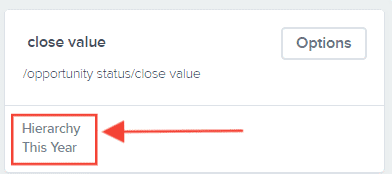
Add Hierarchy to Aggregate Grid Report
Follow the steps above, then click Visualization

Select Aggregate Grid
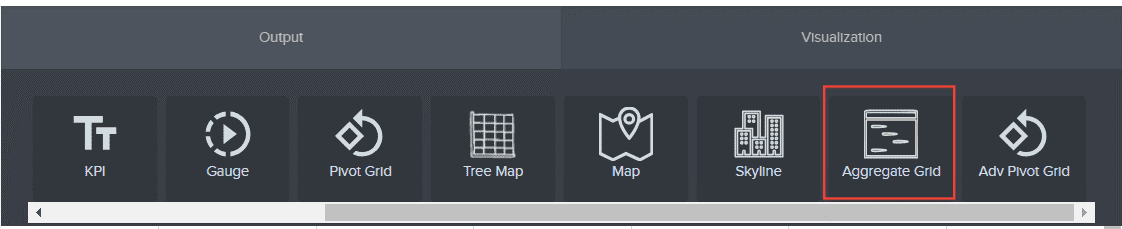
Follow the steps in this article on how to configure your aggregate grid report.
Once the aggregate grid report is configured, the Add Hierarchy option that has been configure previously will automatically apply to the new type of report. It should look like this with the hierarchy header on top of the configured report field.
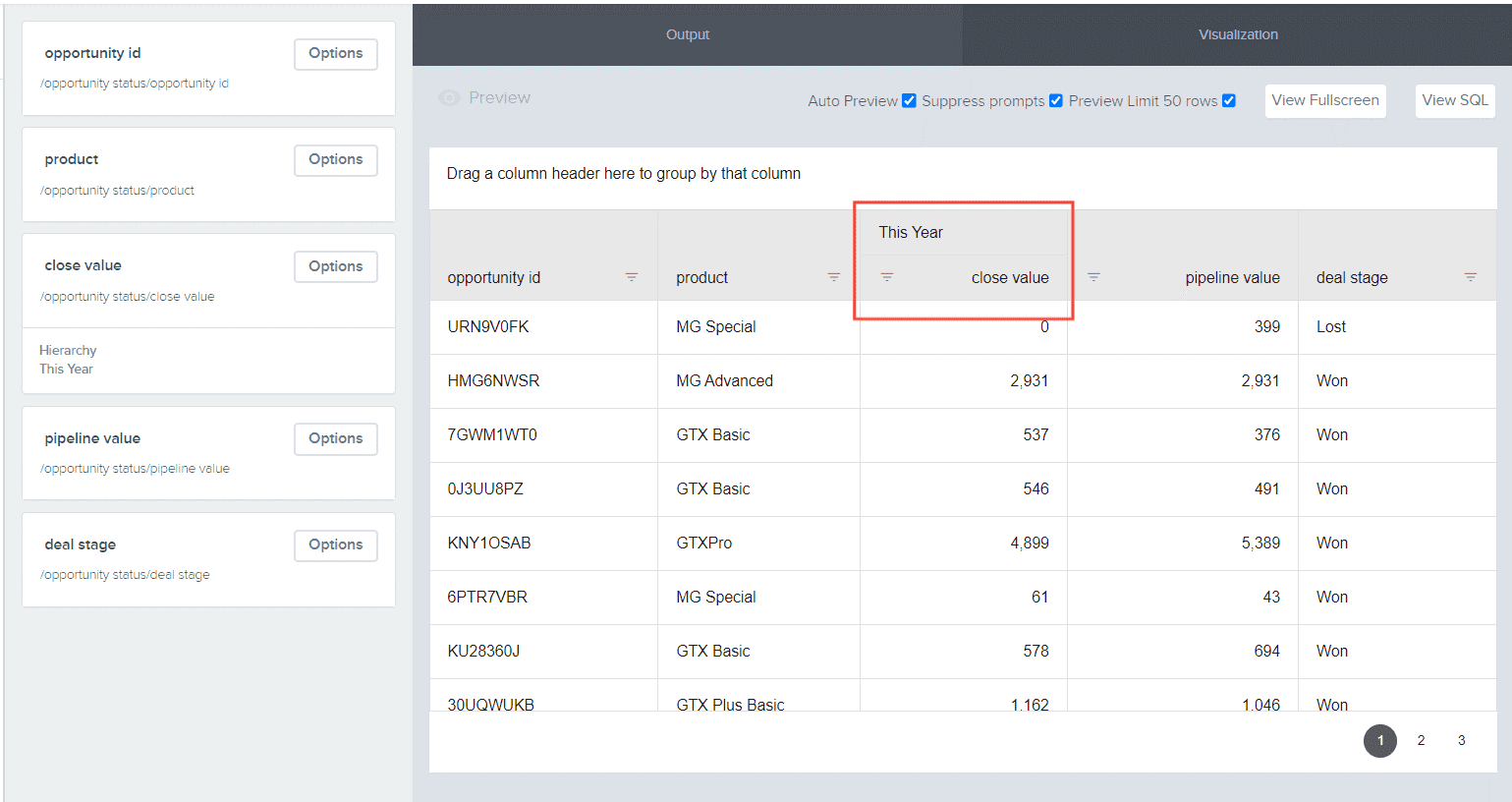
And there you have it! You now know what add hierarchy option does and how to configure it!