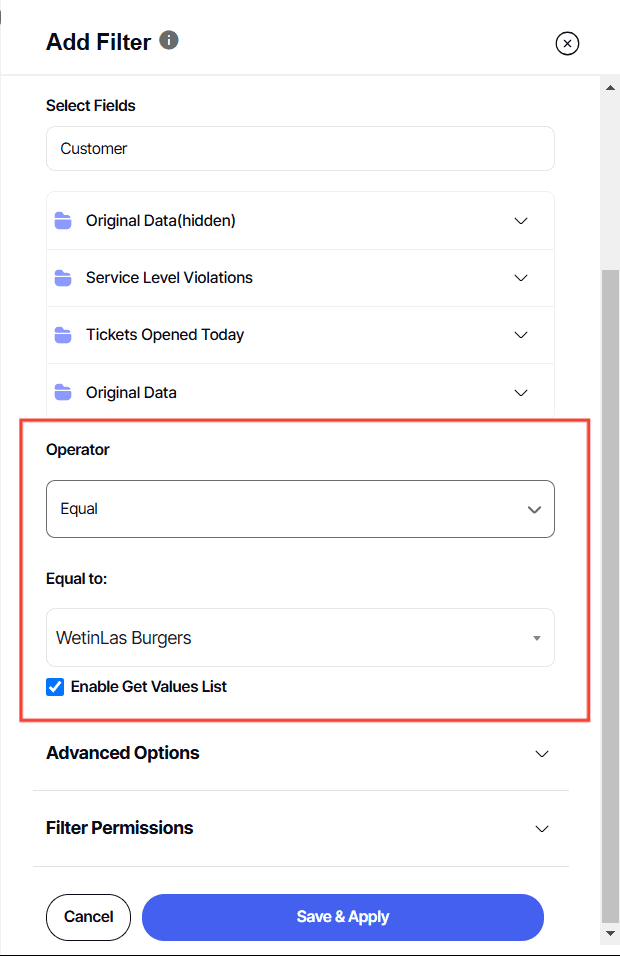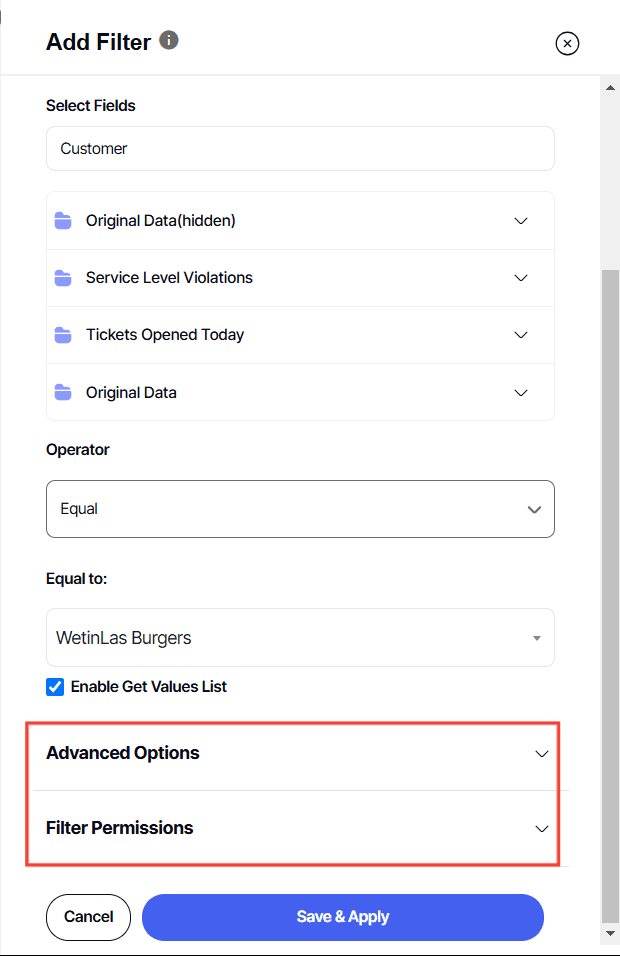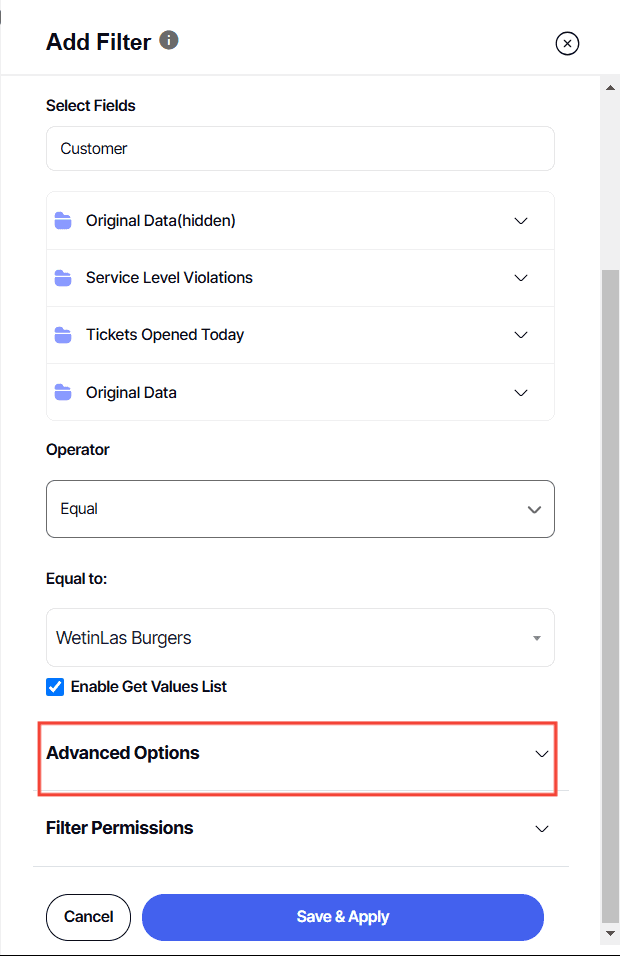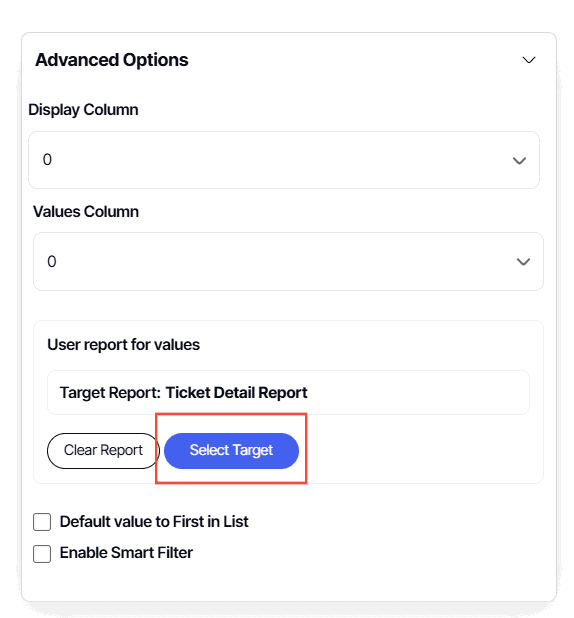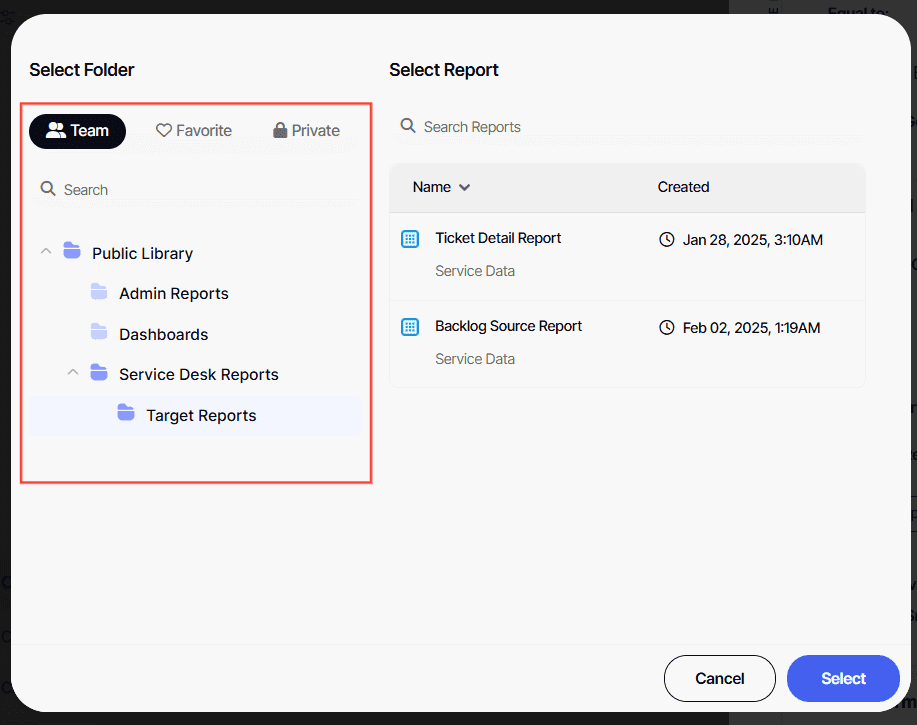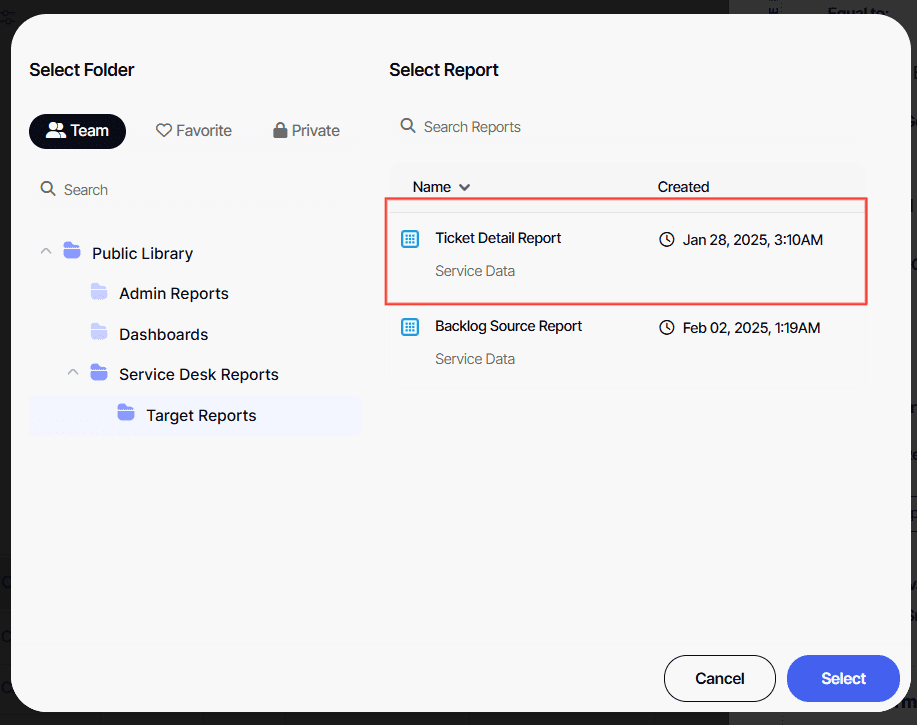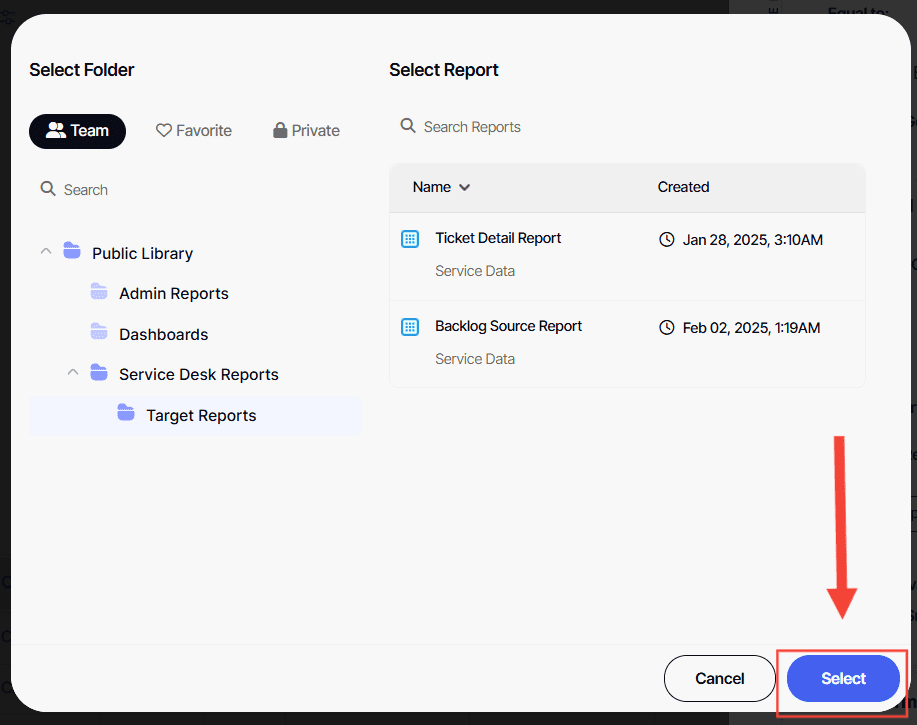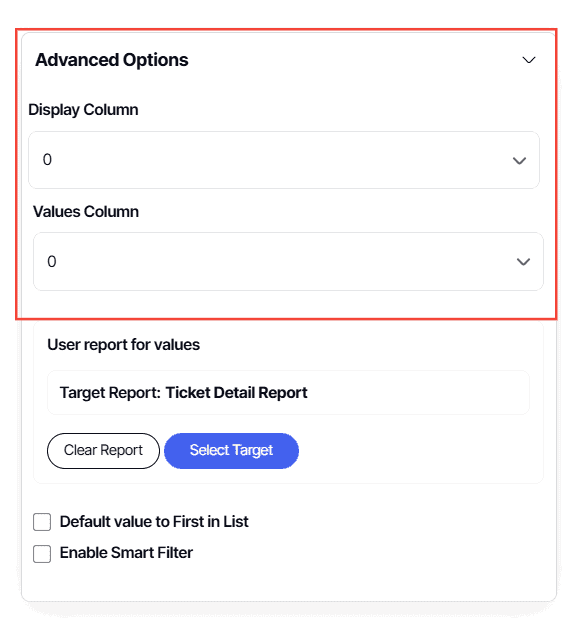How to use values list report for dashboard filter options
Version: Yurbi v12
Role: Agent and higher
Permission: agent with view permission or higher
Overview
A Values Report List helps you customize the values shown in your dropdown list or checkbox list. Instead of relying on the natural output of the data, you can specify what you want to appear.
Let’s dive into the process:
1. Create a Filter
Here is an article on how to create a filter.
2. Choose an Operator.
You can choose any operator depending on your selected filter type
3. Advance Options and Filter Permissions will appear.
4. Click Advance Options
5. Click on Select Target to choose the report containing your desired data.
6. Locate the report either from the Team, Favorite or Private subsection.
7. Click on the report once you've found it.
8. Click Select
9. By default, both the Display Column and Values Column are set to 0. Presenting the first column data in the dropdown and as the filter parameter for dashboard widgets.
For user-friendly dropdown options and numerical filter input, adjust the display/value settings to match the field order in the value list report. For instance, if display items are in the first column and value items are in the second, set the display value to 0 and the values option to 1.
10. Finally, click Save & Apply to store your changes.
And there you have it! Now you know the function of a Values List Report and how you can use this in your dashboards!