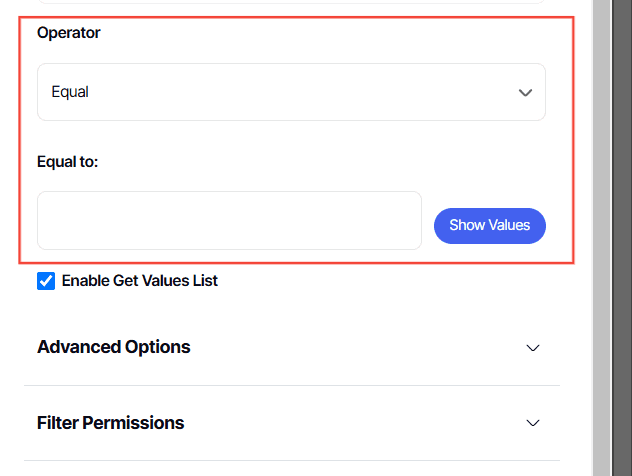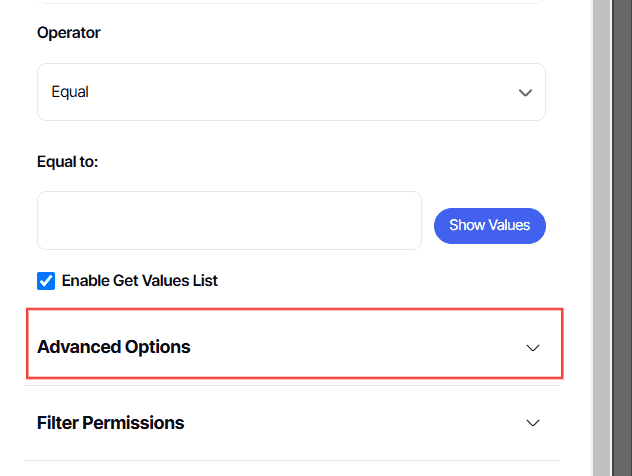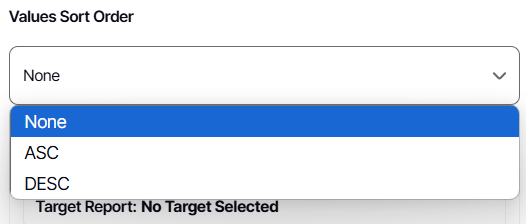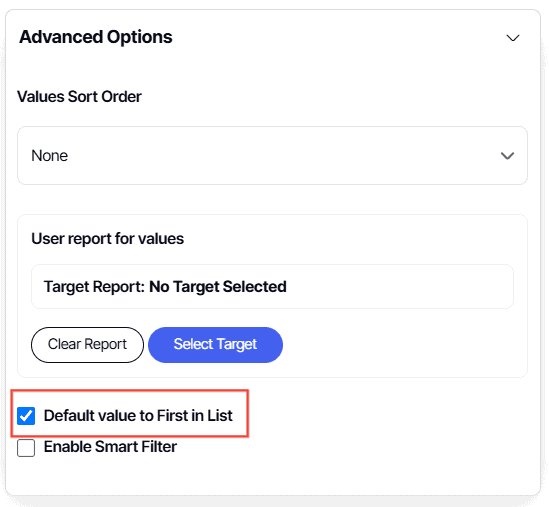How to set a default to top option filter
Version: Yurbi v12
Role: Agent and higher
Permission: agent with view permission or higher
Overview
Follow this guide to dynamically set the filter parameter to always be the top selection of the values list.
This is useful when you want a filter to automatically default to the current month, and your values list is a properly sorted list of months.
This feature is also useful when you have tenant-level security applied and instead of hardcoding a default filter parameter, which other tenants may not have access to that value, you can default to top and dynamically set the value which is top of their data-security filtered values list.
1. Create a new filter.
If you need assistance on how to do this, refer to this article.
2. Select an Operator
TIP: Choose Custom Values so the field of your chosen operator is blank.
3. Tick off Enable Get Values List
4. Click Advance Options
5. Optionally, you can select your desired values sort order preference.
Note: If you have chosen a Values Report List, no configuration is needed.
6. Tick the box for Default Value to First in List.
7. Lastly, click Save & Apply to finalize your changes and apply them to the filter.
After initially saving the filter to default as top, it may appear off with no parameter applied. If you click the star to activate the filter, the default parameter should show and you are able to then save or overwrite your Saved View to maintain the default to top condition.
Alternatively, leave the filter off and save or overwrite the Saved View and when you reload the dashboard, you will see the default to top parameter displayed with the filter in the off state, and a user would be able to turn it on themselves.
And there you have it! You now know the function of Default Value to First in List and how you can set it up!