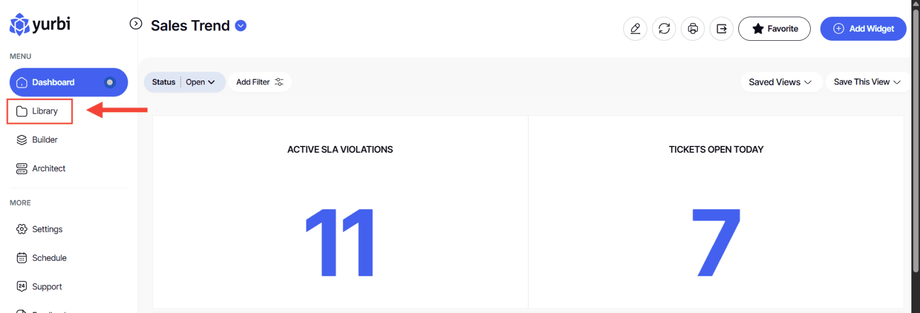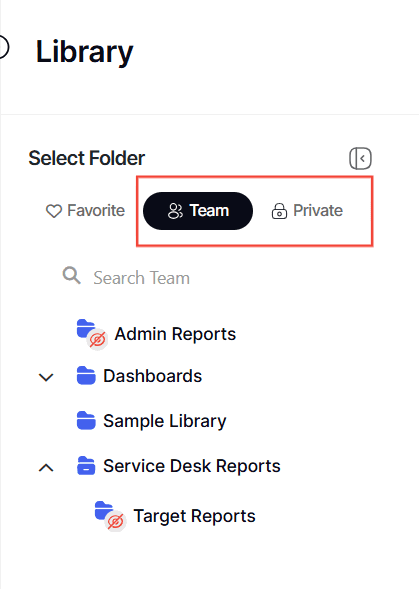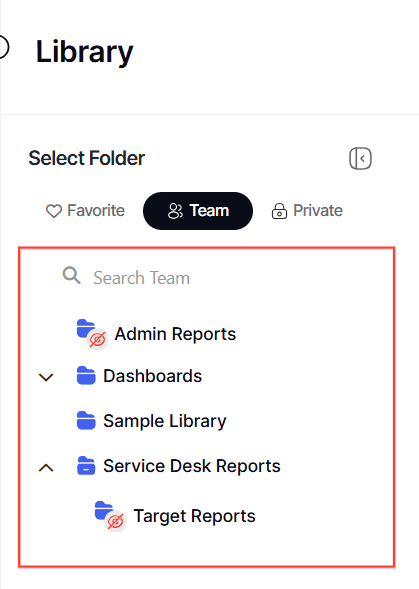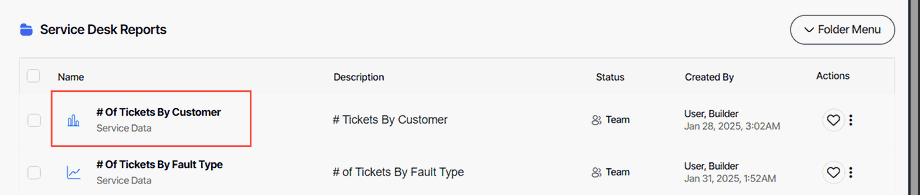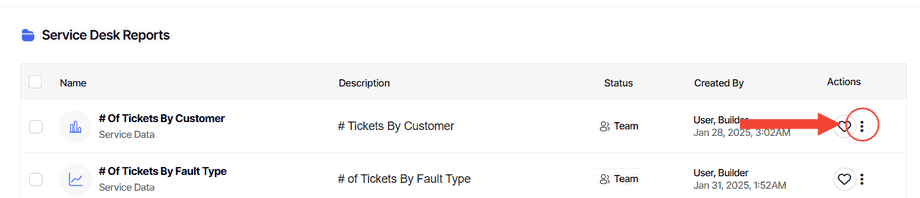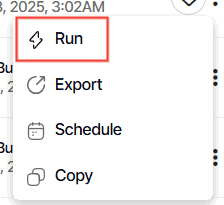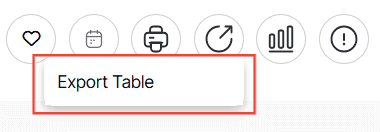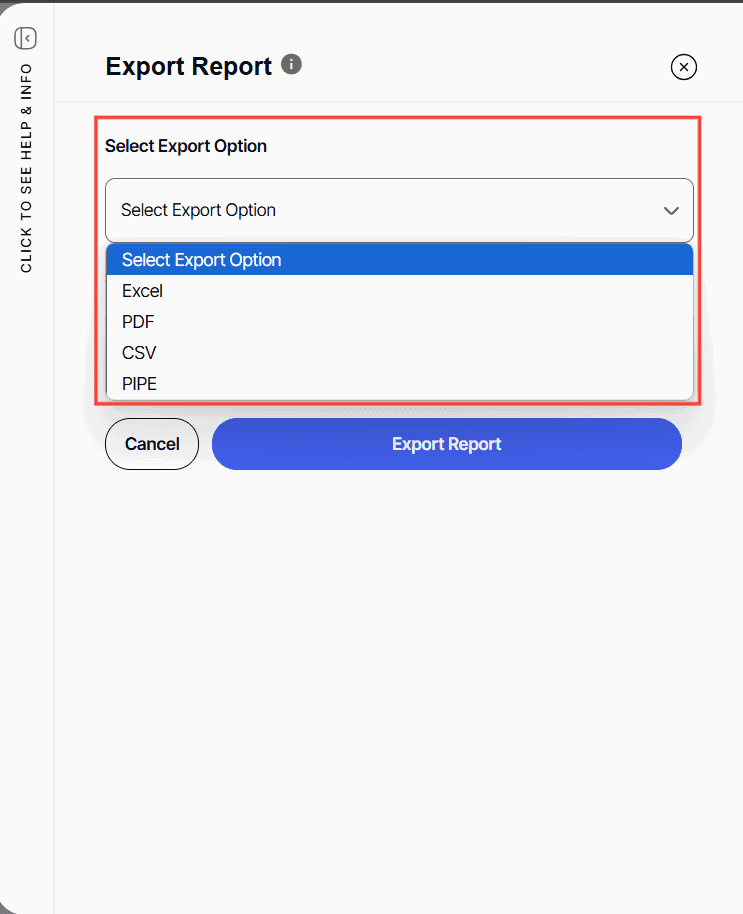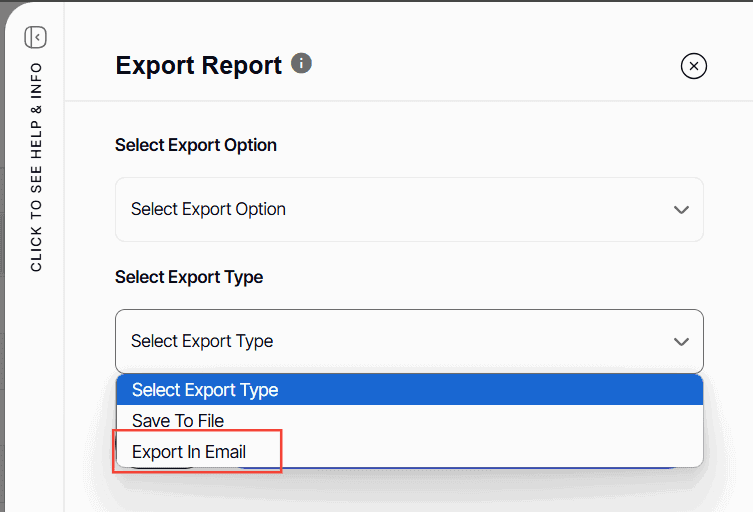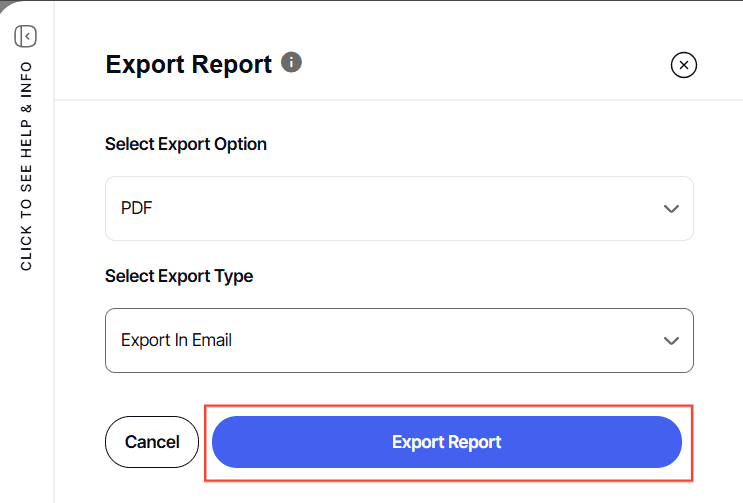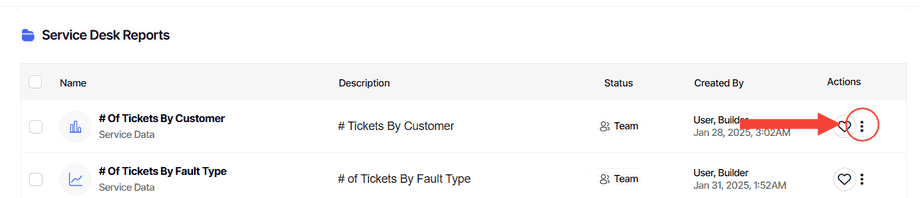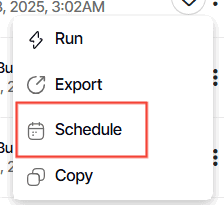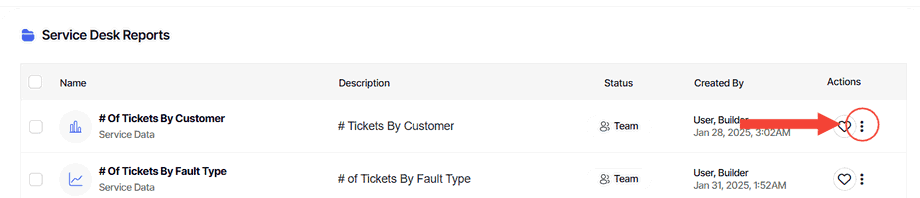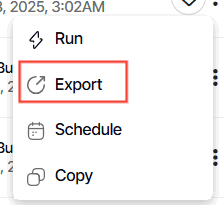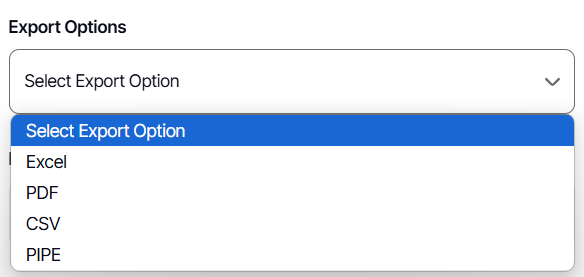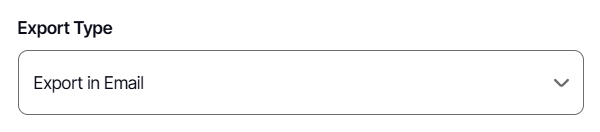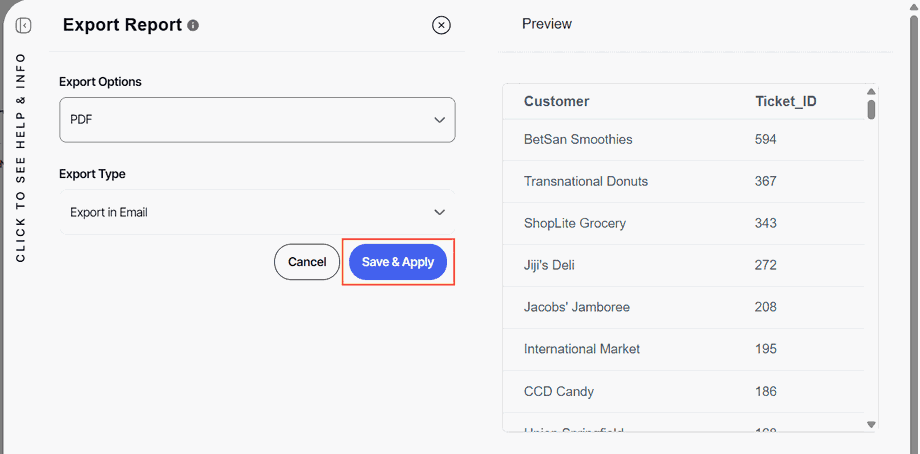How to send a library report or dashboard via email
Version: Yurbi v12
Role: Agent and higher
Permission: Agent with view permission to the report or dashboard
Overview
This article details three methods for accessing and exporting reports or dashboards via email, ensuring that users can effortlessly send the data of that day
Section 1: Accessing the Report
1. Click on the Library button, which is found below the Dashboard button.
2. Choose between the Team or Private subsection.
3. Select the folder where the report or dashboard is nestled in
4. Locate the reports or dashboards you wish to export.
First Method: Sending via Run
Here is the 1st method to use when sending a report or dashboard via email. We use the Run option found in the action menu.
1. Click the three dots button at the end of a report.
2. Select Run
3. Click on the Export icon
4. Click Export Table
5. Select Export Option
6. Click Export Type and Select Export In Email
7. Click Export Report
"Choosing export in email option gives you a "real-time" email once
Here is an in-depth article about exporting a report or dashboard
Second Method: Sending via Schedule
Here is the 2nd method to use when sending a report or dashboard via email. We use the Schedule option found in the action menu
1. Click the three dots button at the end of a report.
2. Click Schedule from the action menu
Choosing schedule gives you a repeating, regular email due to the option of frequency.
Here is an in-depth article about scheduling a report or dashboard
Third Method: Sending via Export
Here is the 3rd method to use when sending a report or dashboard via email. We use the Export option found in the action menu.
1. Click the three dots button at the end of a report.
2. Click Export from the action menu
3. Select Export Option
4. Select Export Type as Export in Email.
5. Click Save & Apply
"Choosing export in email option gives you a "real-time" email once
Here is an in-depth article about exporting a report or dashboard
And there you have it! You now know how to send a library report or dashboard via email!