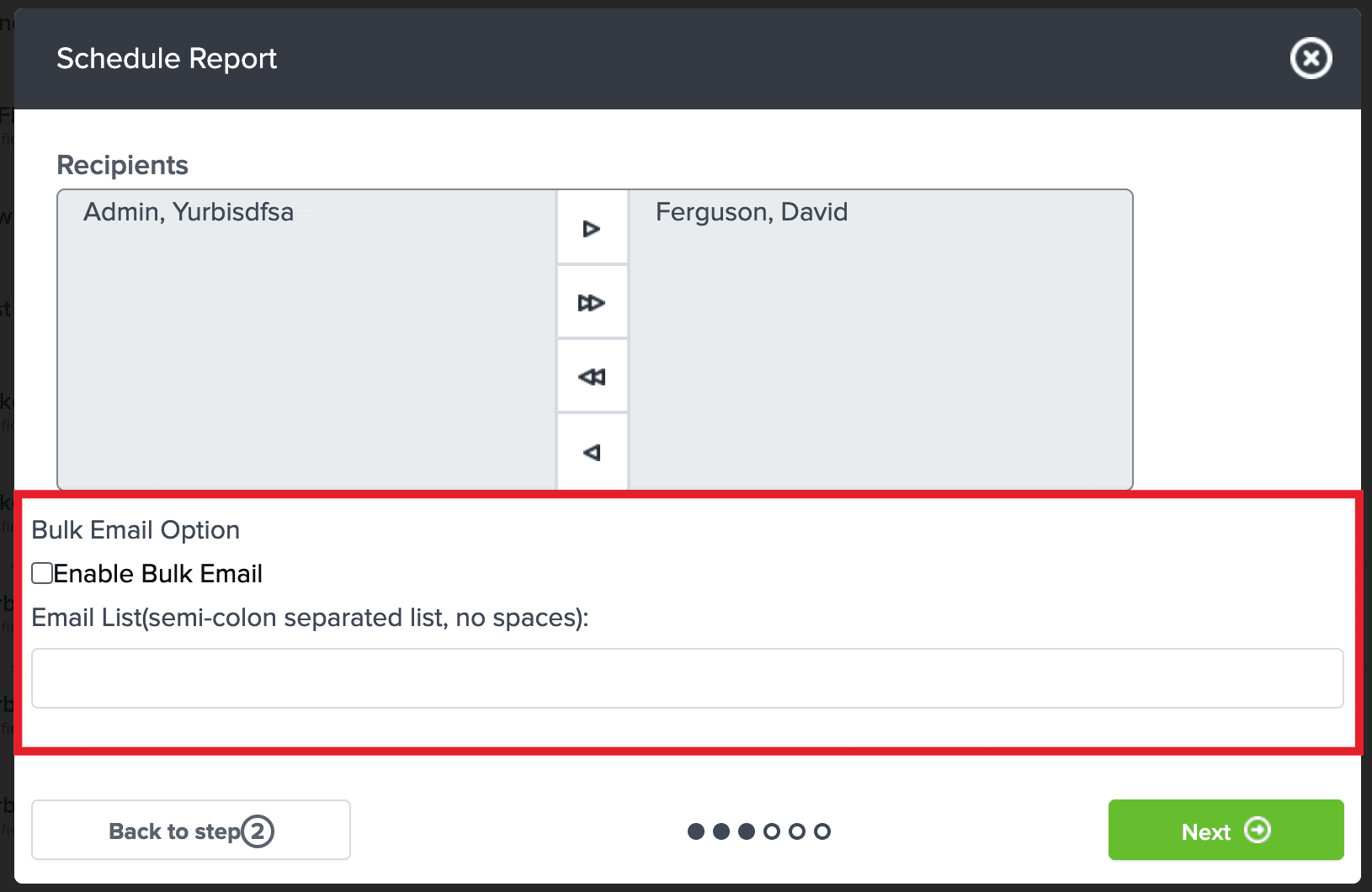Normally, scheduled emails from Yurbi can only be sent to users that have a user profile within the system. However, there may be cases where you wish to send scheduled emails to anonymous users. This guide will show you how to turn on the feature that allows this.
Note: The security of the emails sent is tied to the security of the logged-in user.
Enabling the Feature
- Navigate to the `C:\program files(x86)\yurbi\config\appsettings.config` file on your computer and open it.
- Insert the relevant snippet of code immediately after a `</setting>` tag.
<setting>
<key>BulkEmail_Enabled</key>
<value>true</value>
<encrypt>2</encrypt>
</setting>Remember: Don't paste it at the very end of the file. Two closing `</setting>` tags should always be the last parts of the file.
Congratulations! You have now enabled the feature.
When users log into Yurbi and either edit an existing scheduled report or create a new one, the 'Bulk Email Option' will now appear on the recipient panel.
Using the Feature
If you leave the 'Enable Bulk Email' unchecked, you can select one or more secured recipients to send a scheduled report to. This works just like it did before you enabled the feature.
If you check 'Enable Bulk Email', there are a few additional steps:
The logged-in user must be a recipient in the right panel of the recipients box. This ensures that the security of the bulk emails is tied to the security of the logged-in user.
You must enter a properly formatted string of emails in the 'Email List' text box:
- You can enter more than one email, separated by semi-colons (`;`).
- Do not use spaces before or after the semi-colon.
- If you're only entering one email, or when you reach the last email in your list, you don't need a semi-colon.
The setting is now enabled. When any user logs into Yurbi and edits an existing scheduled report or creates a new schedule report, the Bulk Email Option highlighted section will appear on the recipient panel: