This section describes the procedure to perform a backup of Yurbi. It is important to do a backup of Yurbi including the Yurbi database because the database contains information such as report definitions, user provisioning, security profiles, and so on. Taking a backup helps you to restore the database anytime, in case any problem occurs with your system. The following steps are for Yurbi installed with a PostgreSQL database backend. If you are using the Microsoft SQL database option please follow these steps.
Performing a backup for Yurbi with embedded PostgreSQL Server
Execute the following steps to do a backup if you are using Yurbi with embedded PostgreSQL Server:
Go to the Windows Administrative Tools > Services, and stop the Yurbi Master Service and Yurbi Database Service. Select each service and click Stop to stop the services.
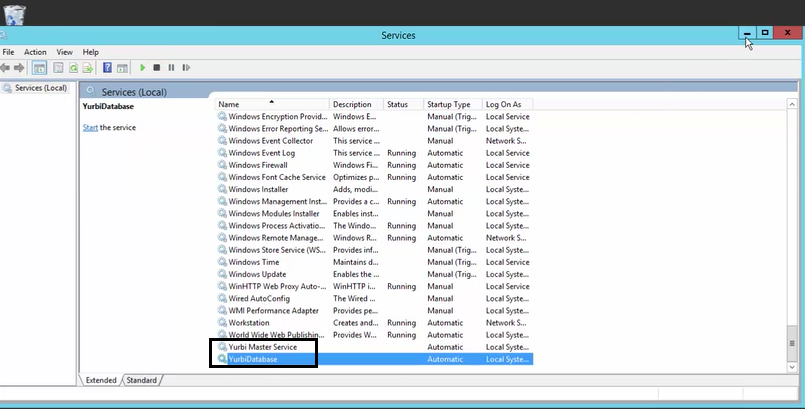
Go to C: > Program Files (x86) > yurbi.
Right-click the yurbi folder and select Copy.
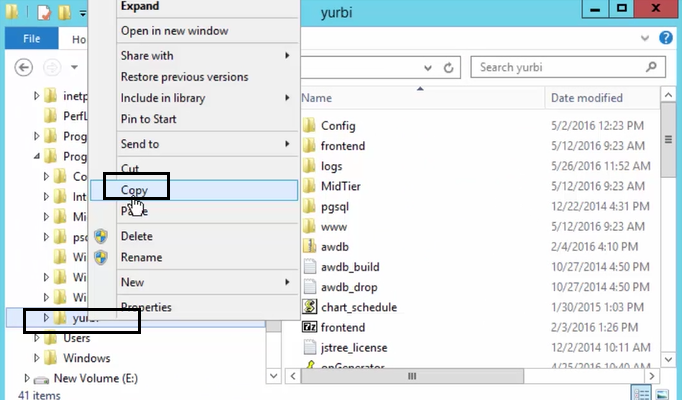
Paste the folder in any other location, other than the hard-drive. To paste the folder, right-click the location and select Paste.
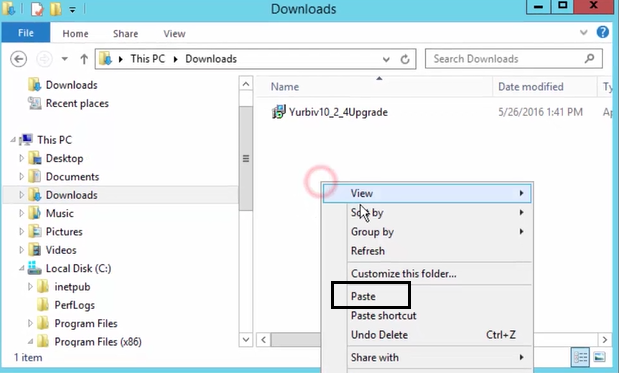
Note: If you are taking frequent backup, it is recommended to add the date of taking backup, in the folder name.
Go to the Windows Administrative Tools > Services, and restart the Yurbi Master Service and Yurbi Database Service. Select each service and click Restart to start the services again.