Version: Yurbi v11
Role: Agent and higher
Permission: Agent with modify permission to the library foldersFor a brand new library, only the administrator can create a new folder by clicking the parent folder (Public Library subsection). Once the administrator creates a folder with applicable permissions, then a user with the applicable permission is now able to create a folder underneath the parent folder.
Check Your Permission Level
First, verify that you have the necessary permissions to create folders. Here's how you can check:
See if the Folder Settings, Add Folder, and Delete buttons are accessible. To do this, select a folder underneath the top folder of a subsection.
If the Folder Settings and Add Folder buttons are active, you have modify permission.
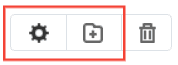
If you cannot access the Folder Settings and Add Folder buttons, reach out to your administrator for assistance.
Create a Library Folder
Once your permissions are confirmed, you can create a library folder.
Let us dive into the process:
Click on the Library button located next to the home button.

Choose between the Public or Private subsection.
If you select Public, click on the Public Library folder.
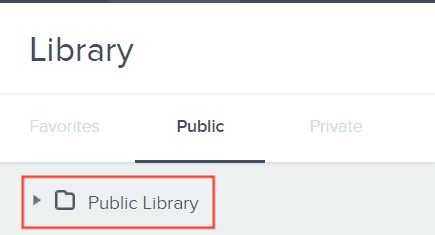
If you select Private, click on the My Library folder.
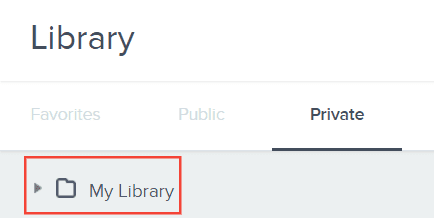
Click on the Add Folder button.
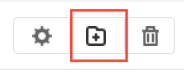
Type in the desired name of the folder.
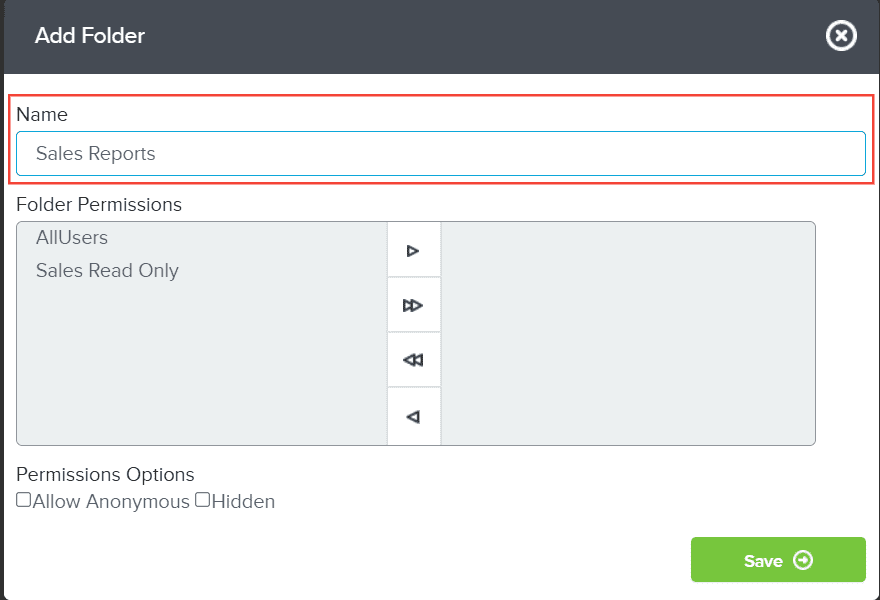
Select the permission for the folder based on your needs.
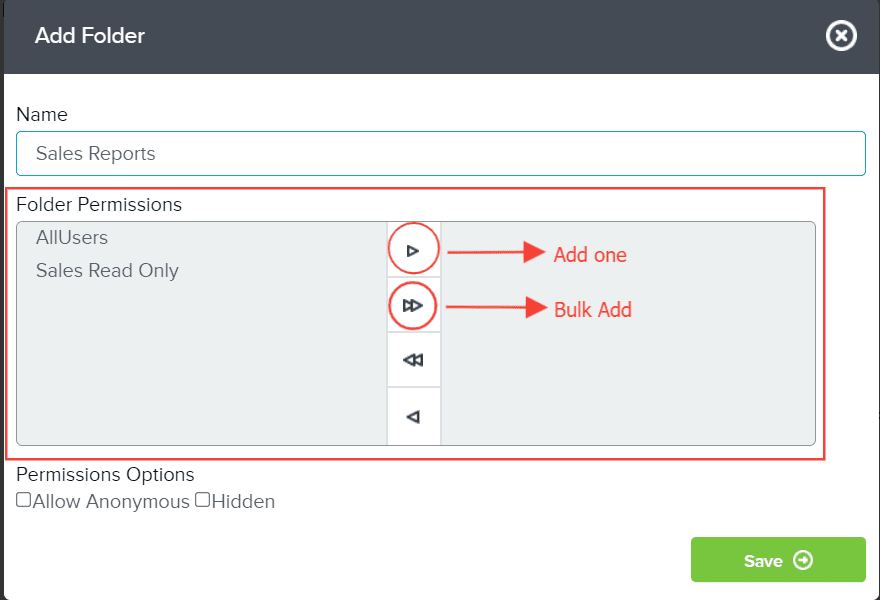
Adjust the optional permissions according to your preferences:
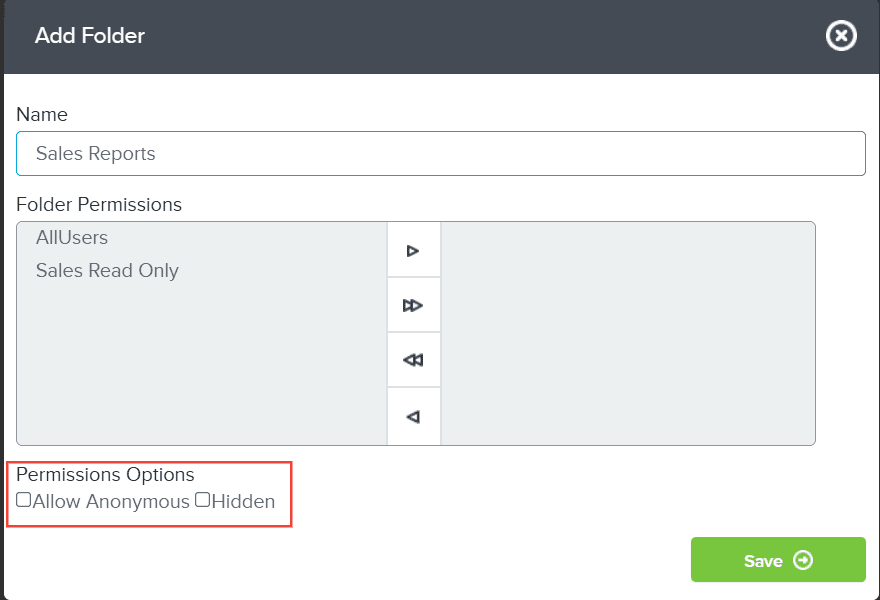
- Allow Anonymous: Selecting this option will allow a "Guest" user or anonymous user to view the dashboard without needing to log in.
- Please note, that all the reports on the dashboard should also be set to allow anonymous viewing.
- Hidden: Hidden folders offer a control mechanism for report access. Users with 'view' permissions cannot see these folders but can execute reports if they have the necessary rights. Users with 'modify' or higher permissions can see hidden folders.
- Without folder permissions, users cannot run the contained reports. However, if they have 'view' permissions for a hidden folder, they can execute the reports on dashboards or through drill-downs, even though the folder is invisible.
Click Save to create your folder.
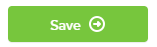
You can repeat the same process to create a sub-folder within an existing folder.
And there you have it! You now know how to create a library folder and sub-folders!