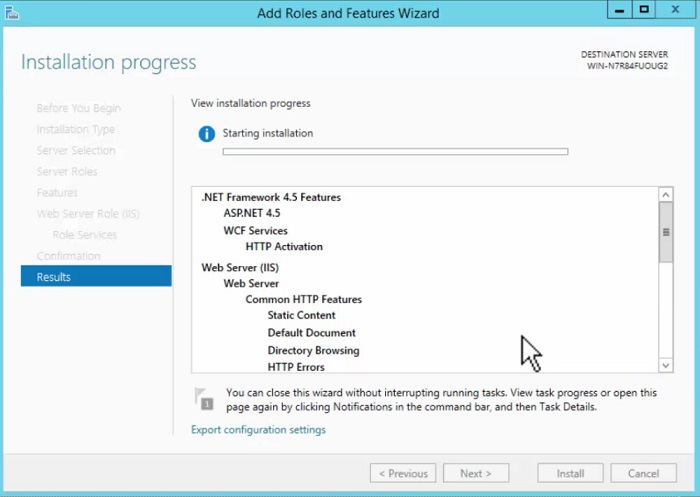Windows 8 and 10
Ensure that you have administrator privileges to configure IIS on Windows 8 or 10 desktop. Execute the following steps:
Go to the Control Panel > Programs > Programs and Features and click Turn Windows features on or off.
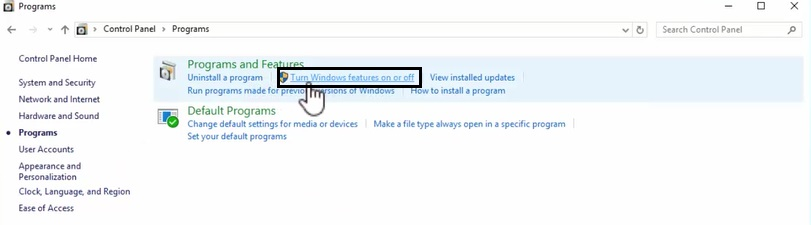
The Windows Features screen appears.
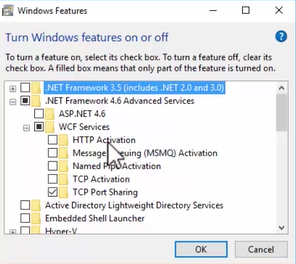
Click .NET Framework 4.6 Advanced Services > WCF Services and select the HTTP Activation check box. Selecting this check box turns on other features with respect to IIS.
Click Internet Information Services > World Wide Web Services > Application Development Features and ensure that the .NET Extensibility 4.6, ASP .NET 4.6, ISAPI Extensions, and ISAPI Filters check boxes are selected.
Note - It is recommended to have ASP .NET 4.5. ASP .NET 4.6 is also acceptable and functions as required. The options .NET Extensibility 4.6 and ASP .NET 4.6 appear if you have installed this version.
Click Common HTTP Features and select the Static Content check box
Click OK to apply these changes to the system and then click Close.
Windows Server 2012
Execute the following steps to configure IIS on Windows Server 2012:
Go to the Server Manager > Dashboard and click Add roles and Features. The Add Roles and Features Wizard appears.
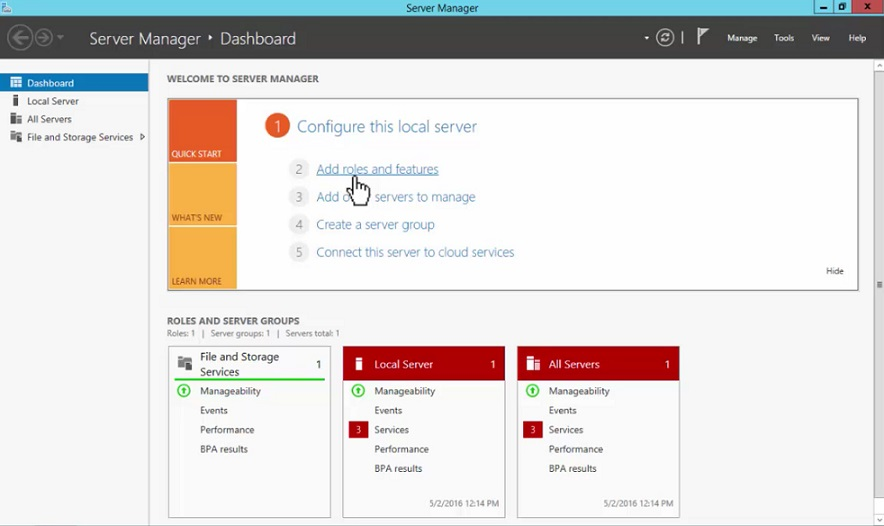
Click Next in the Before You Begin screen and proceed to the Installation Type screen.
Select the installation type Role-based or feature-based installation, click Next, and proceed to the Server Roles screen.
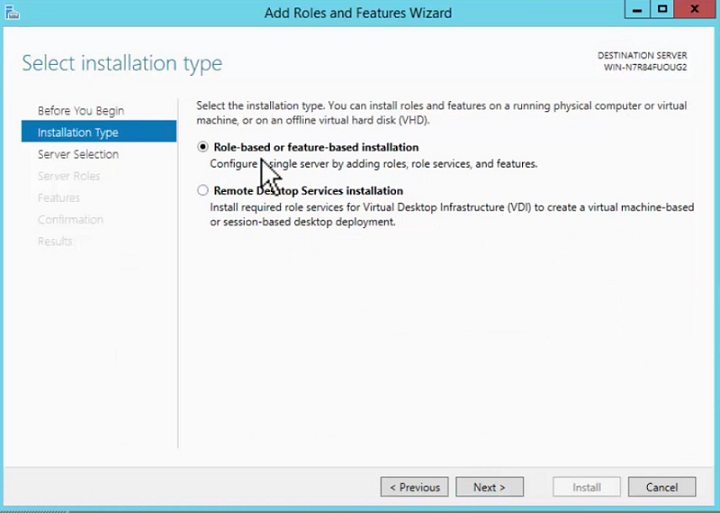
In the Server Roles screen, select the Web Server (IIS) check box.
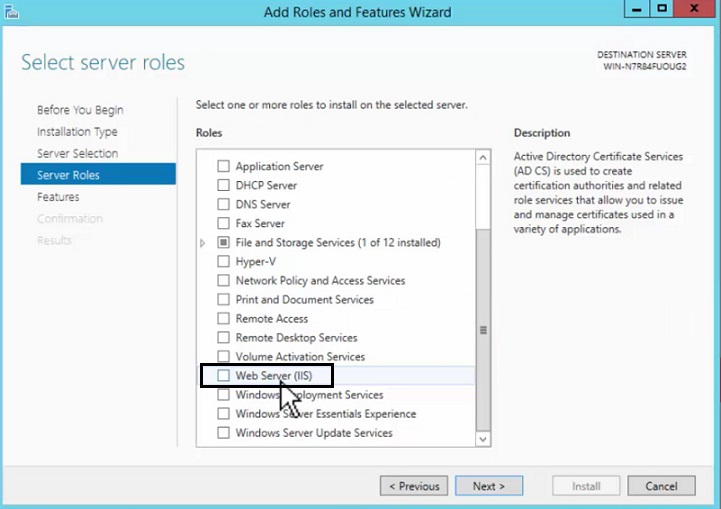
A message appears listing the features required for Web Server (IIS). Click Add Features to add the listed features and proceed.
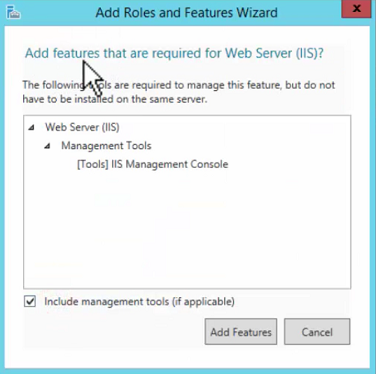
Click Next and proceed to the Features screen.
Go to .NET Framework 4.5 Features > WCF Services and select the HTTP Activation check box.
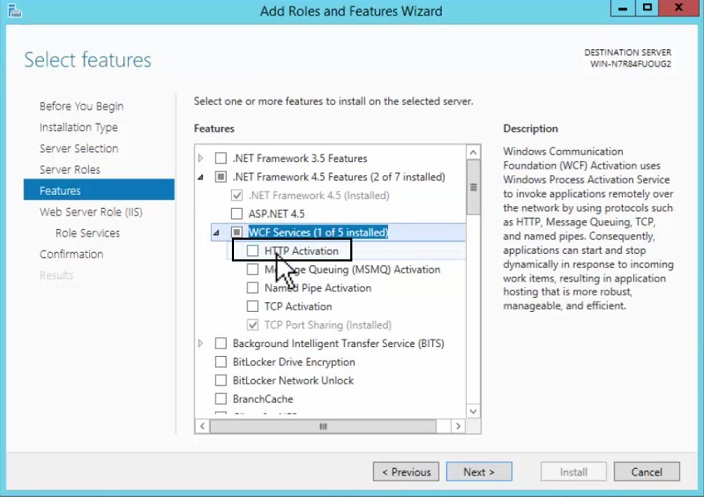
A message appears listing the features required for HTTP Activation. Click Add Features to add the listed feature and proceed.
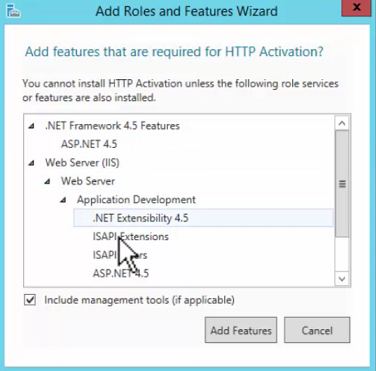
Click Next and proceed to the Role Services screen.
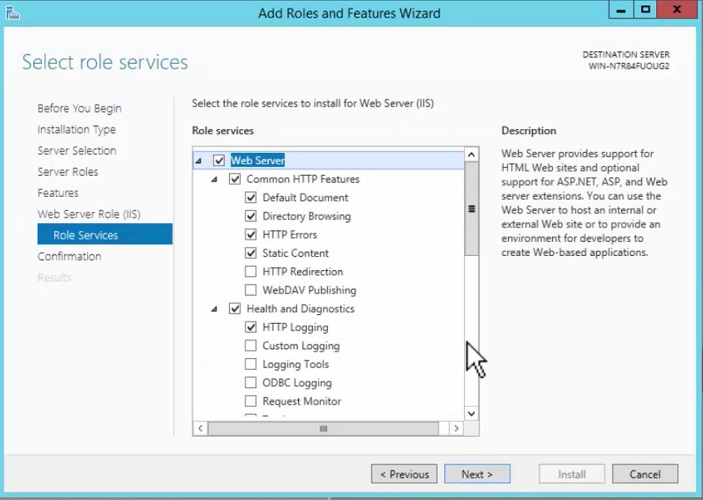
This screen helps you to ensure that the required features are activated. It is recommended to ensure that the following check boxes are selected.
a. Static Content in Common HTTP Features
b. .NET Extensibility 4.5, ASP .NET 4.5, ISAPI Extensions, and ISAPI Filters in Application Development
Click Next to proceed to the Confirmation screen.
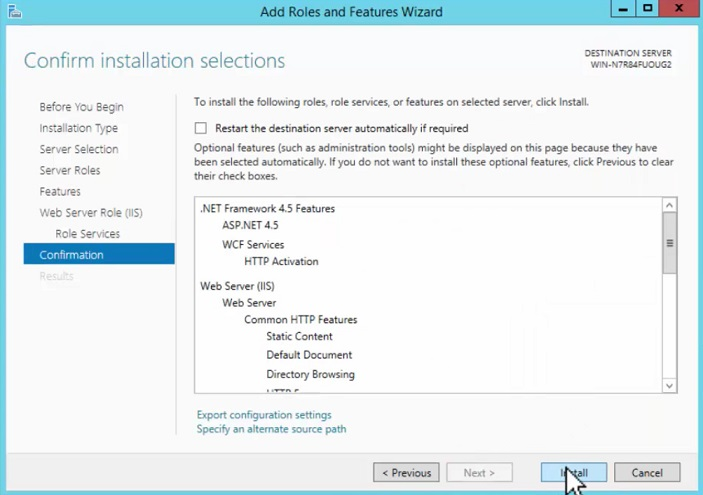
Click Install to install the selected roles and features.