Version: Yurbi v11
Role: Agent and higher
Permission: Agent with view permission to the dashboardLet us dive right into the steps for exporting a widget from the dashboard:
Locate your desired widget on the dashboard.
Click
the zoom button located at the upper right of the widget.

Note: The image shown is an example. Widget appearance will depend on the organization and the user logged in.
Go to widget options in the top right corner and click Export.
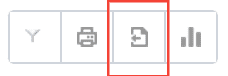
On the Export Report window, select the file type and choose the save location.
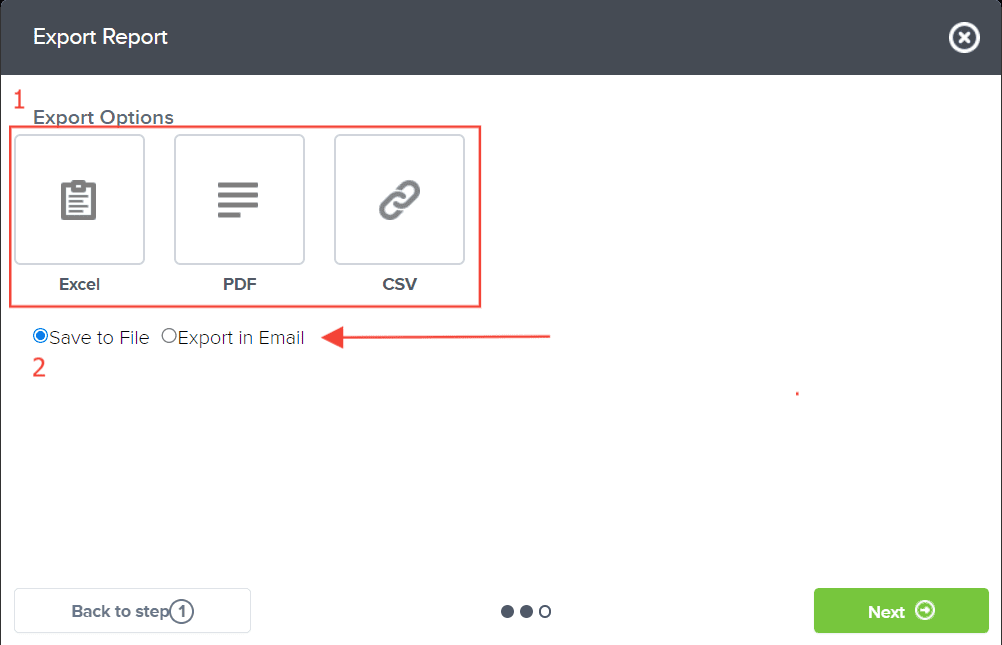
Click Next
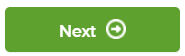
Click the green Download button to download the file.
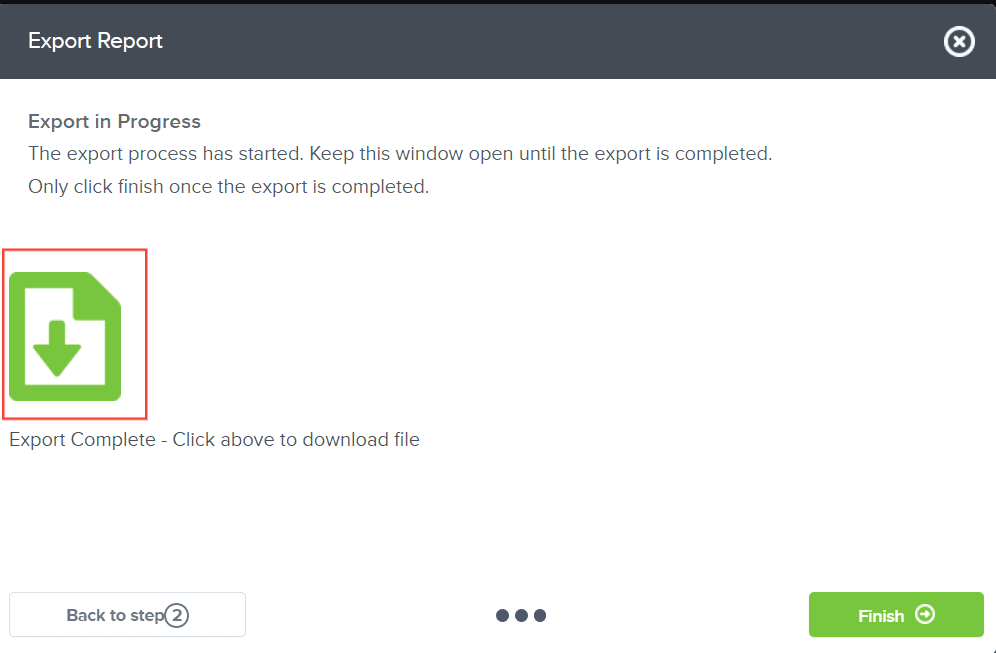
Click Finish to complete the process.
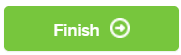
And there, you have successfully exported a widget from the dashboard!