Version: Yurbi v11
Role: Builder or higher
Permission: Builder access to the application
Color conditional row highlighting in the Aggregate Grid is useful when you want to highlight a field based on the value you configure for easier look on the report. This could be used when one needs to highlight a category with values such as In Progress, Opened, and Closed with different color corresponding to each of those values, it can also be used when two columns are being compared of their values.
You can add more than one color conditional row highlight in the Aggregate Grid.
Let us dive into the process:
Configuring Data Row Conditional Highlighting
This section covers the step by step process on how to configure the Data Row Conditional Highlighting to create color highlights in your report.
To use color conditional row highlight, in the builder section, select Visualization under the preview section.

Click Aggregate Grid
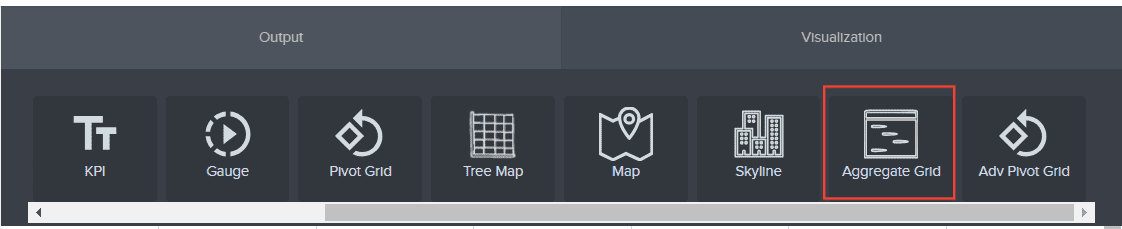
Under the Data Row Conditional Highlighting section, choose your Column 1 value. The available selection will be based on the fields added to the report.
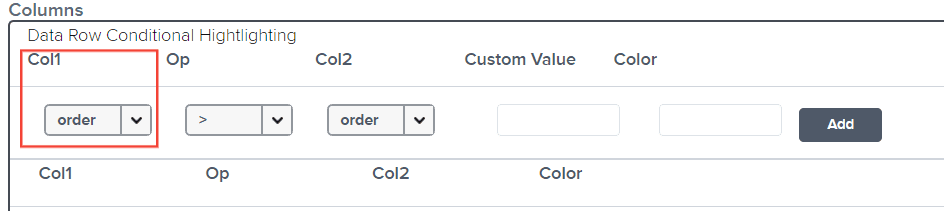
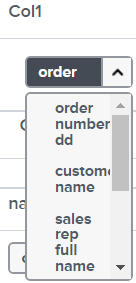
Next configure the Op Column drop down menu. The options available are greater than sign, lesser than sign, equal sign, greater than or equal sign, and lesser than or equal sign.
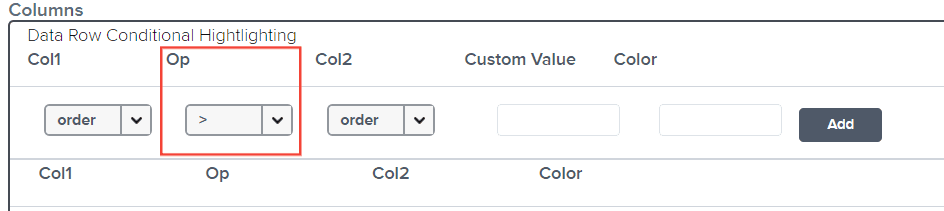
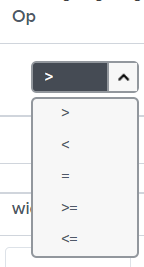
Next would be to configure your Column 2 value. It is useful when doing a comparison of two columns whose value are numerical.
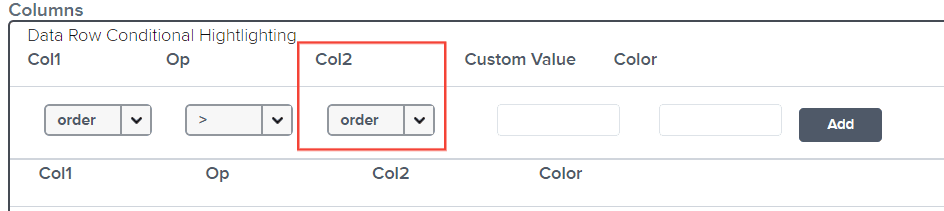
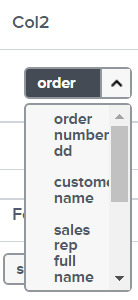
When Custom Value is configured, it will ignore the value selected in Column 2.
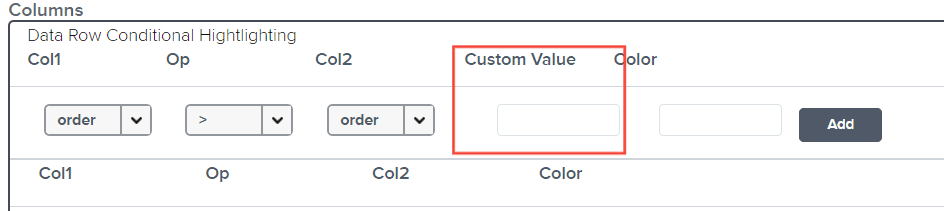
Under Color, you can type in the word of the color or use a hex code.
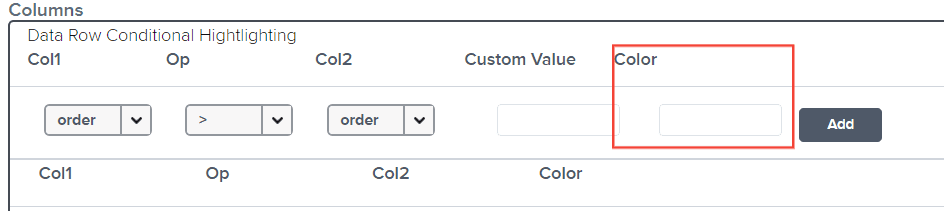
Once everything is configured to your liking, click Add.
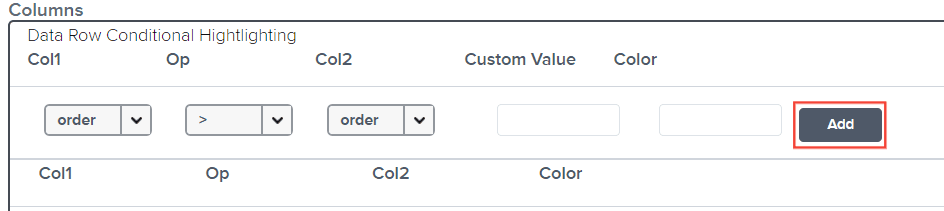
Click Finish.
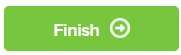
Any changes made will immediately reflect in the Preview Section.
Deleting Color Conditional Row Highlight
This section covers on how you can delete an Data Row Conditional Highlighting found in your aggregate grid report.
To delete a color conditional row highlight, click Visualization in the preview section.

Select Aggregate Grid.
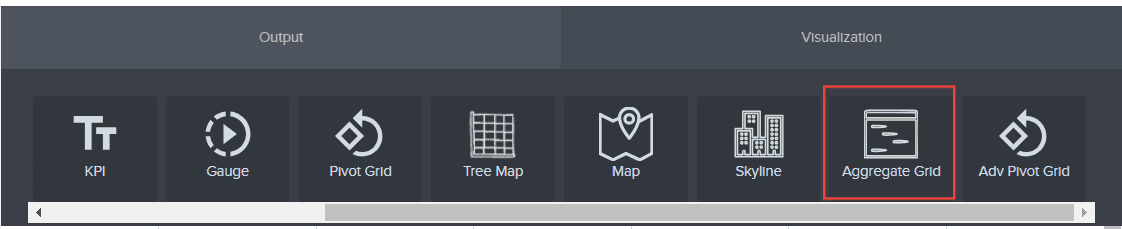
Under the Data Row Conditional Highlighting section, hover on the existing configured color conditional row highlight.

Click the trash icon at the far-right end.

Click Finish.
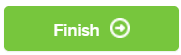
And there you have it! You now know how to use the Data Row Conditional Highlighting found in the Aggregate Grid Report!