Version: Yurbi v11
Role: Builder or higher
Permission: Builder access to the application
To access the report options, the report must be an existing one. If you are creating a new report, save it first, then access it through the Library section with the Edit action.
Within the report options, you can edit the name, permission and other additional options to your liking.
Accessing the Report
Click on the Library button, which is found next to the Home button.

Choose between the Public or Private subsection.
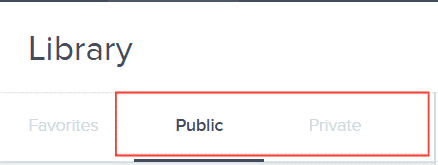
Select the folder where the report or dashboard is nestled in
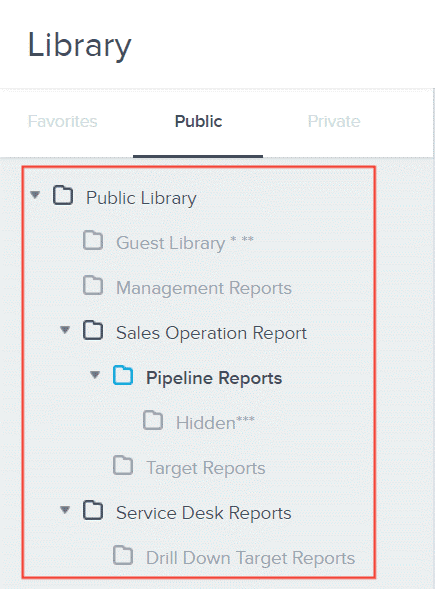
Locate the report or dashboard you wish to edit.

Click on the down arrow found at the end of the report or dashboard.

From the drop-down menu, select the Edit option.
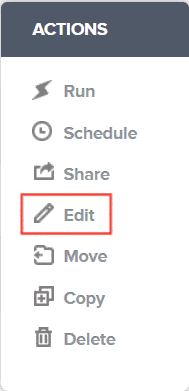
Upon selection, you will be automatically redirected to the builder section.
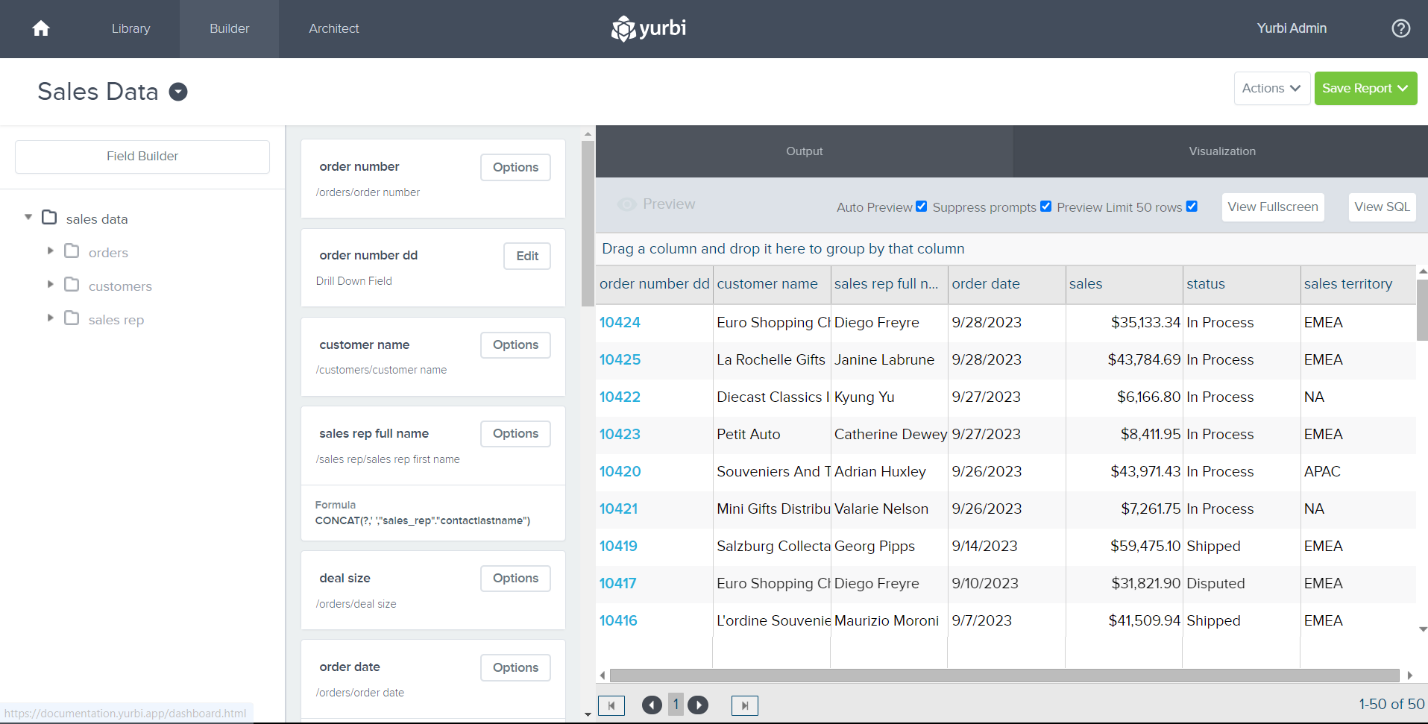
Accessing the Report Options
Click Actions

Select Report Options
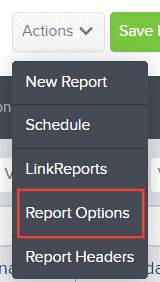
A dialogue box will appear and from here you can edit the report name and description, it’s permission and check or uncheck the boxes in additional options.
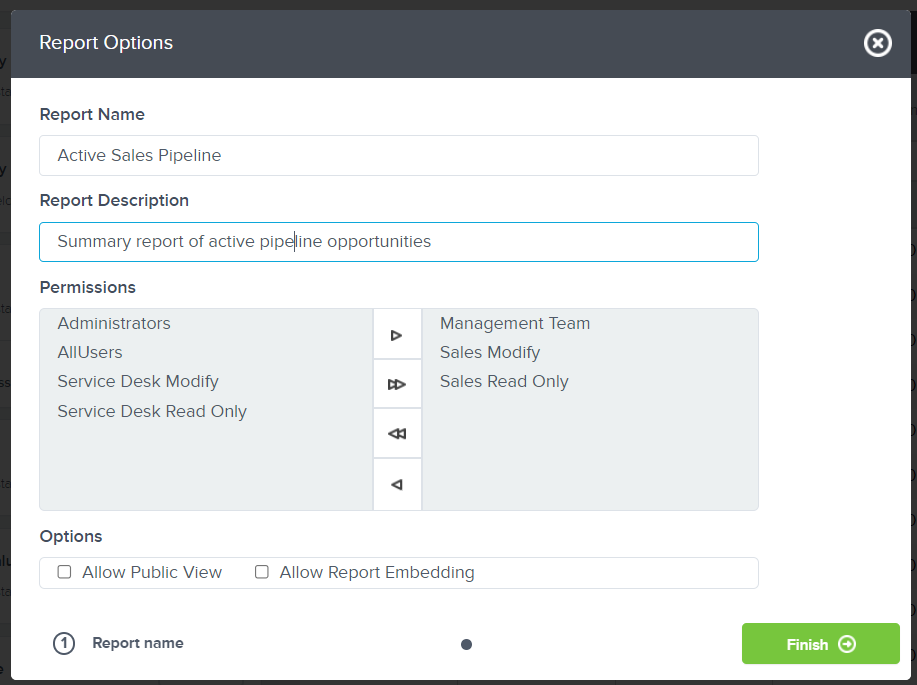
After, click Finish
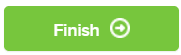
Remember to save the report either by overwriting or saving it as a new one to implement the changes you have made!
And there you have it! You now know how to rename and change permission on an existing report with the report options!