Version: Yurbi v11
Role: Builder or higher
Permission: Builder access to the application
To use Link Report option the report must be an existing one. If you are creating a new report, save it first, then access it through the Library section with the Edit action.
Make sure that all reports needed to create a union or join report are ready.
Accessing the Report
Click on the Library button, which is found next to the Home button.

Choose between the Public or Private subsection.
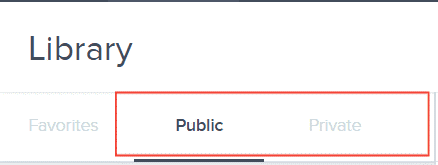
Select the folder where the report or dashboard is nestled in
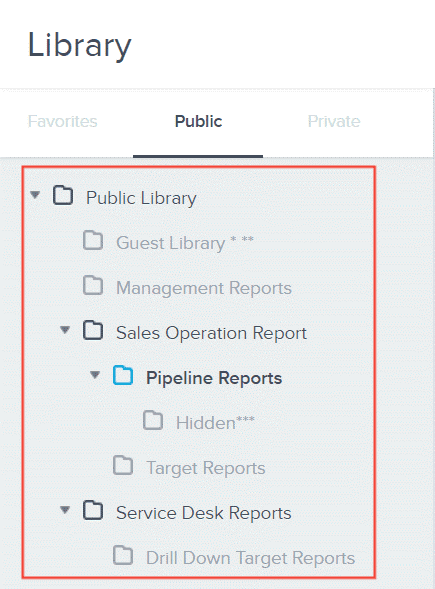
Locate the report or dashboard you wish to edit.

Click on the down arrow found at the end of the report or dashboard.

From the drop-down menu, select the Edit option.
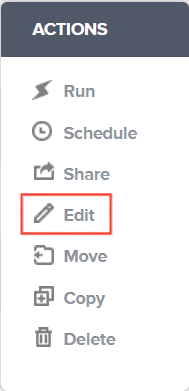
Upon selection, you will be automatically redirected to the builder section.
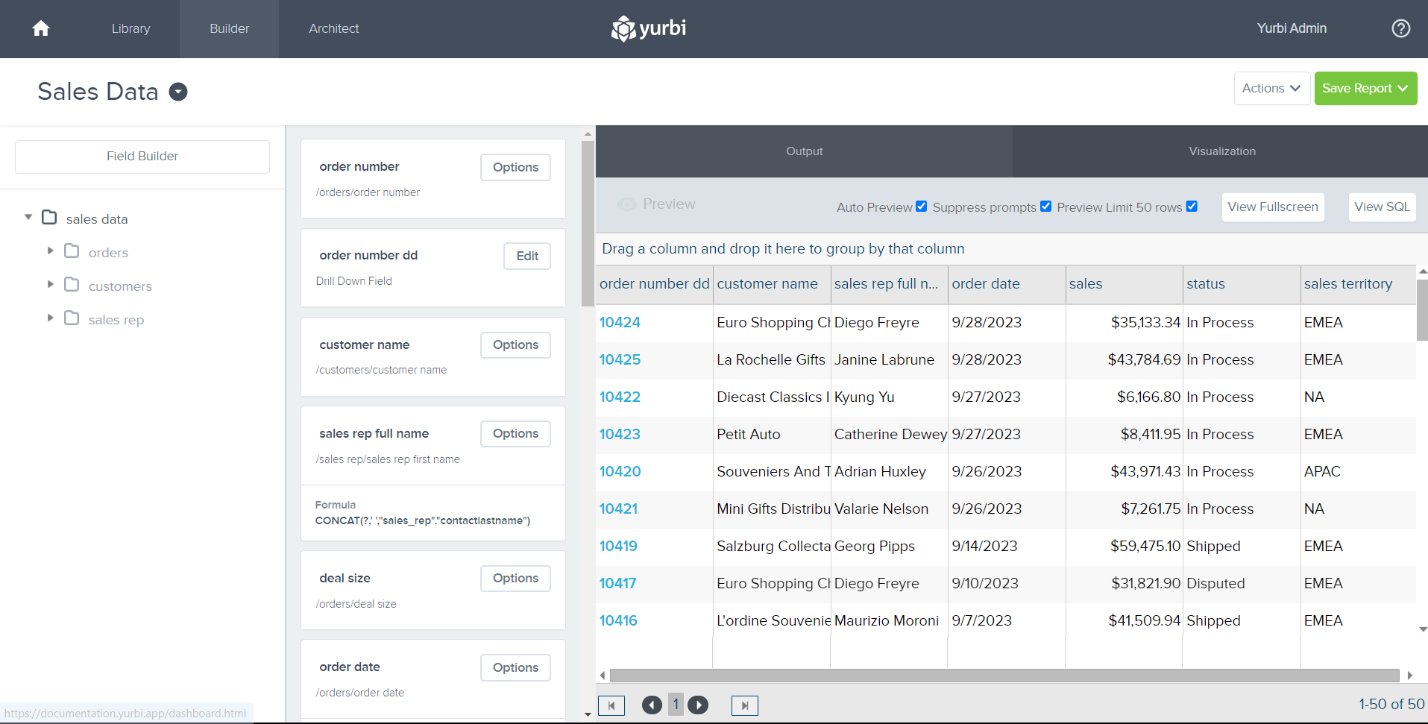
Click Actions Menu

Select Link Reports
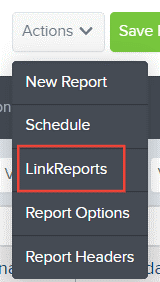
A Report Linking dialogue box will appear. Click Add Now

Select the desired report you want
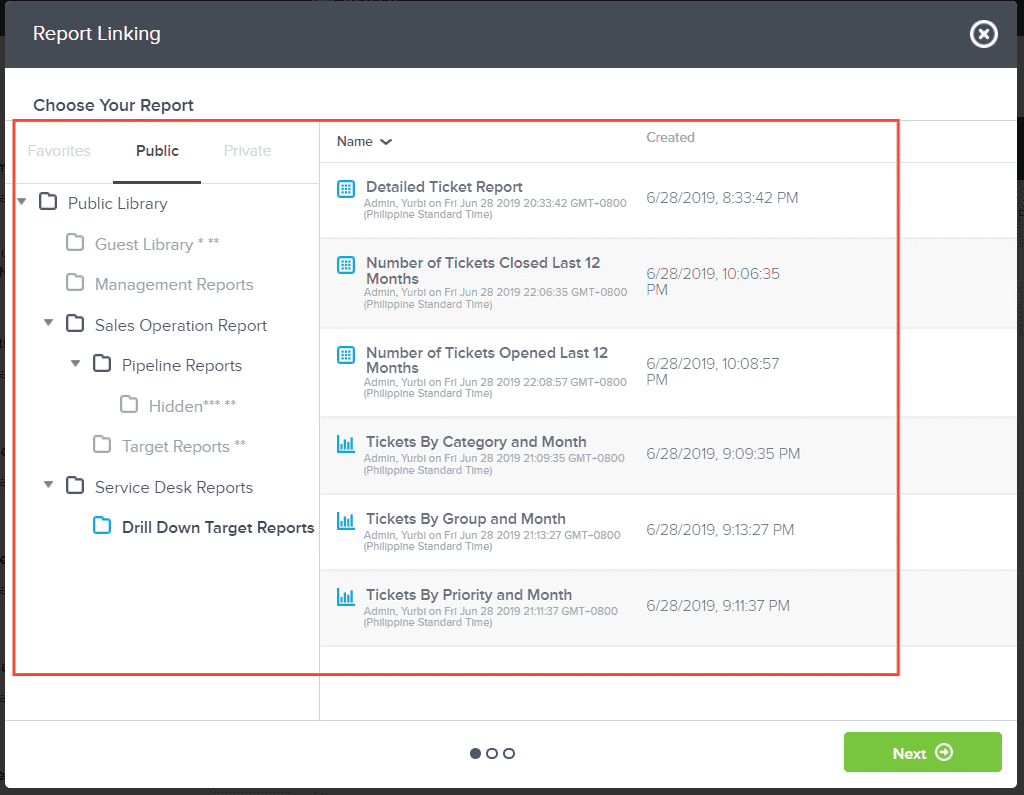
Click Next
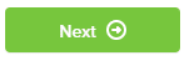
Join Type Report
In this section, we will cover the process of data blending a report using the Join option.
Select Join
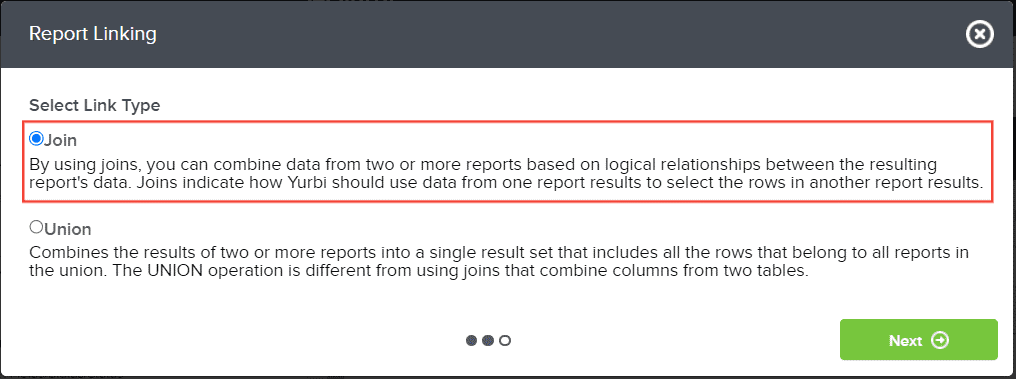
Click Next
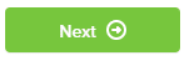
Choose your Join Type
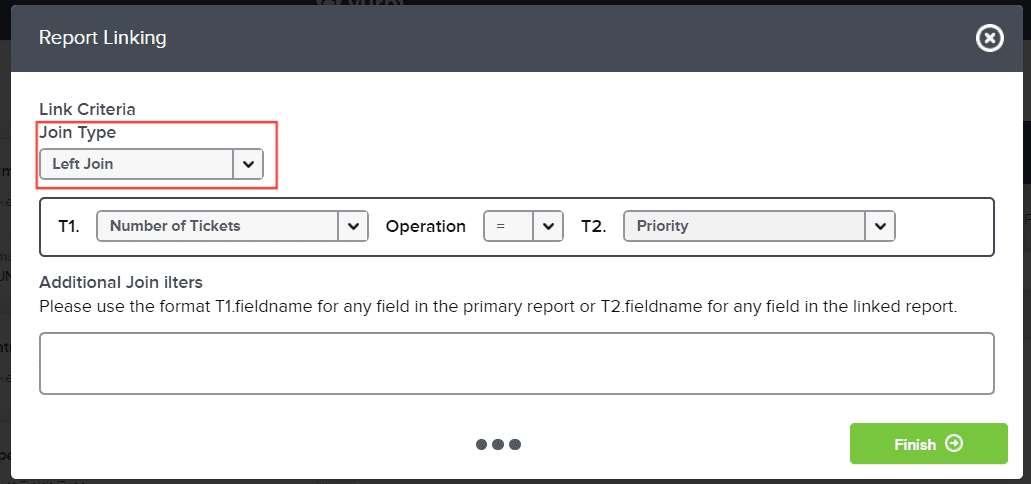
Select your T1 from the drop-down menu
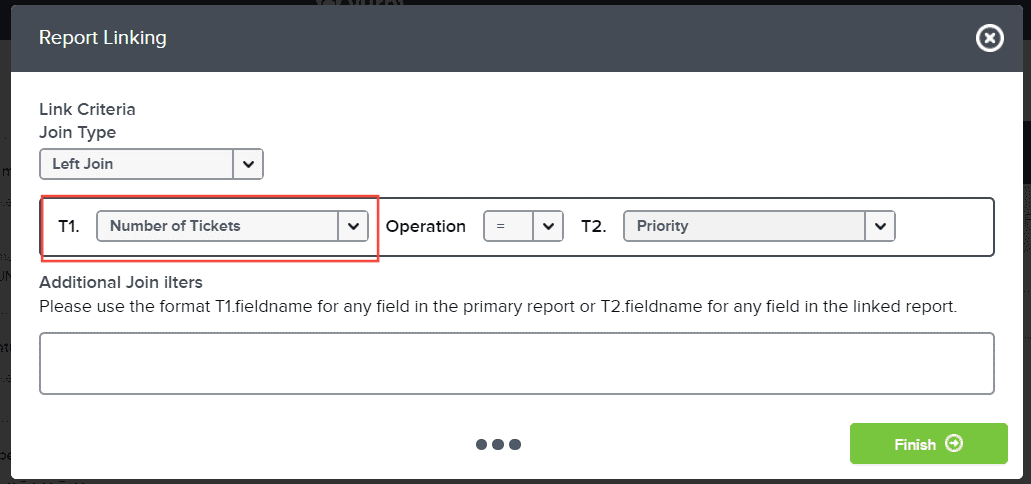
Select your Operation from the drop-down menu
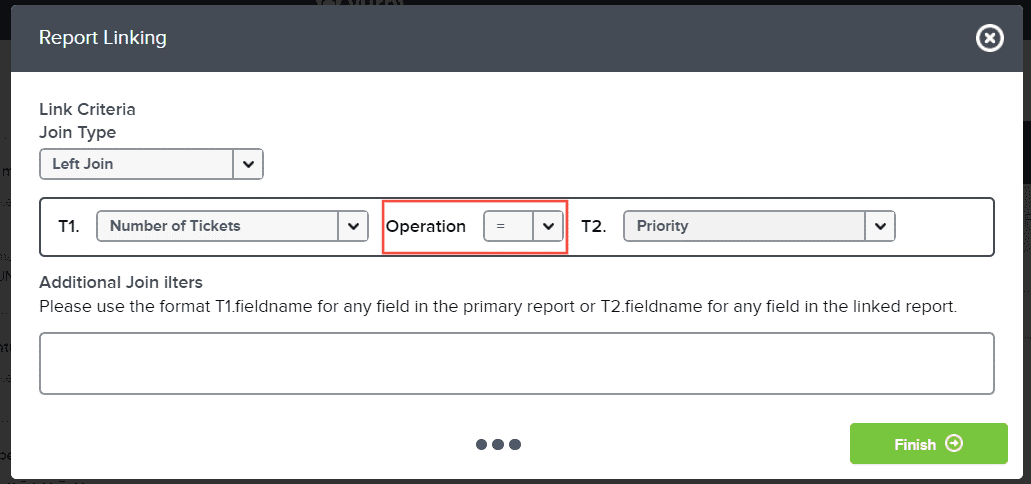
Select your T2 from the drop-down menu
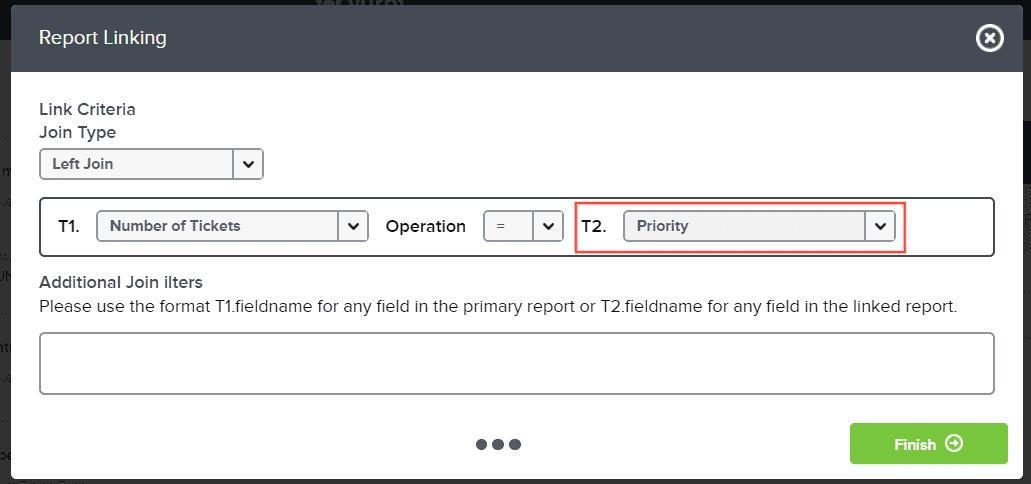
Click Finish
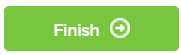
Click Exit button

For Join type, save the report first so that the configuration you have made will reflect in the preview section.
Union Type Report
In this section, we will cover the process of data blending a report using the Union option.
Select Union
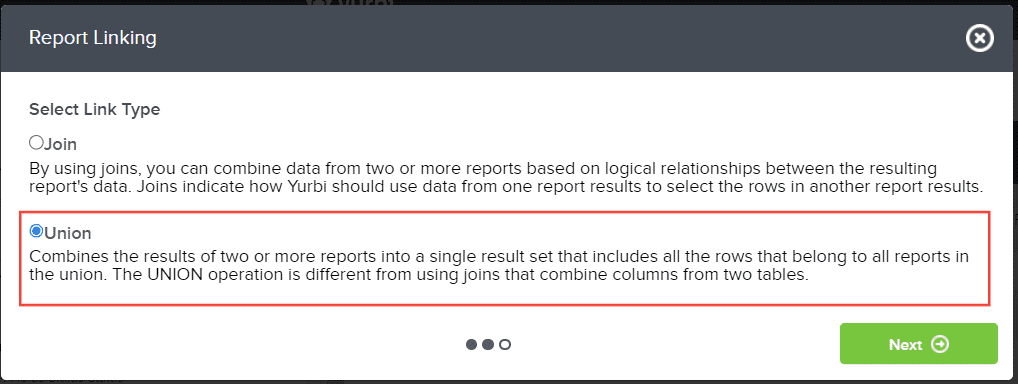
Click Next
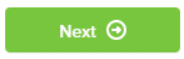
Define your Union by selecting the first and second drop-down menu value which will be your columns. Both values should be the same.
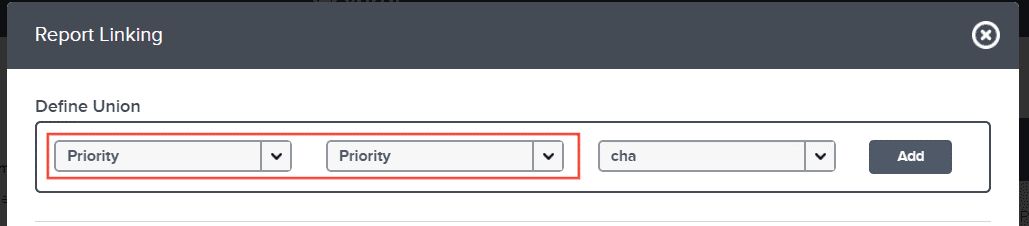
Select the data type on the third drop-down menu.
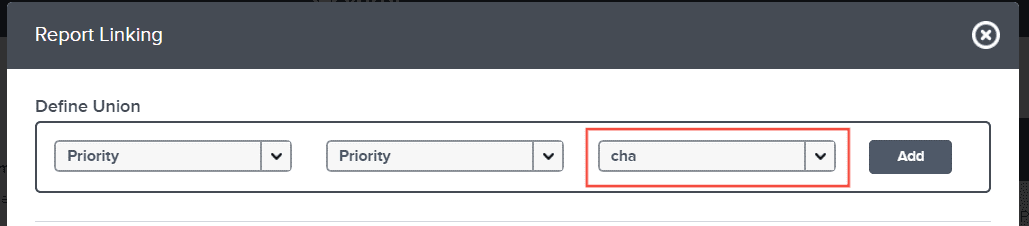
Click Add
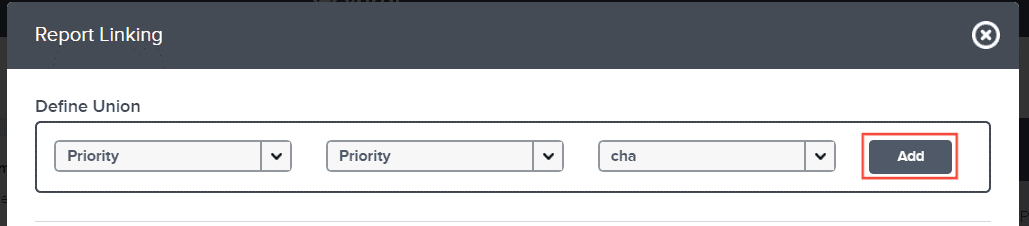
At the bottom, the added configuration will appear.
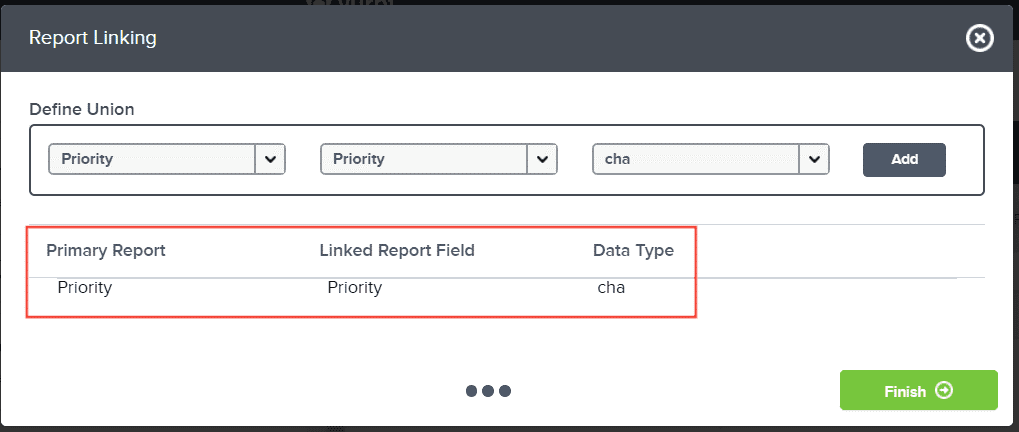
Click Finish
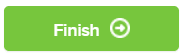
For Union type, the configuration will immediately reflect in the preview section.
Editing or Deleting the Join or Union Report
This section covers on how you can edit or delete the join or union report you have configured.
Click Actions menu

Select Link Reports
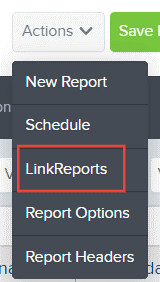
From here, you can hover over the join or union configuration you have made and an edit or delete icon will appear.

To edit, simply click the edit icon
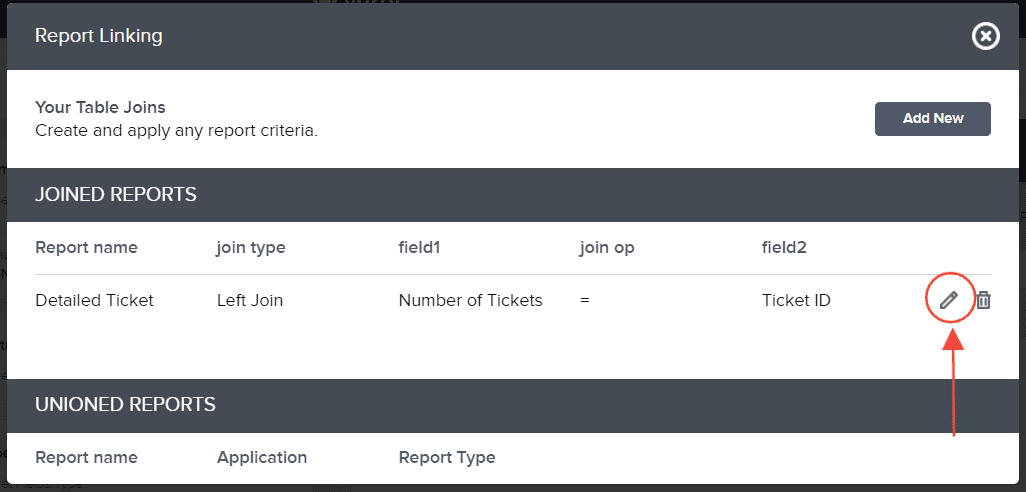
To delete, simply click the delete icon
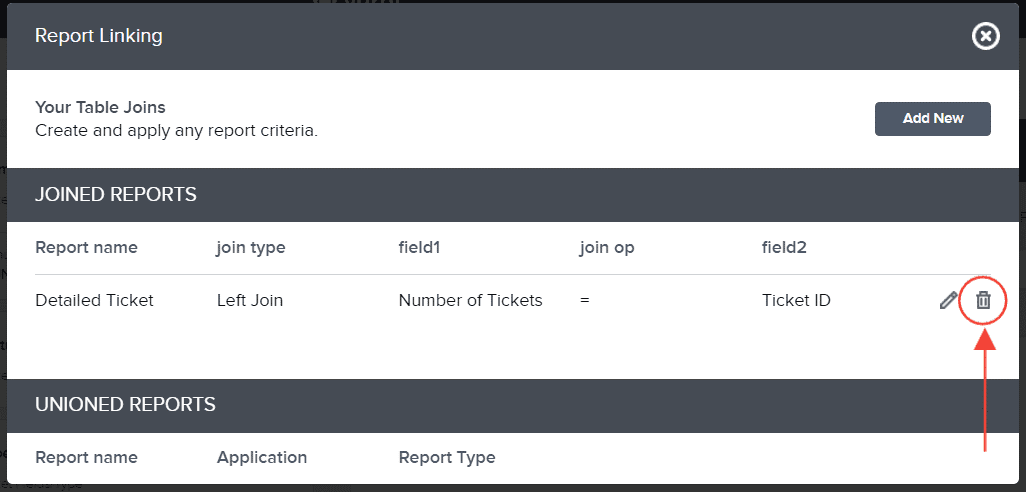
Remember to save the report either as a new one or overwrite it!
And there you have it! You know now how to data blend multiple report using the Join and Union within the Link Reports option.