Version: Yurbi v11
Role: Architect
Permission: Architect access to the application
Access the Architect Section
This section shows the step on how you can access the architect section
Once logged in, Click on Architect found beside the builder at the top of your dashboard.

Application and Report Type
This section shows the steps on how you can access the application and report type where the join clause you want to edit is housed in.
Click the down arrow button to select an application.
Note: For this guide, we have created a sample. Applications will vary depending on your organization's admin.
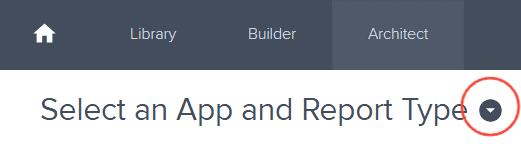
Select the application you want to edit.
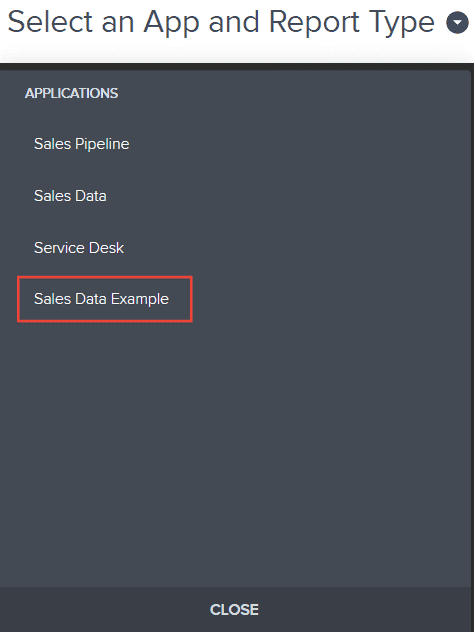
In the Report Type section, click the report type where the desired join clause you want to edit is housed in
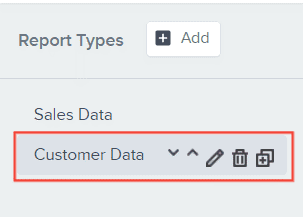
Editing Join Clause
This section shows the steps on how you can edit the join clause of your database.
To edit a database table with a join clause, hover over that database
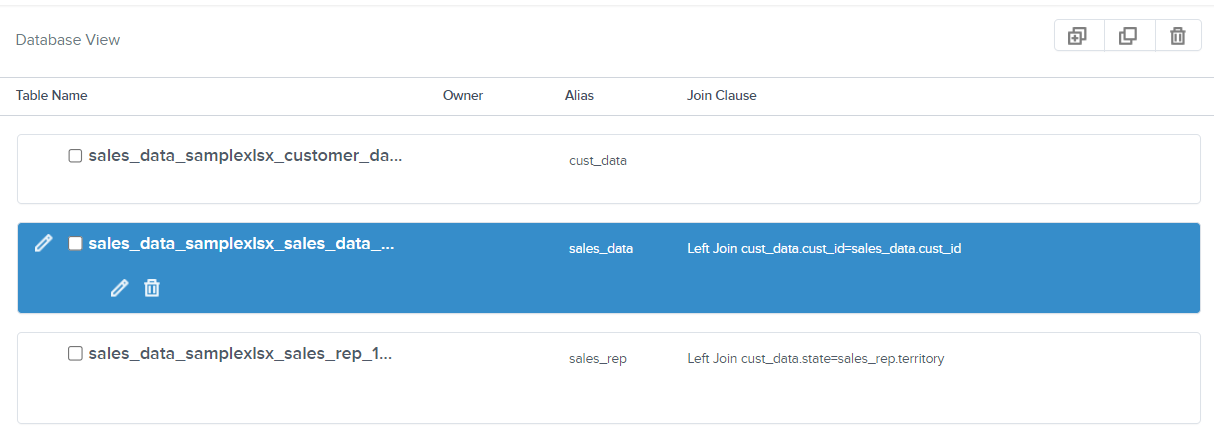
An edit button and delete button will appear underneath the database name.
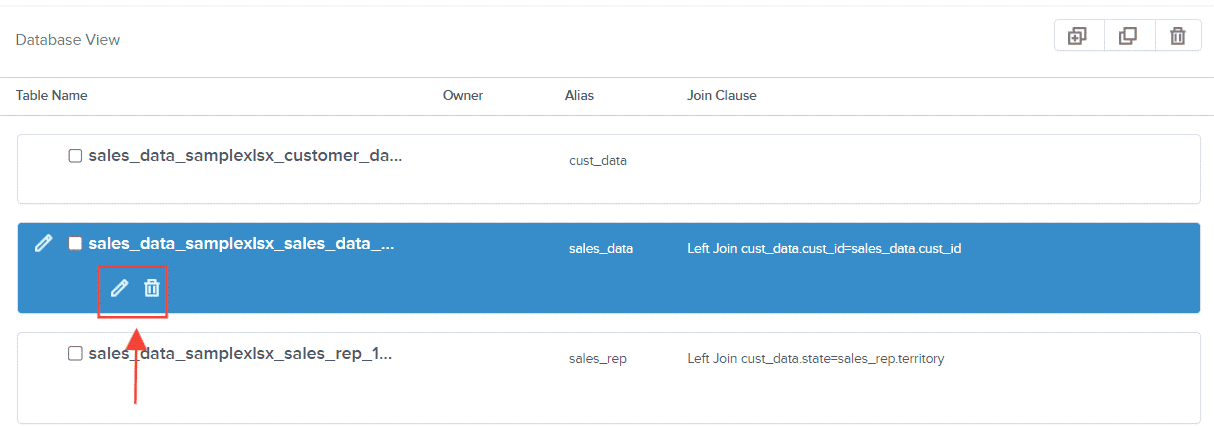
To edit the join clause, click the edit button
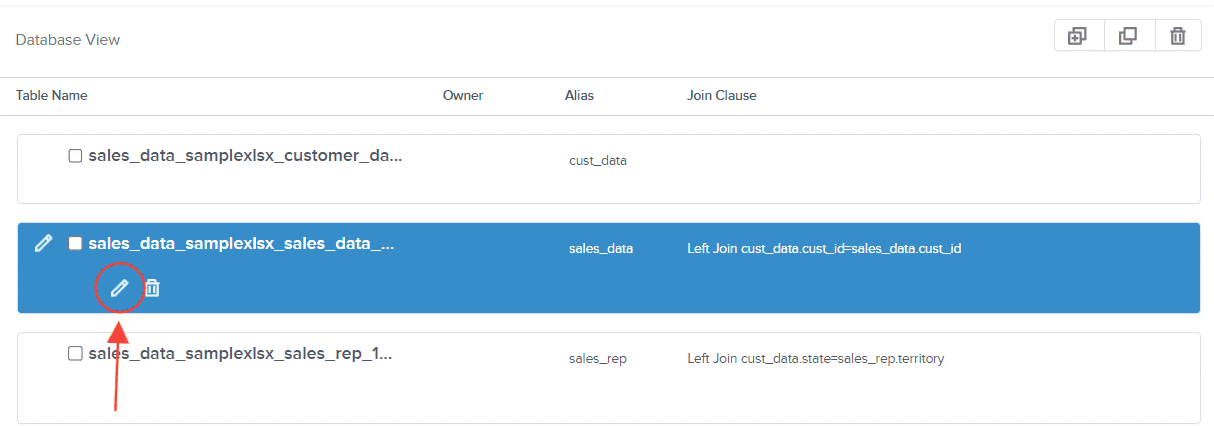
Add Table Join dialog box will appear.
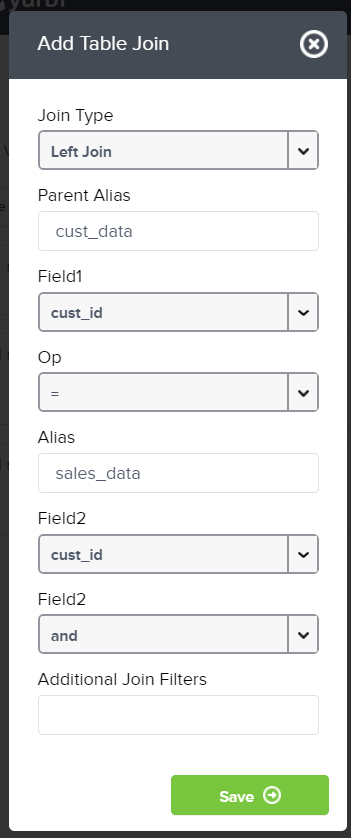
Select your new desired join type.
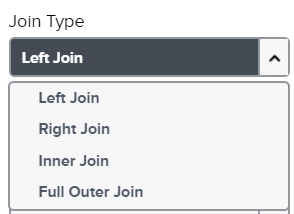
Do not change anything within the Parent Alias field box.
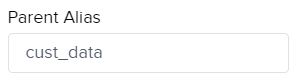
Choose your new Field 1.
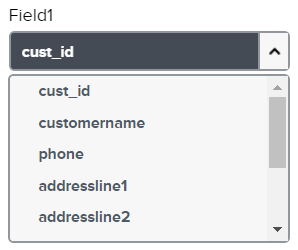
Op should be equal sign [=].
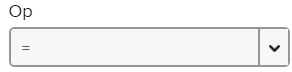
Alias should not be changed.
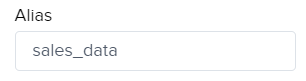
Select your new 1st Field 2 in the dropdown box.
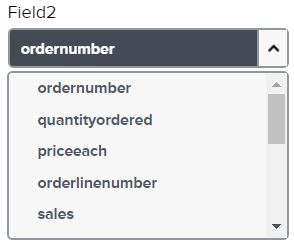
For the 2nd Field2 it should always be And.
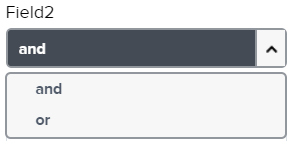
Click Save.
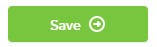
To delete a join cause, hover over the database table with the join cause.
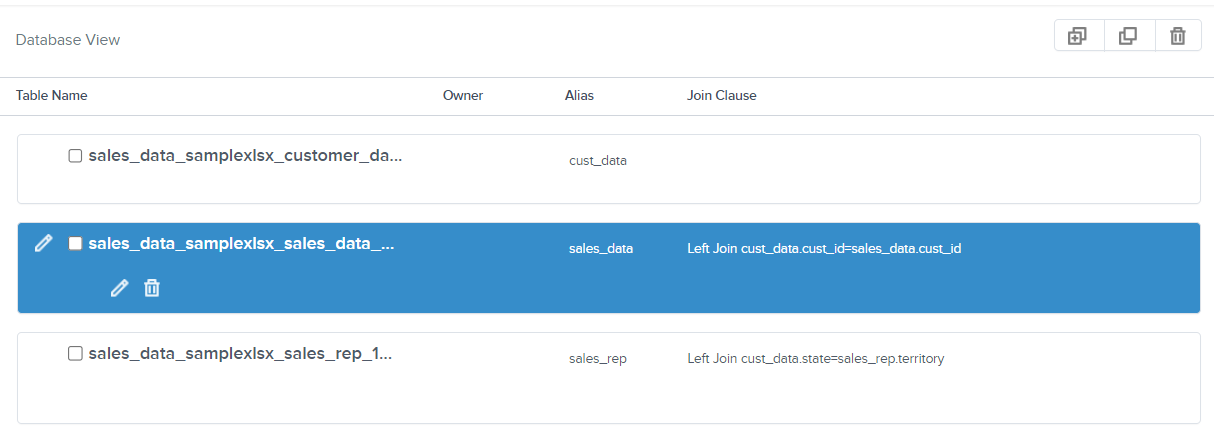
Click Delete button
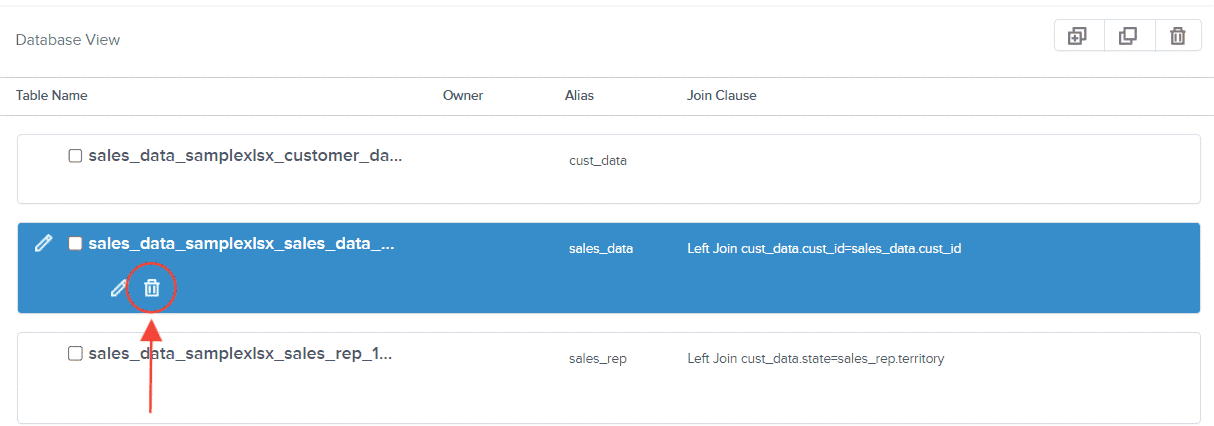
To know if the delete has been successful, the join clause column of the database table will be empty
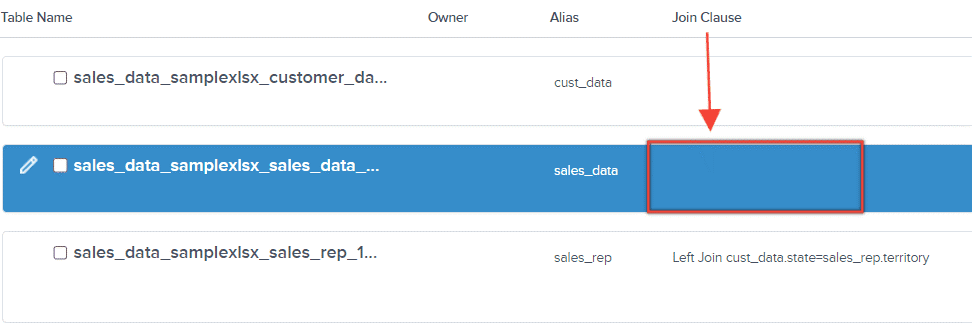
And there you have it! You now know how to edit an existing join clause of your database!