Version: Yurbi v11
Role: Architect
Permission: Architect access to the application
Access the Architect Section
This section shows the step on how you can access the architect section
Once logged in, Click on Architect found beside the builder at the top of your dashboard.

Application and Report Type
This section shows the steps on how you can access the application and report type where the database table you want to edit is housed in.
Click the down arrow button to select an application.
Note: For this guide, we have created a sample. Applications will vary depending on your organization's admin.
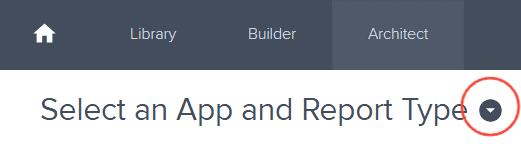
Select the application you want to edit.
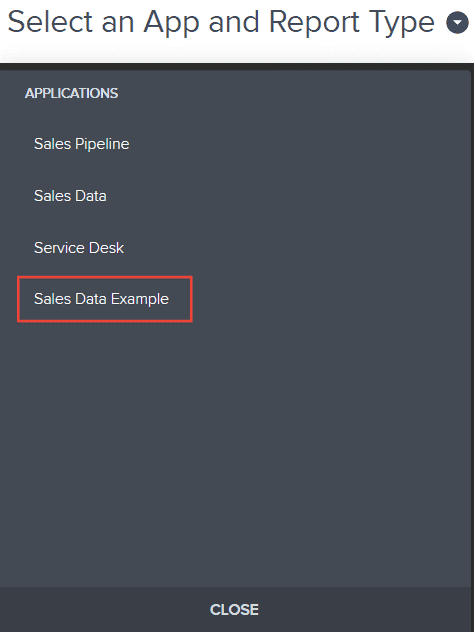
In the Report Type section, click the report type where the desired database table you want to edit is housed in
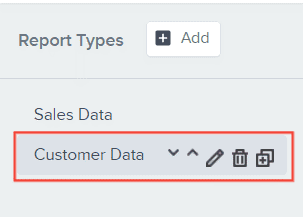
Editing the Database Table
This section shows the steps on how you can edit your database table of your selected application as an architect.
To edit the database table, hover over the existing database and click the edit button
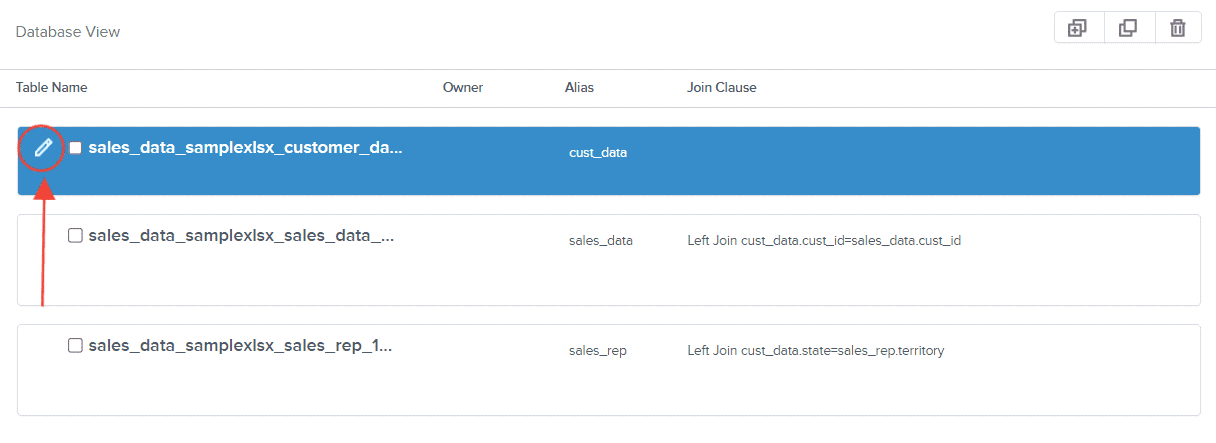
Add SQL Table dialog box will appear. You can select a new table from the Select Table drop-down menu
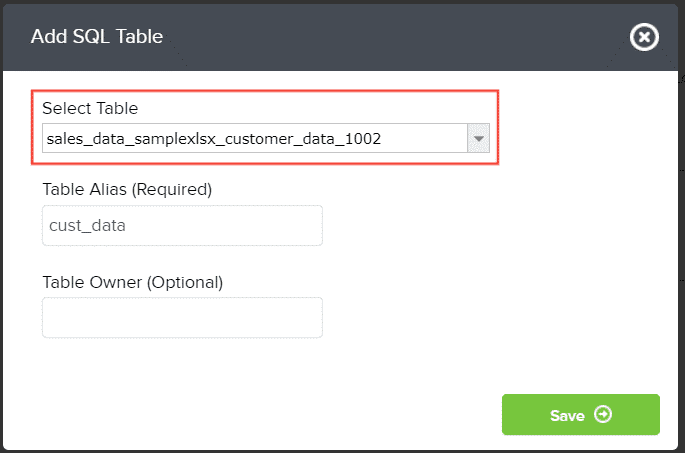
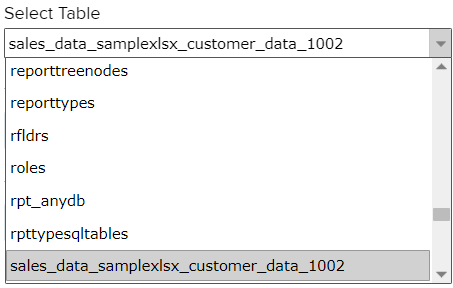
Type in a new Table Alias
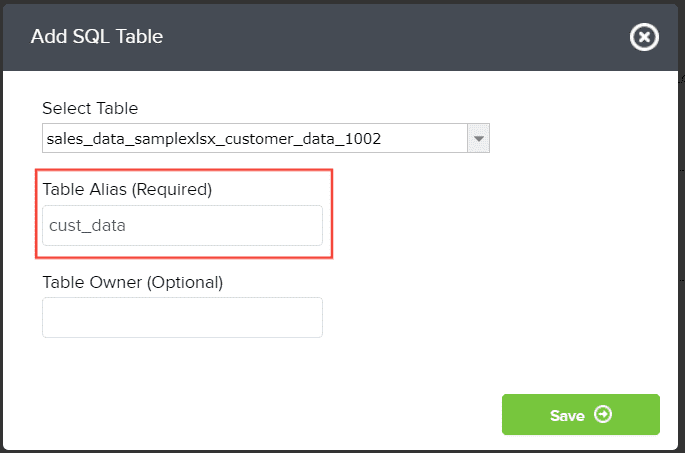
Leave the Table Owner blank unless you know whom to address it to.
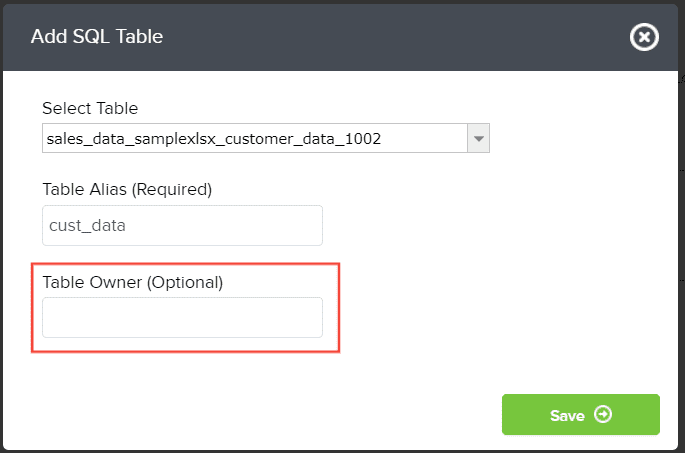
Once done, click Save
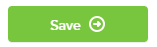
To delete a database table, tick off the checkbox of the database table

Click Delete button

Click Confirm
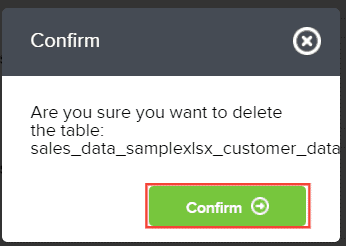
And there you have it! You now know how to edit your database table in the architect section!