Version: Yurbi v11
Role: Architect
Permission: Architect access to the applicationAccess the Architect Section
This section shows the step on how you can access the architect section
Once logged in, Click on Architect found beside the builder at the top of your dashboard.

Application and Report Type
This section shows the steps on how you can access the application and report type you want to edit
Click the down arrow button to select an application.
Note: For this guide, we have created a sample. Applications will vary depending on your organization's admin.
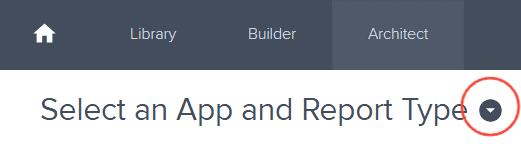
Select the application you want to edit.
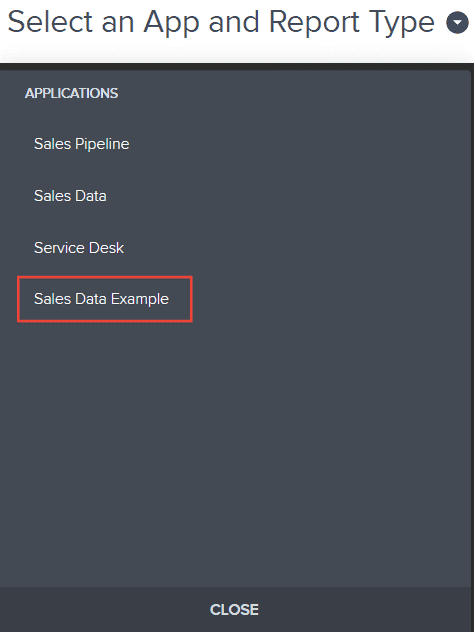
In the Report Type section, click the report type where the desired report tree you want to edit is housed in
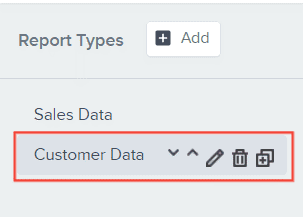
Editing the Report Tree
This section shows the steps on how to edit and delete a folder and a report field, and a hoe to organize the order of your report fields.
To edit the name housed under the root folder, click on the folder
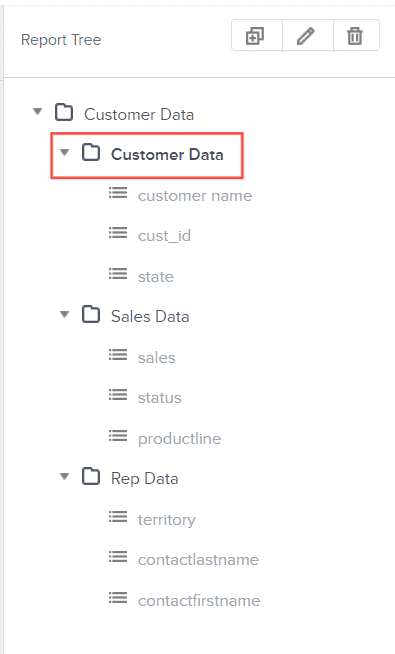
Then, click Edit button
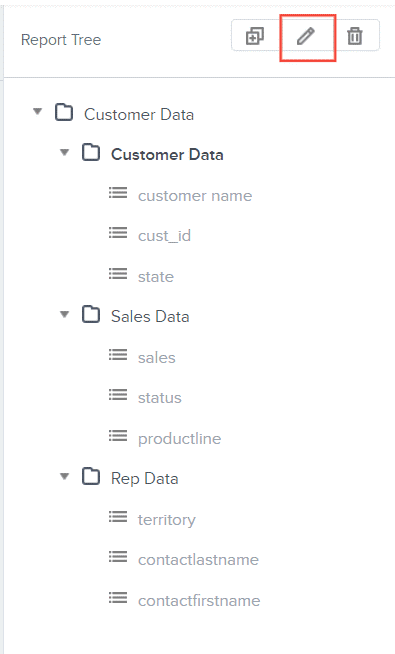
Type in the new folder name
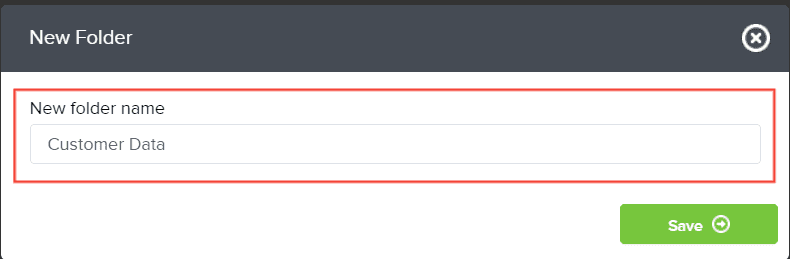
Click Save
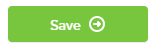
To delete a folder housed under the root folder, select the folder
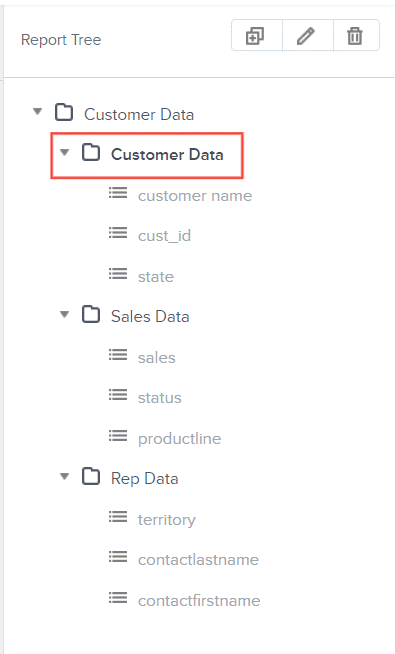
Click Delete button
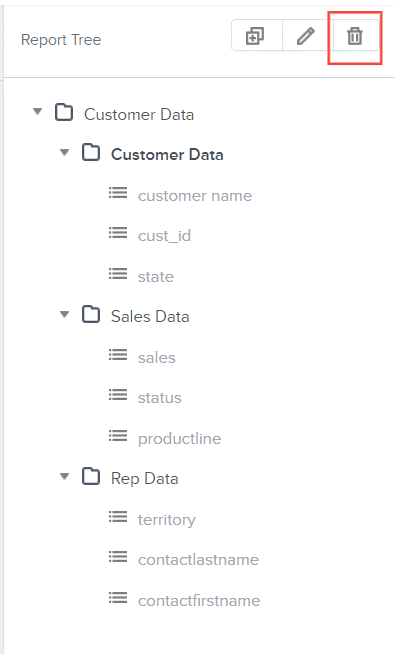
Click Confirm
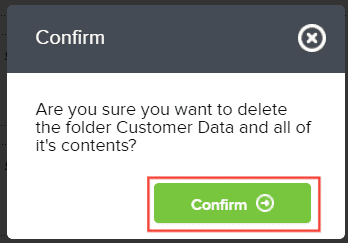
To edit a report field, click the desired report field
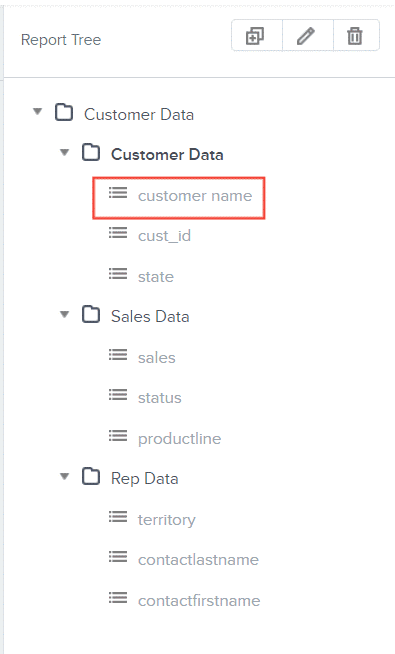
Click Edit button
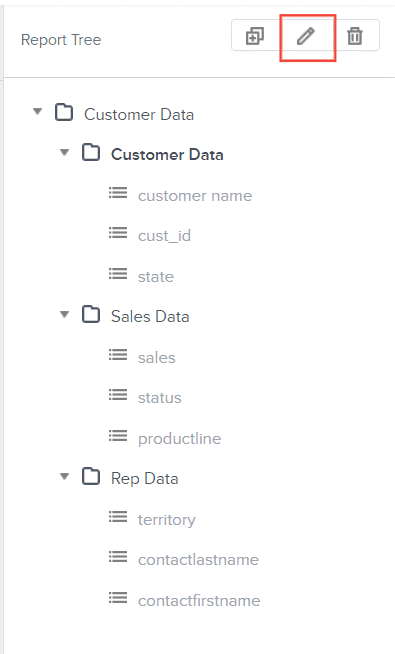
Type in the new Display Name
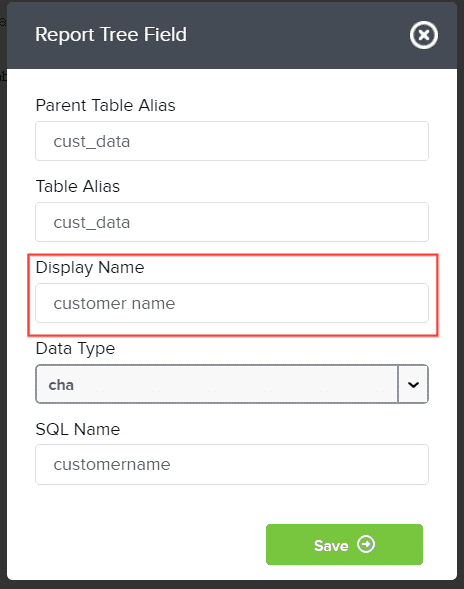
Select the new Data Type.
Note: This should coincide with the report field you have selected. If the data is text, then data type is cha, if it is a price then data type is num.
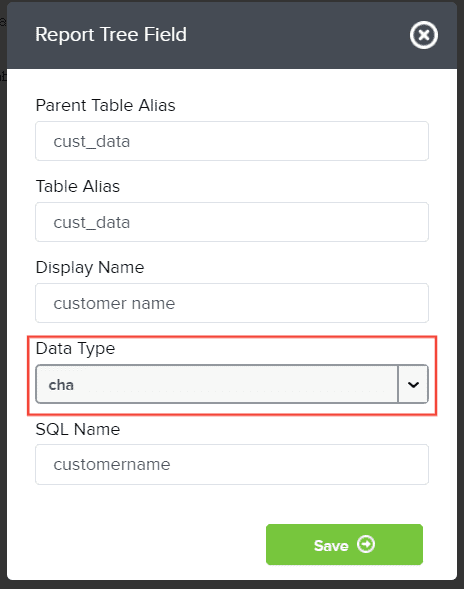
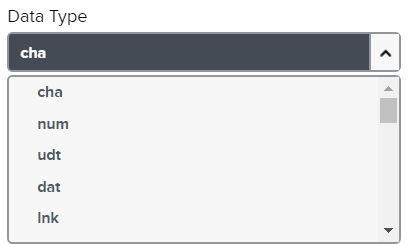
Click Save
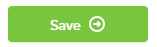
To delete a report field, select the desired report field for deletion
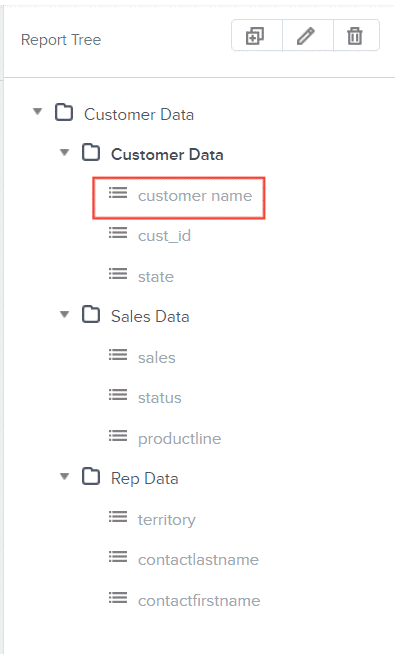
Click Delete button
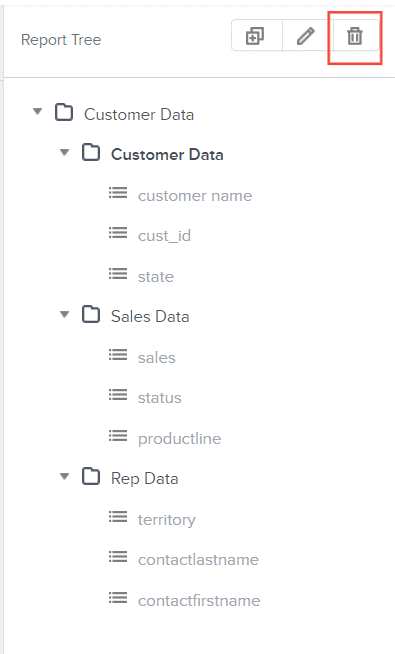
Click Confirm
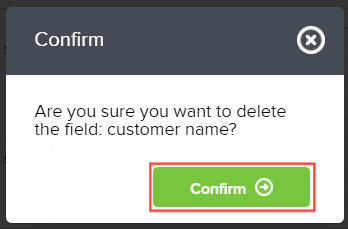
To arrange the order, simply click on the report field
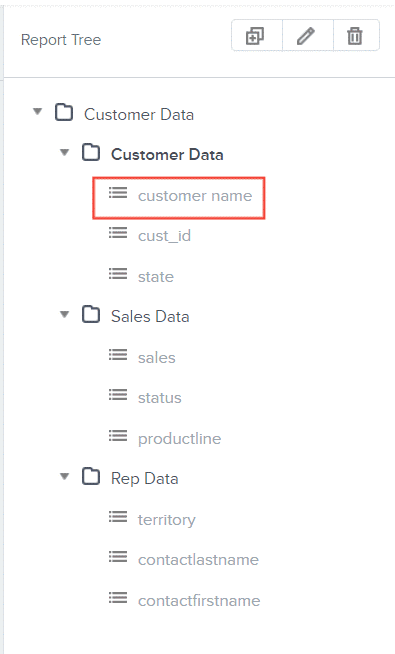
Drag the report field where you want them.
Note: This is strictly within the folder. A report field from one folder to another is not possible.
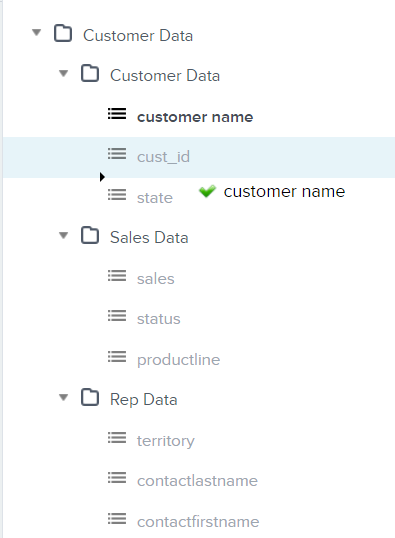
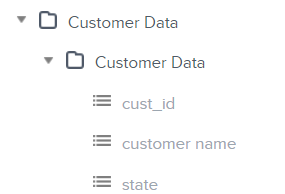
And there you have it! You now know how to organize your report tree as an architect!