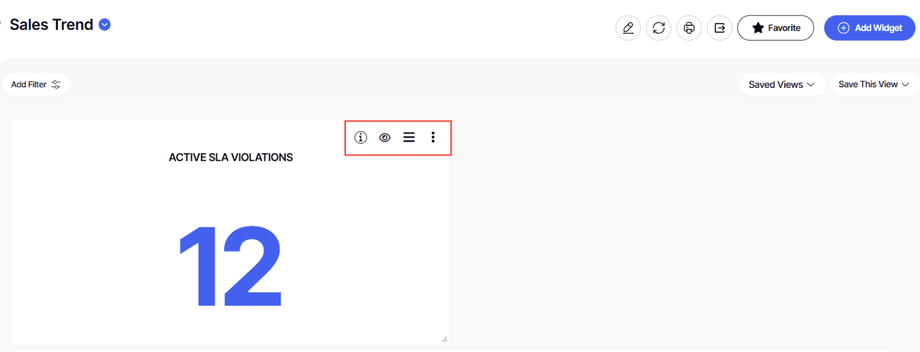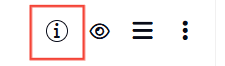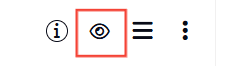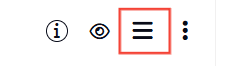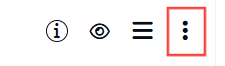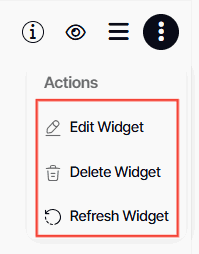How to use widget actions
Version: Yurbi v12
Role: Agent and higher
Permission: Agent with view permission or higher
Overview
In this article, the user can understand how each widget action functions.
Each widget has a menu with different actions:
Info Hover
The info hover over will display the description of the report.
View
This displays the widget in the Report Details view where a user can focus on the report, print, export, and have access to more data options like the data visualization.
Reorder
This is only available to users that have modification permission to the dashboard. Not shown to view only users
Three dots button
This provides additional widget action options
Action Menu
Edit Widget – Edit widget settings and such name type. This is only available to users that have modification permission to the dashboard. Not shown to view only users.
Delete Widget¬ – Deletes a widget. This is only available to users that have modification permission to the dashboard. Not shown to view only users.
Refresh Widget – Reloads the data in the widget.
And there you have it! You now know the functions of each widget action and how you can use them based on your needs!