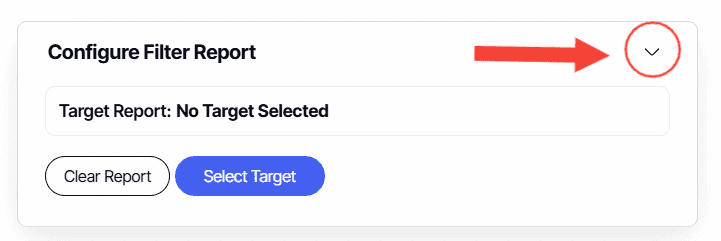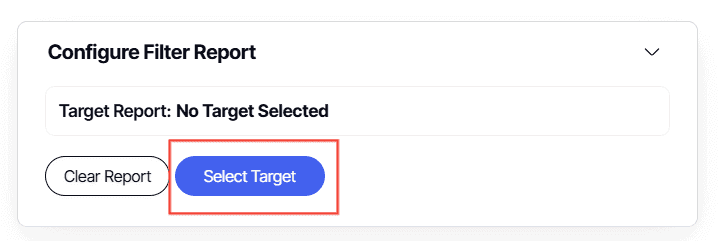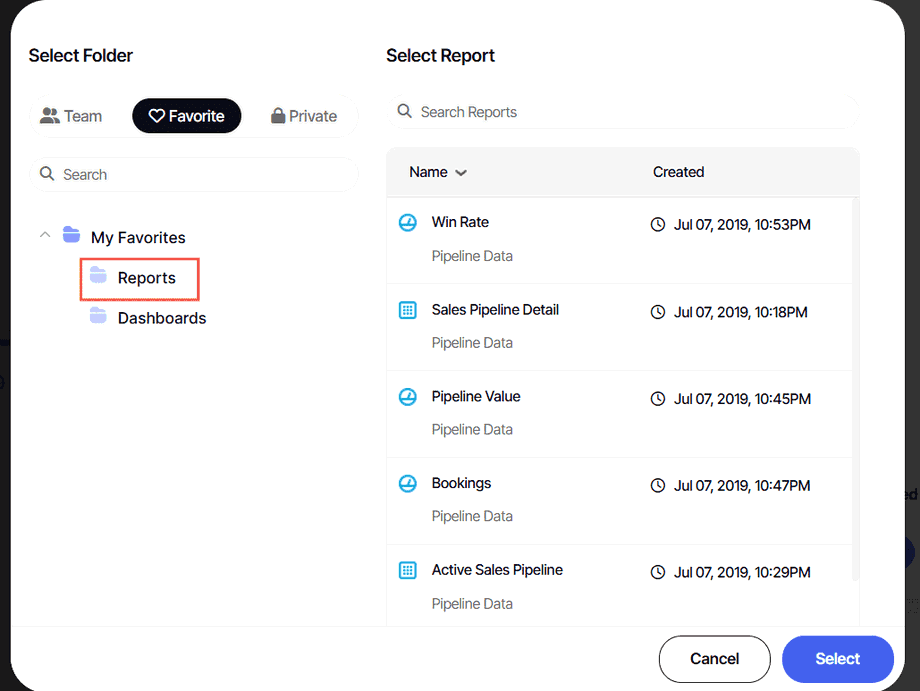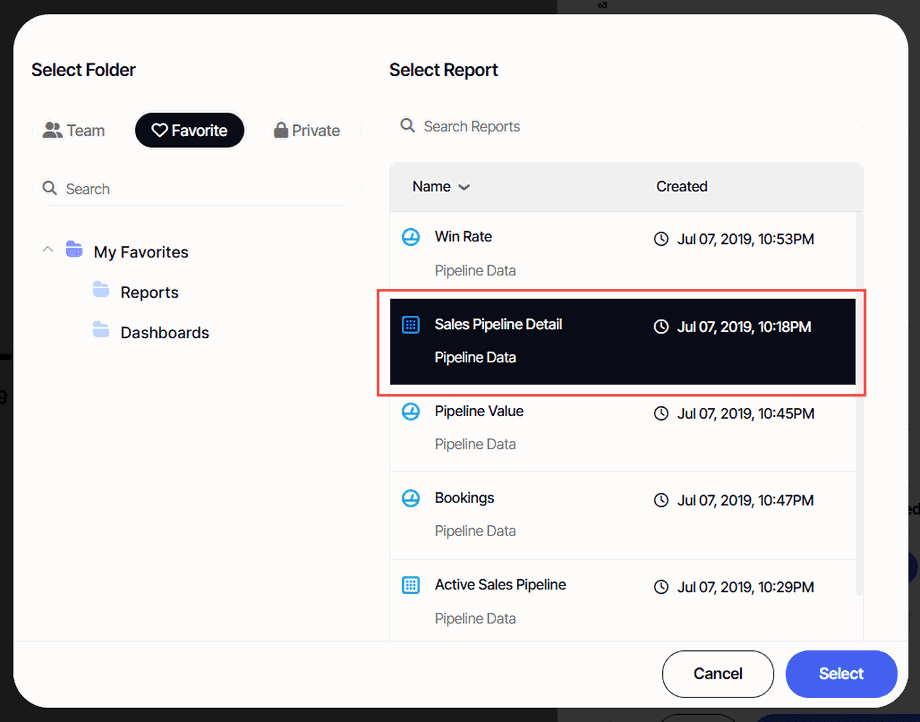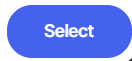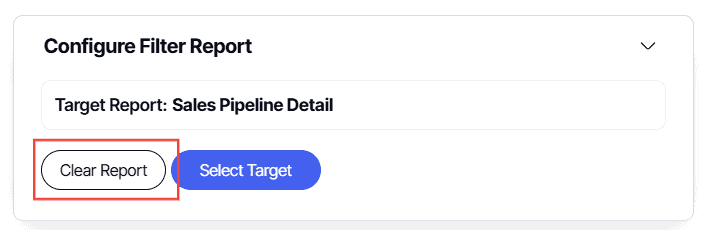Configure Filter Report Explained
Version: Yurbi v12
Role: Agent and higher
Permission: Agent with view permission or higher
Overview
In this article, we will talk about Configure Filter Report and how to activate it. These can be seen when you are creating a dashboard or simply editing one. Keep in mind that these are optional and not mandatory when creating or editing a dashboard.
Configure Filter Report (optional): This setting allows you to add a report as a hidden widget, to be used as a lookup table for Stored Procedure driven widgets.
1. Click on the arrow
2. Click Select Target
3. Select the folder the report is located
4. Select the report you want to use.
5. Click Select.
6. To remove the selected remove, click Clear Report
7. Once you have configured the Configure Filter Report to your liking, click Save & Apply.
And there you have it! You know now how to use your Configure Filter Report!