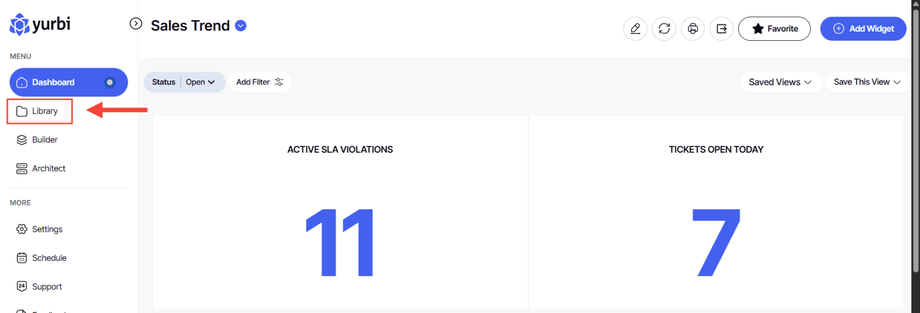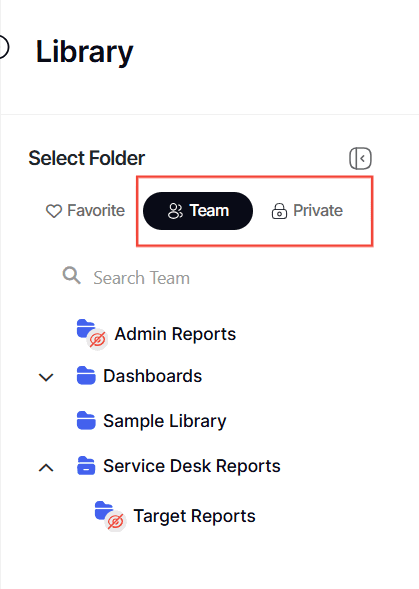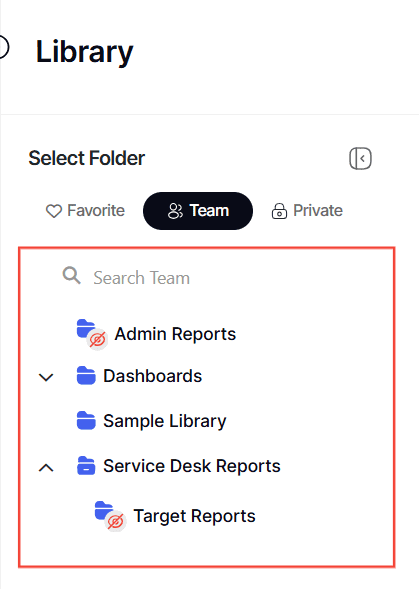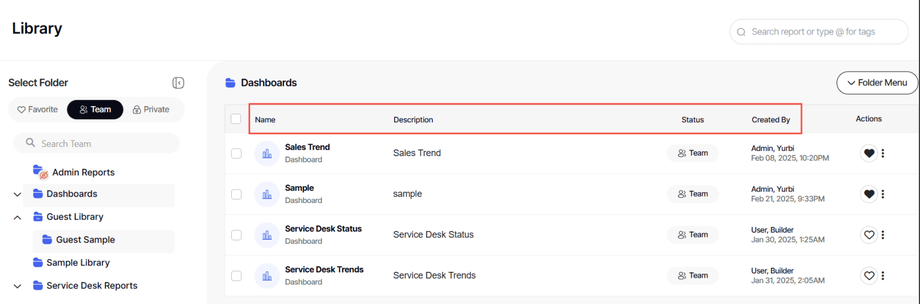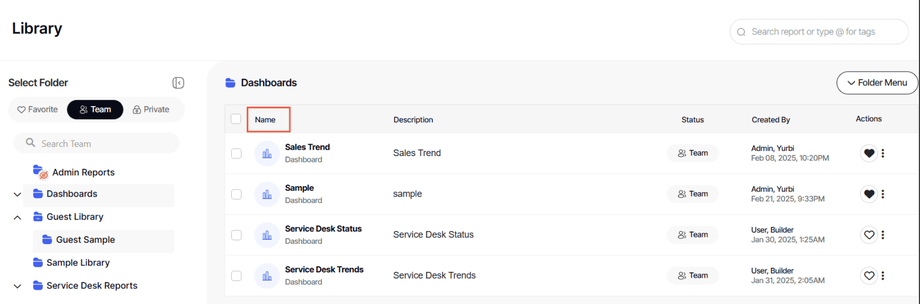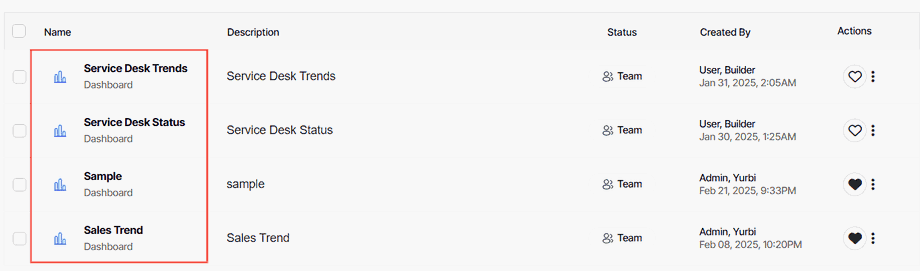How to sort library reports
Version: Yurbi v12
Role: Agent and higher
Permission: Agent with view permission to the folder
Overview
This article gives the user a step-by-step process on how one can sort reports within their library.
1. Click on the Library button, which is found below the Dashboard button.
2. Choose between the Team or Private subsection.
3. Choose the folder you wish to access.
4. In the right-side panel, you will see the reports and dashboards contained within your selected folder. Here, you'll find headers like Name, Description, Status, and Created By.
5. Click on the header of your choice and it will automatically arrange itself by that clicked header, sorted opposite of it’s current order.
For alphabetical headers, an ascending order means sorting from A-Z, whereas descending order sorts from Z-A. For numerical headers, an ascending order sorts from 0-9, and a descending order sorts from 9-0.
And there you have it! You now know how to sort your reports or dashboard in your library!