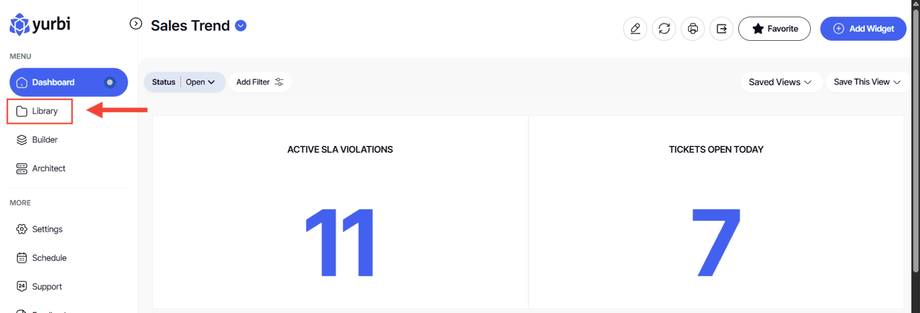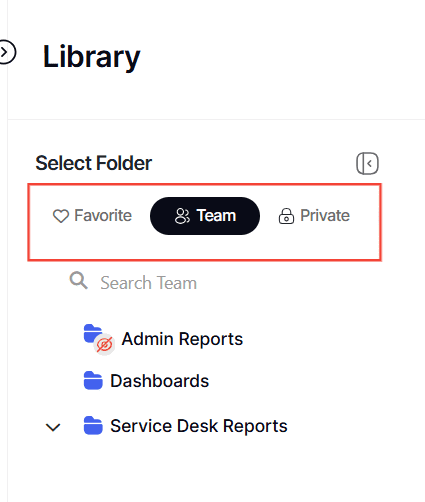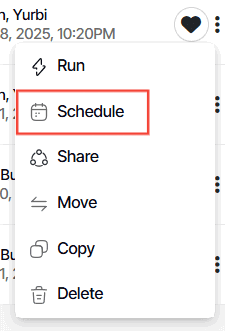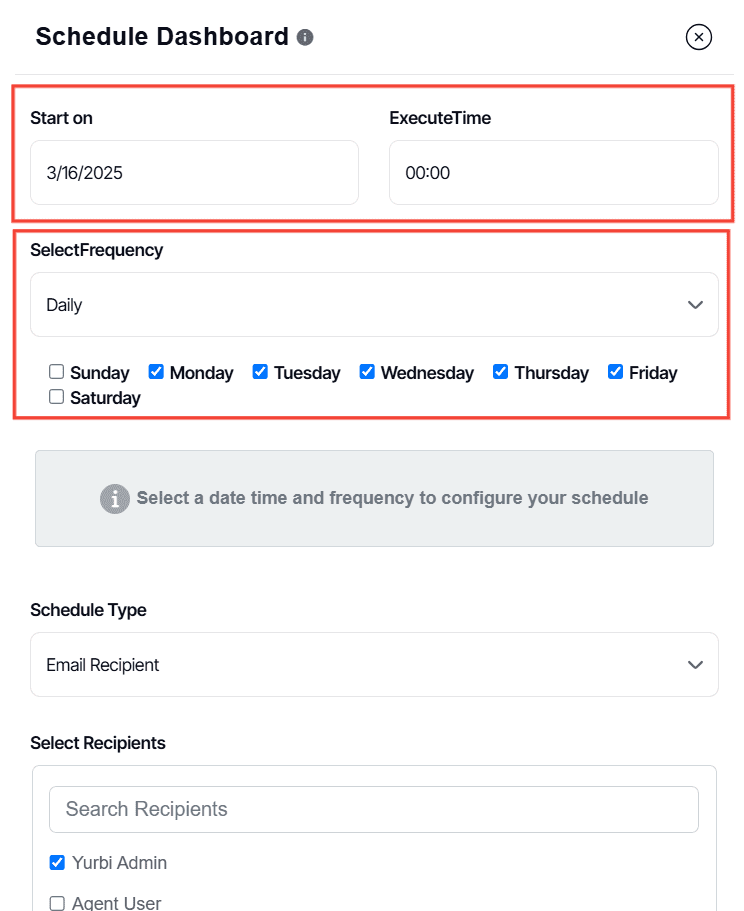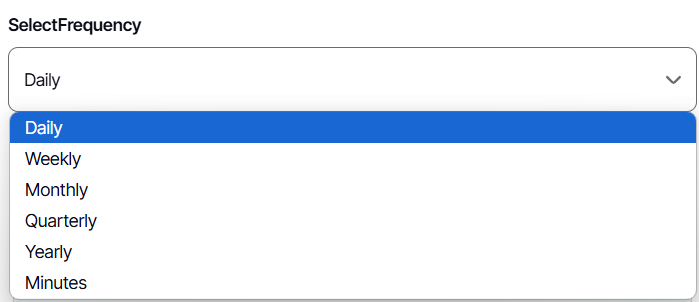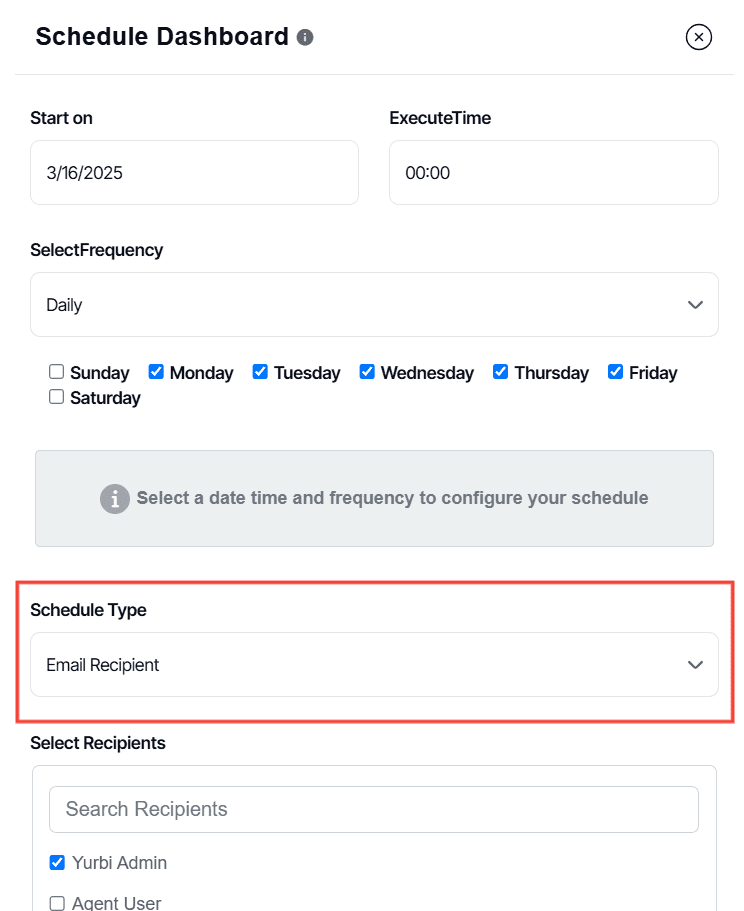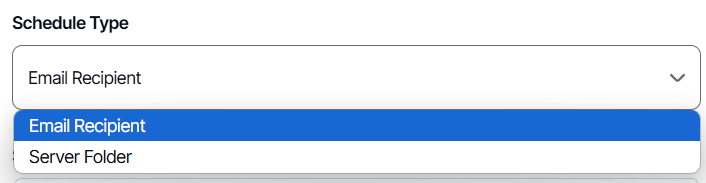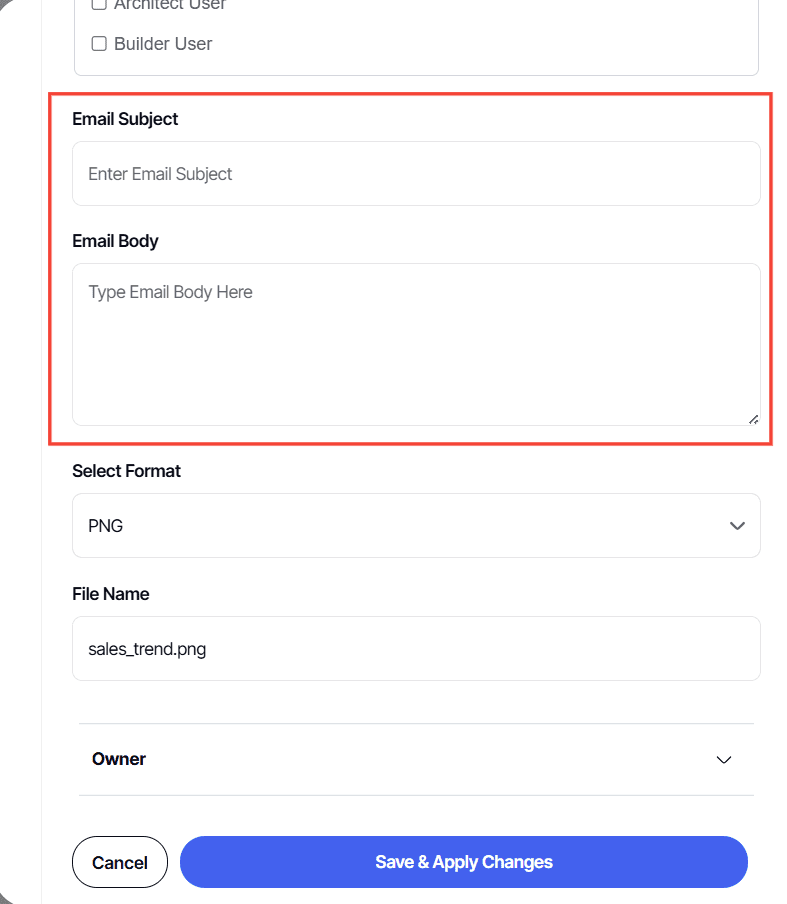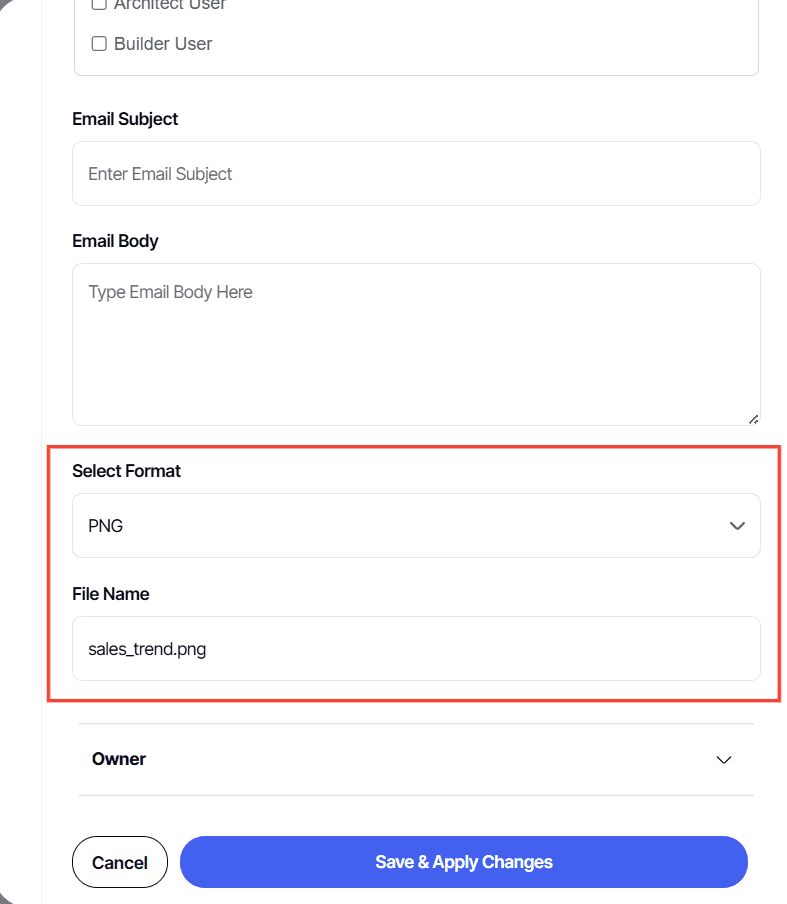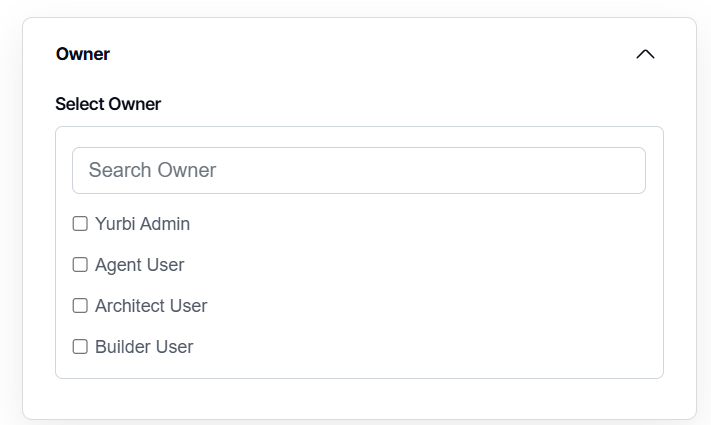How to schedule a dashboard
Version: Yurbi v12
Role: Agent and higher
Permission: Agent with view permission to the dashboard
Overview
Scheduling a dashboard allows you to get a snapshot of it delivered to your email, presenting you with your default view and respective data security settings. This guide explains how to set this up.
1. Click the Library button found in the upper right section.
2. Locate the dashboard you want to use either in the Favorite, Team, or Private section.
3. On the far-right side of the dashboard, click the three dots button.
4. Select Schedule
5. A Schedule Dashboard window will appear. Here, you'll set the time and frequency of the dashboard snapshots.
6. Select Schedule Type
7. Select the recipients from the available list or add their emails to the Email List field. If you need to send to a larger group, consider using the Bulk Email option.
 Note: If you want to type in email addresses of users not registered, the server admin needs to enable the bulk email scheduling feature.
Note: If you want to type in email addresses of users not registered, the server admin needs to enable the bulk email scheduling feature.
8. Then, you'll need to add the Email Subject and the message in the Email Body field.
9. Now you can select the file format for the dashboard snapshot and enter a name for the file.
10. Optional would be selecting the owner of the dashboard by clicking the Owner accordion and selecting the appropriate user.
11. Finally, click Save & Apply Changes to complete the dashboard scheduling process.
And there you have it! You can successfully schedule dashboard snapshots to your email.