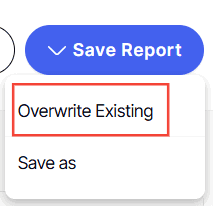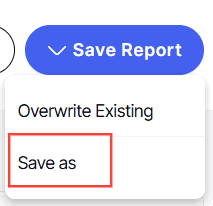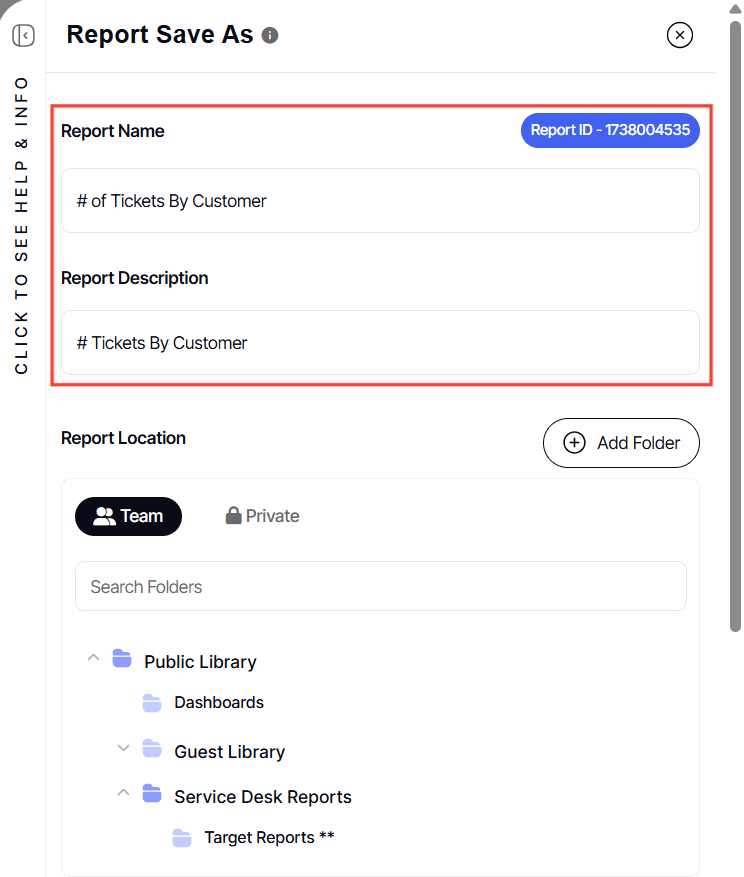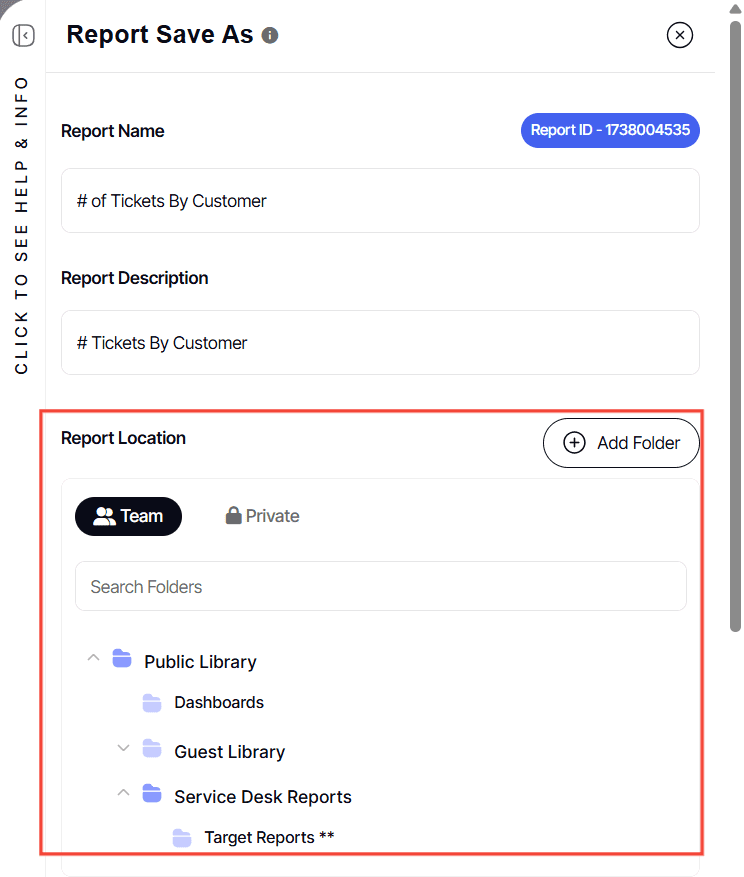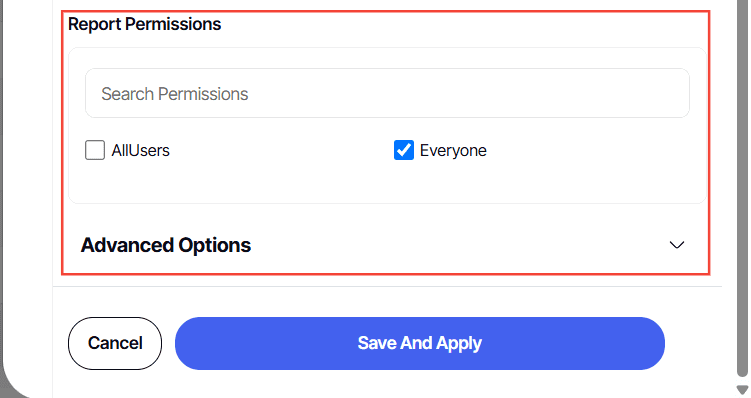How to save a report in builder
Version: Yurbi v12
Role: Builder or higher
Permission: Builder access to the application
Saving a New Report
When saving a new report, the Save Report will only be the accessible option for you.
1. After creating your report, click on the Save Report button to save it.
Saving Changes to an Existing Report
For existing reports, you have two options:
Overwrite Existing Report
Use this option if you want to save the current changes to the report but keep the same name, description, permissions, and folder location.
1. To do this, simply click on the Save Report button.
2. Select Overwrite Existing Report button.
Save As
Choose this option if you want to save the current changes and rename the report, change its description, permissions, or move it to a new folder.
1. To use this, simply click on the Save Report button
2. Click on the Save As button
3. Type in a new Report Name and Description.
4. Choose where to save the report either the Team Library or Private Library as your save location.
5. Set the Permissions and Options as desired.
6. Click Save And Apply
And there you have it! You now know how to save a report!