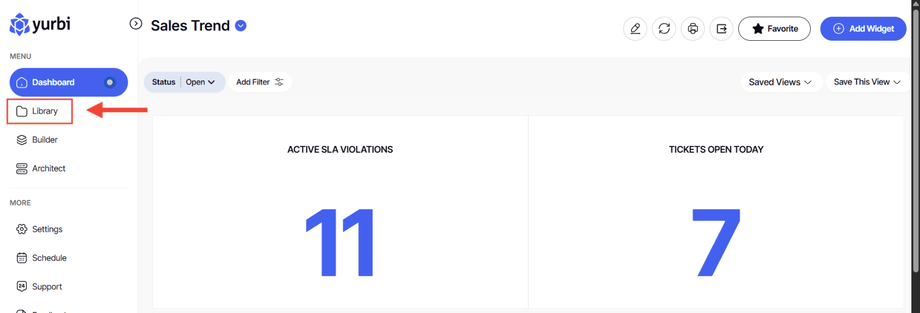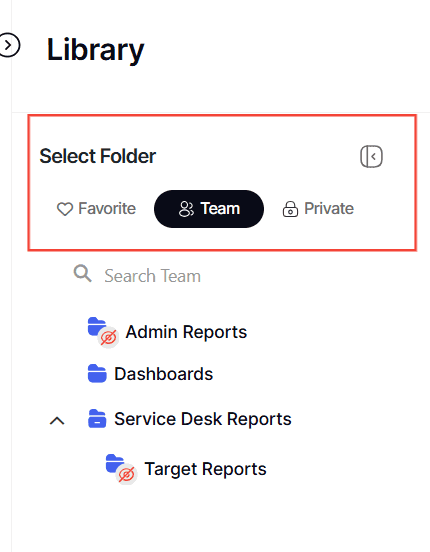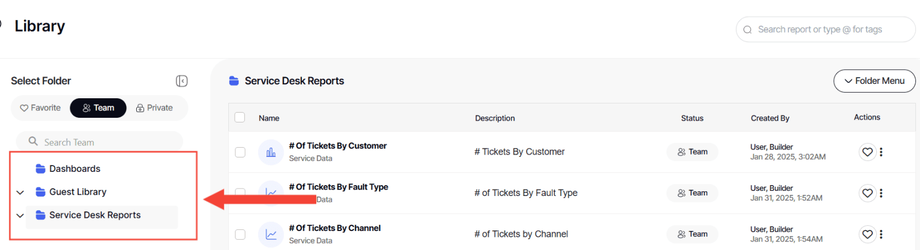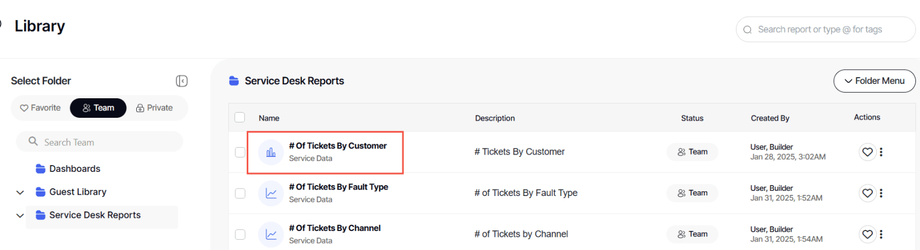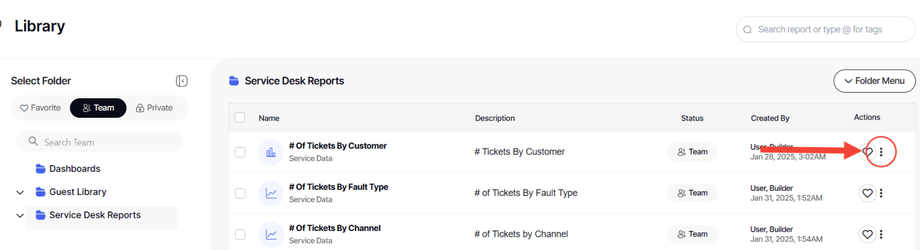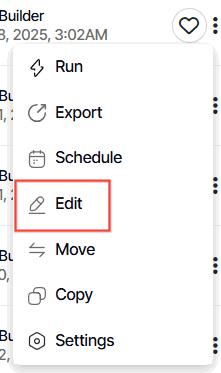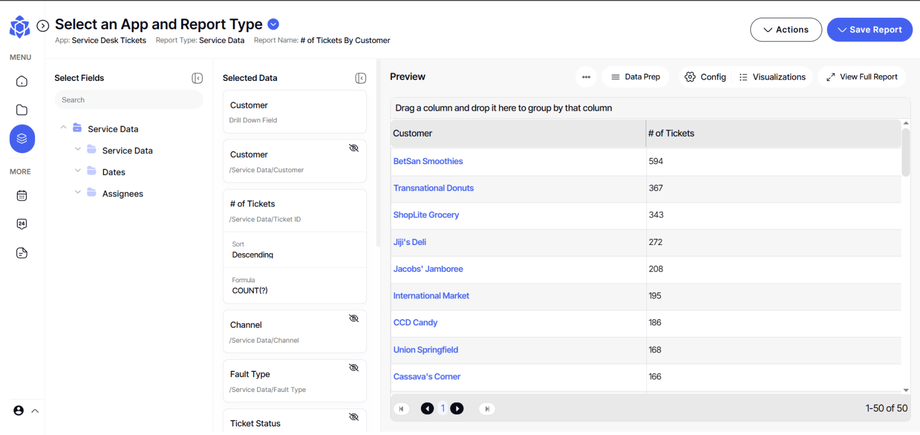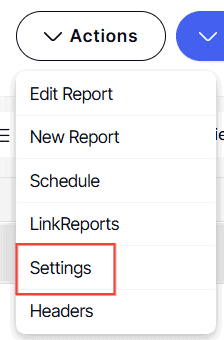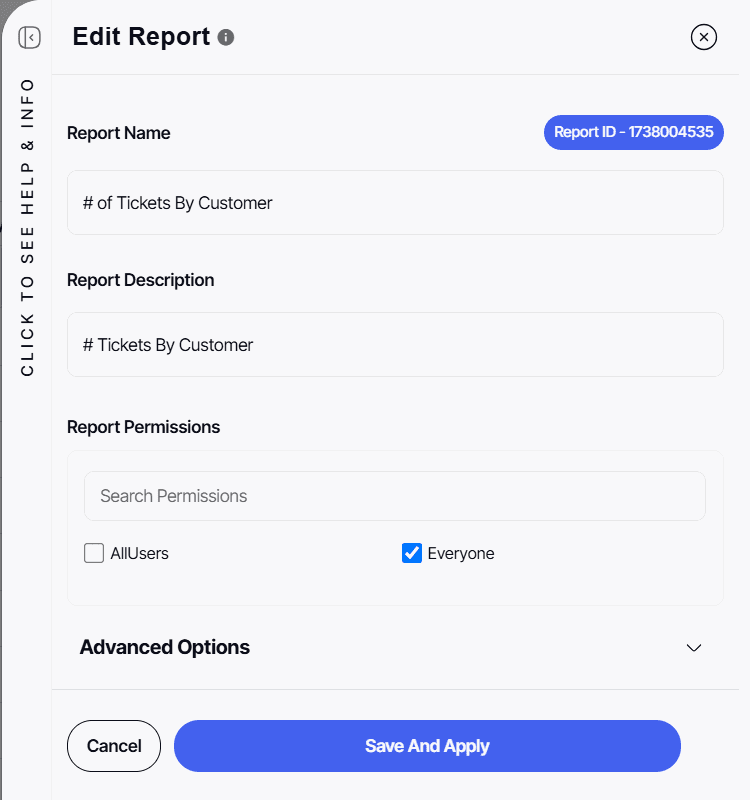How to Rename and Change Permissions For an Existing Report
Version: Yurbi v12
Role: Builder or higher
Permission: Builder access to the application
Overview
To access the report options, the report must be an existing one. If you are creating a new report, save it first, then access it through the Library section with the Edit action.
Within the report options, you can edit the name, permission and other additional options to your liking.
Accessing the Report
1. Click on the Library button, which is below to the Dashboard button.
2. Choose between the Team or Private subsection.
3. Select the folder where the report or dashboard is nestled in
4. Locate the report or dashboard you wish to edit.
5. Click on the three dots button found at the end of the report or dashboard.
6. From the drop-down menu, select the Edit option.
7. Upon selection, you will be automatically redirected to the builder section.
Accessing the Report Options
1. Click Actions
2. Select Report Options
3. A dialogue box will appear and from here you can edit the report name and description, it’s permission and check or uncheck the boxes in additional options.
4. After, click Save And Apply
Remember to save the report either by overwriting or saving it as a new one to implement the changes you have made!
And there you have it! You now know how to rename and change permission on an existing report with the report options!