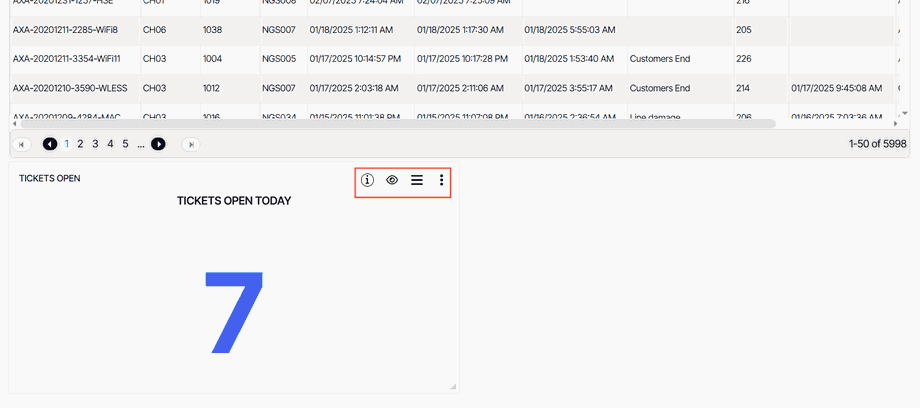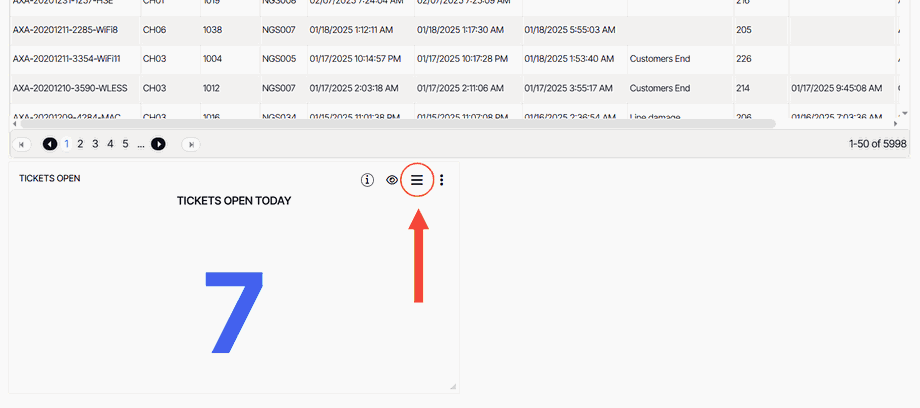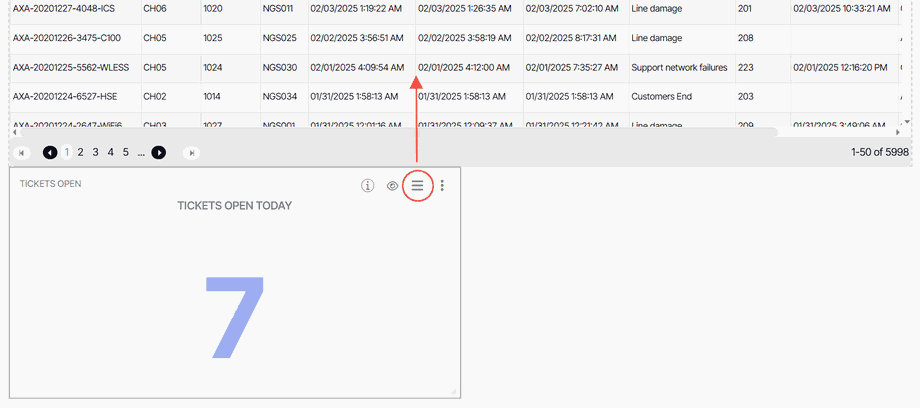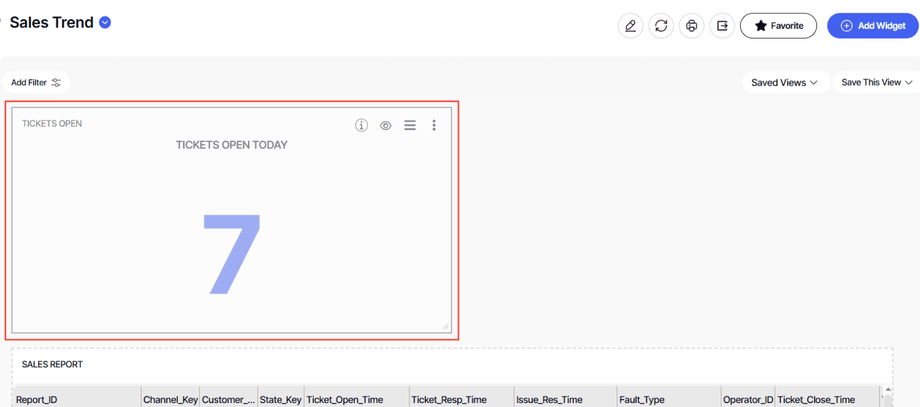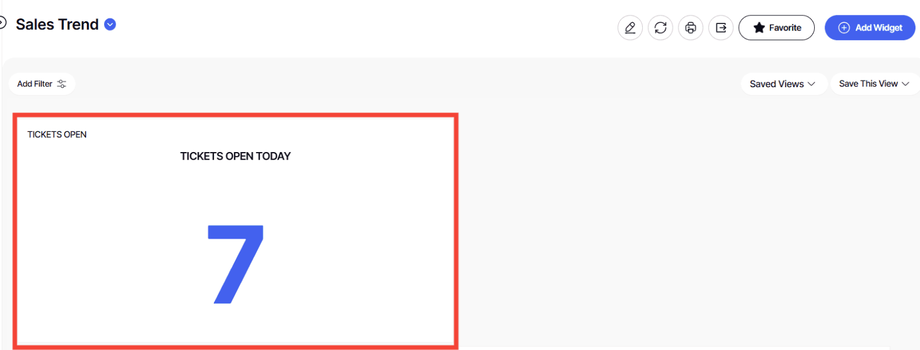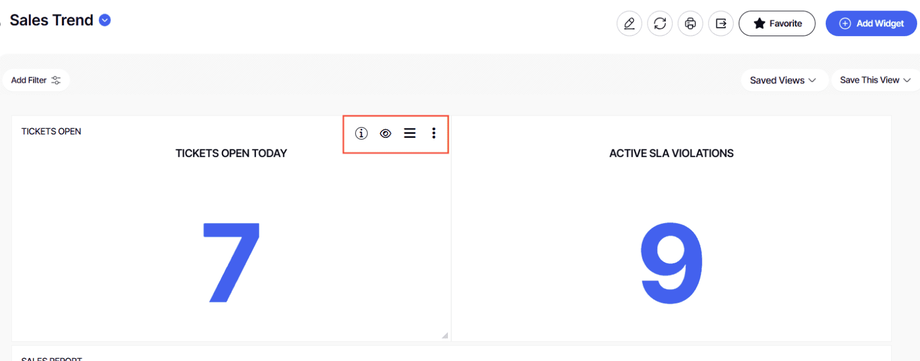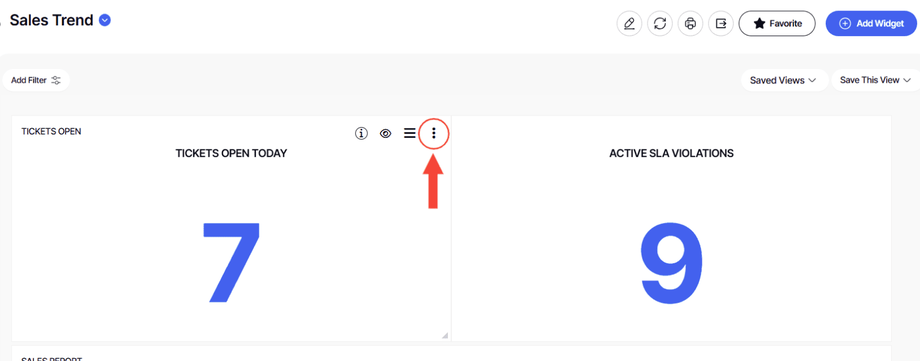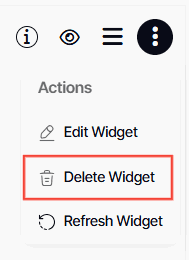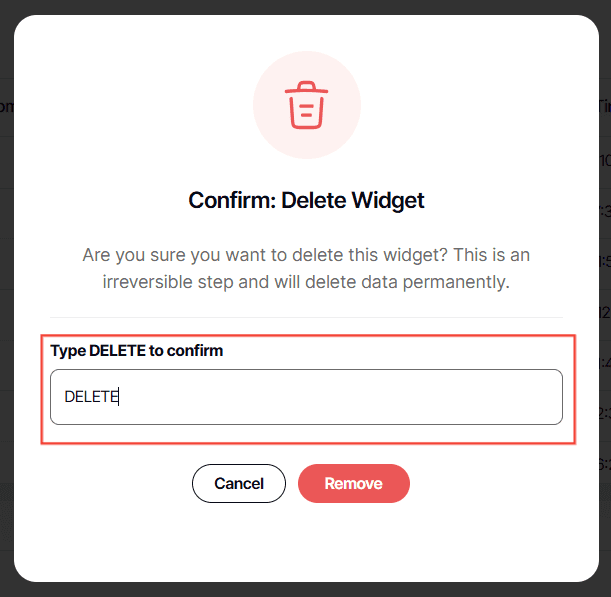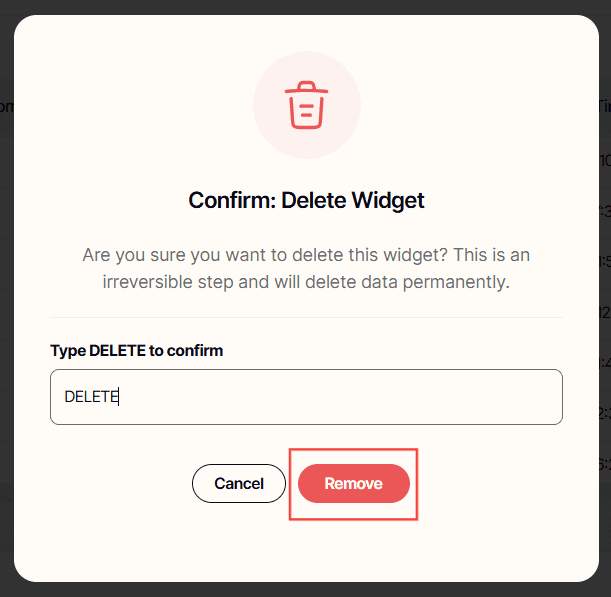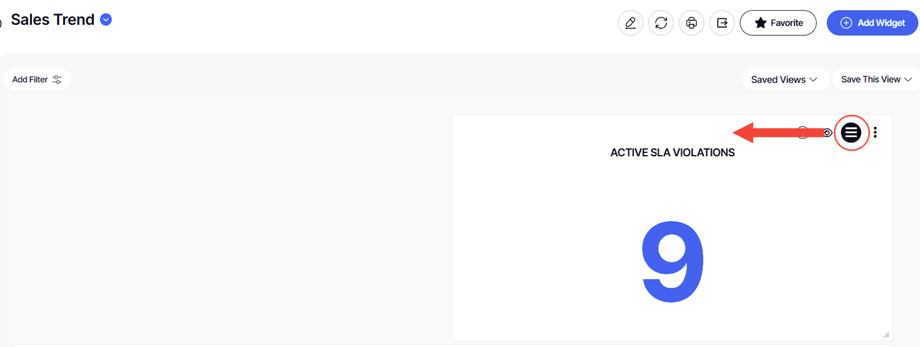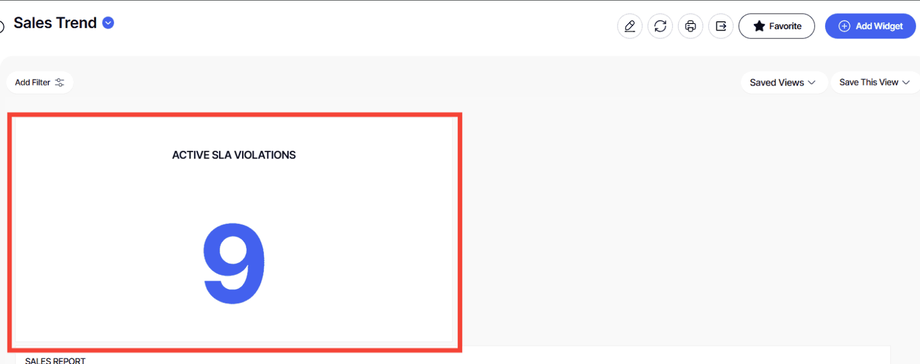How to re-arrange or move a widget
Version: Yurbi v12
Role: Agent and higher
Permission: agent with edit permission or higher
Overview
The process of repositioning and moving a widget aids users in tailoring their dashboard visually to suit their specific requirements.
Keep in mind, that when relocating a widget, the dashboard functions like a grid, which will automatically align the widget into specific positions.
Moving a Widget
1. Hover your cursor over the widget you wish to move. This action will trigger an options bar to reveal itself on the right side of the widget box.
2. Click on the Reorder button within this options bar. Once you have done this, drag your widget to your preferred location on the dashboard.
Important: During this repositioning process, ensure you keep holding down your mouse click on the Move button until the widget is in its new location. If you release it too early, the widget will spring back to its original position..
Deleting a Widget
1. If you would like to change the order of your widgets, you have the option to delete a widget and move another widget to that now unoccupied space.
2. To delete a widget, click three dots button
3. Click Delete Widget.
4. Type DELETE
5. Click Remove to delete the widget.
The widget will be deleted and disappear from your dashboard.
6. Once done, drag your preferred widget into the empty space on the dashboard. It will automatically adjust and fit itself snugly into the empty space.
And there you have it! You can now arrange and delete widgets to your liking!