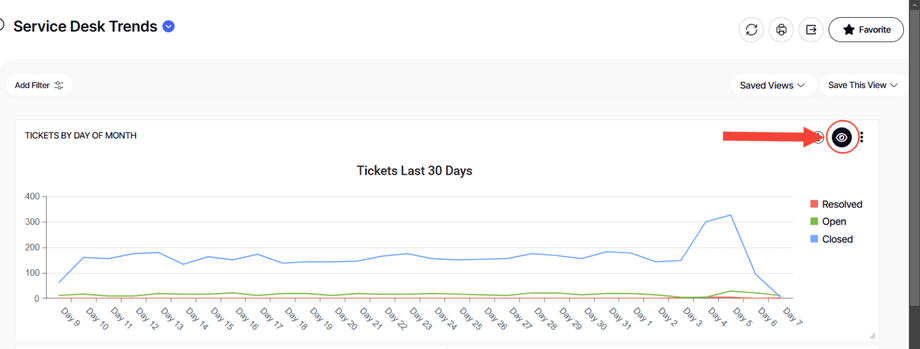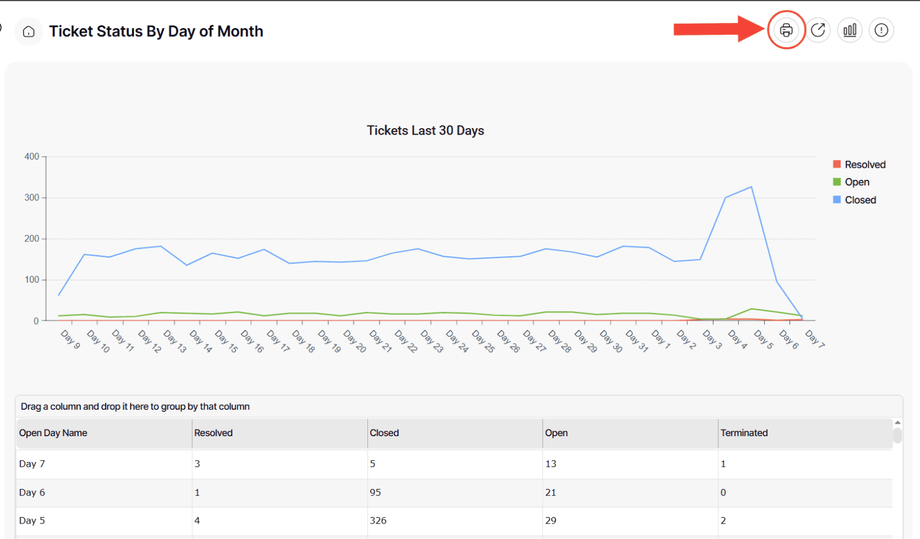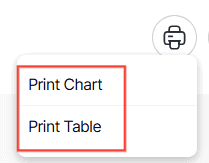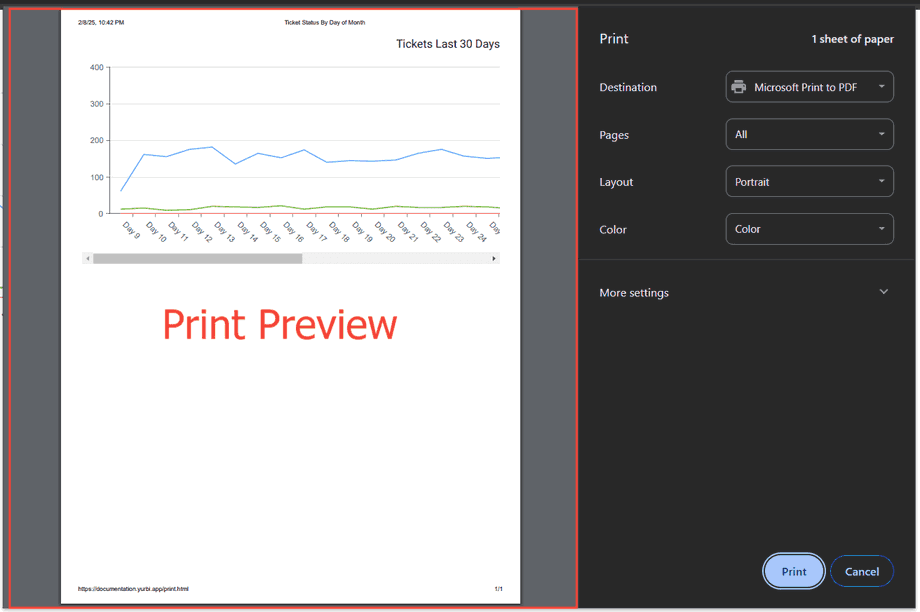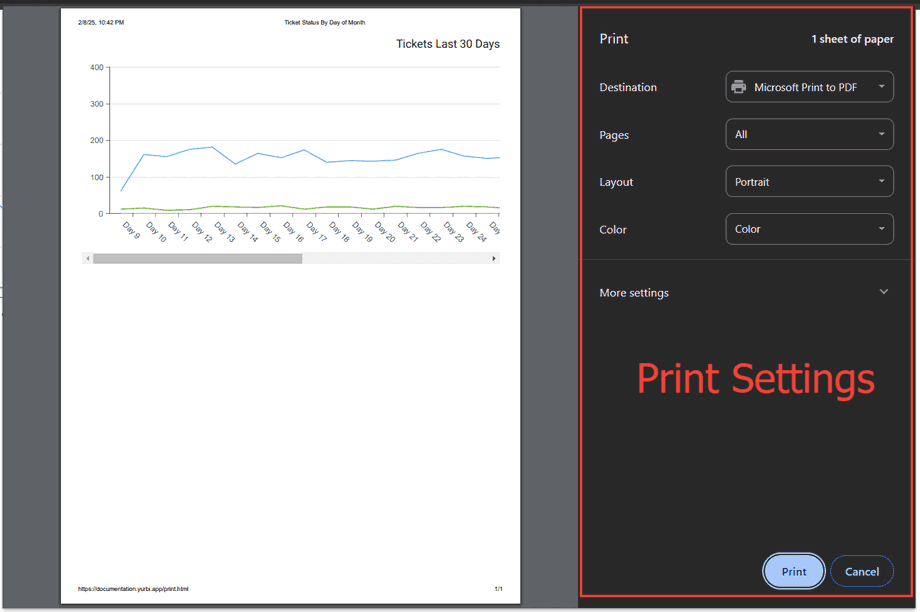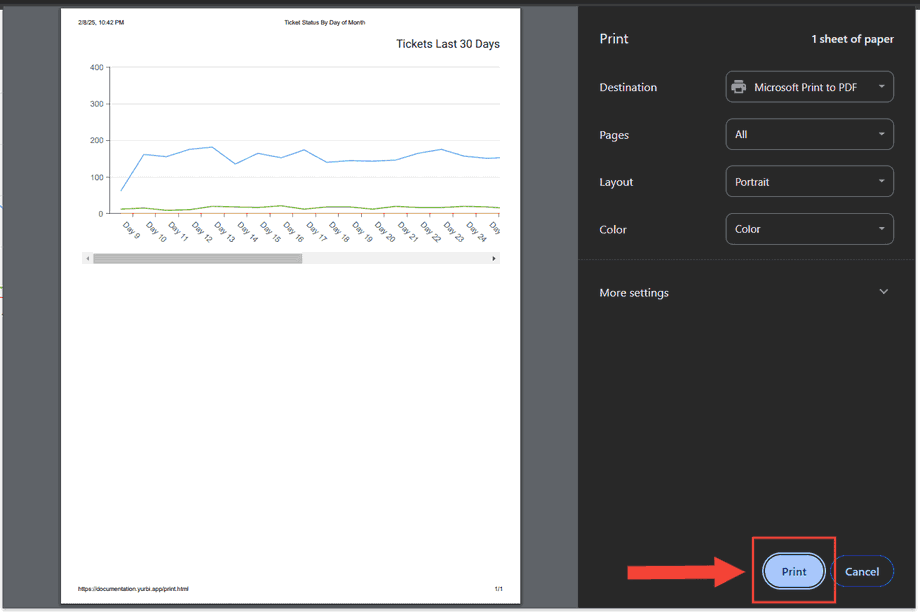How to print a widget from dashboard
Version: Yurbi v12
Role: Agent and higher
Permission: agent with view permission or higher
Overview
This article not only walks you through a clear, step-by-step process to print a widget in Yurbi, but it also ensures that you effortlessly obtain a hard copy of your widget. From clicking the View button to fine-tuning your print settings.
Step 1: Accessing print option using view button
1. Click the View button on the widget.
2. Go to Widget Options in the top right corner and click the Print button
3. Select either Print Chart or Print Table
Step 2: Print Settings Configuration & Printing
1. In the Print Settings window, look to the left side to view the Print Preview
2. On the right side of the window, adjust the print settings to your preference
3. Click the Print button to print the widget
And there you have it! You can now print any widgets within your dashboard!