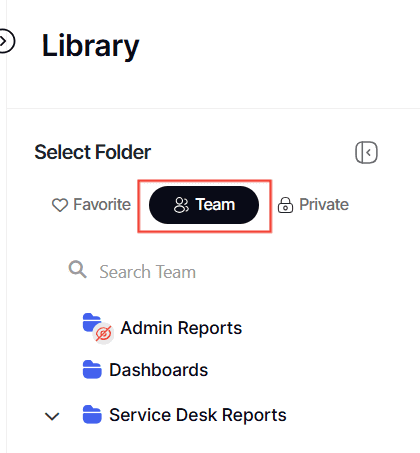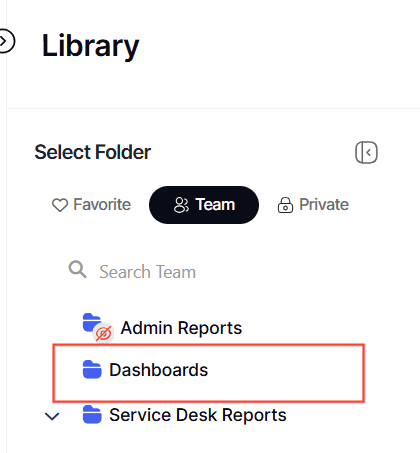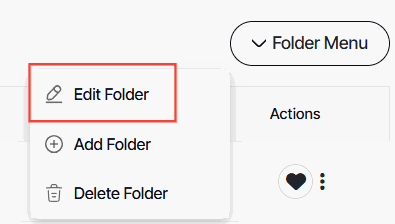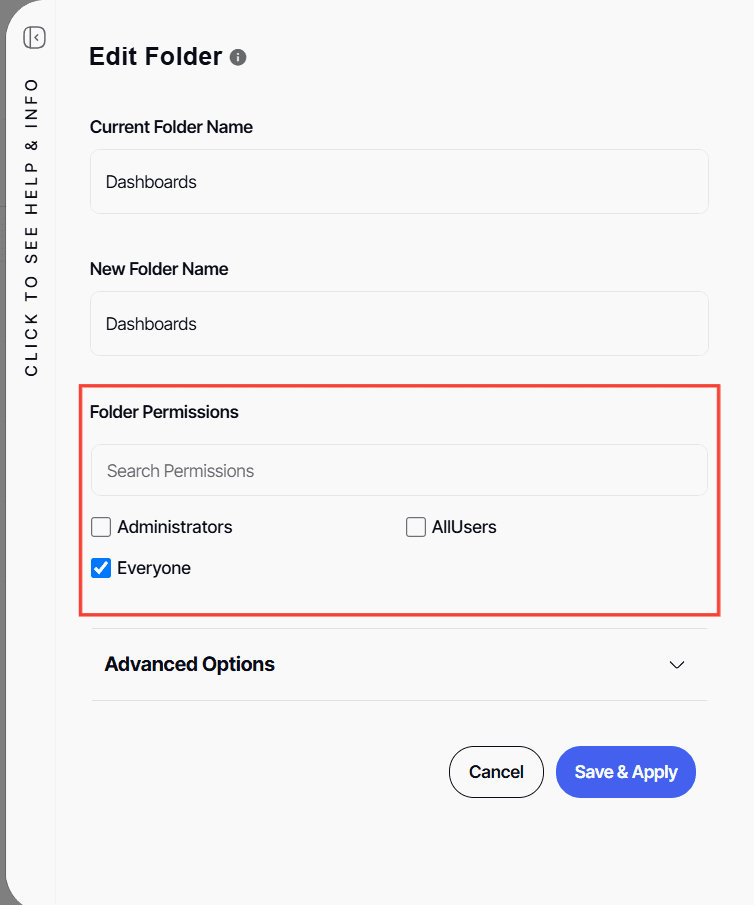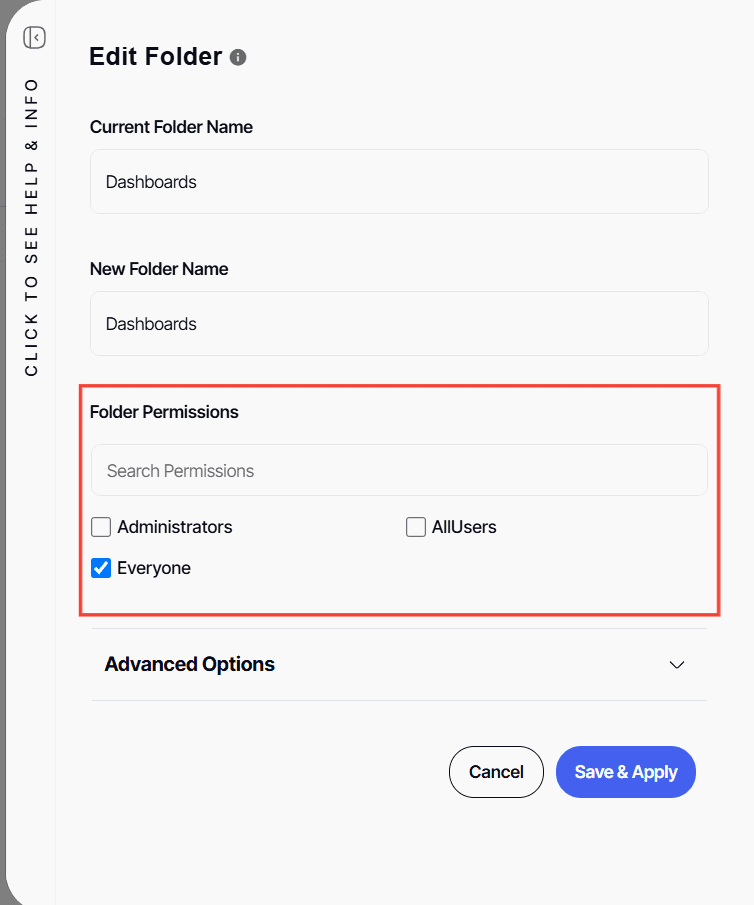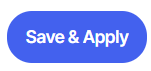How to modify library folder permissions
Version: Yurbi v12
Role: Agent and higher
Permission: Agent with modify permission to the folder
Overview
To modify library folder permissions, your user account must belong to a group with modify permissions for the desired folder. Your user role could be View Only, Modify, Delete, or Admin, as assigned by the system administrator during the account setup.
- View Only: This lets you view and run files within the folder, as well as copy files. However, you cannot move, delete, or save files.
- Modify: Allows you to save and move files in the folder and change the folder name or permissions.
- Delete: This lets you delete files in the folder or the folder itself.
Modifying Folder Permission
1. Click on the Library button, which is found below the Dashboard button.
2. Select the Team subsection.
3. Choose the folder you want to configure.
4. Click Folder Menu
5. Then, click on the Edit Folder button.
6. In the Folder Permissions area, tick off the box where the group that you want to have access to the folder.
Revoking Folder Permissions
1. In the Folder Permissions area, uncheck the box where the group that you want to revoke access to the folder.
Note: When tenant mode is enabled at the server level, the user will only see and be able to add/remove groups they belong to.
Read this article to know more about tenant mode.
2. Remember to click Save & Apply to finalize any changes you’ve made.
And there you have it! You can now modify library folder permissions!