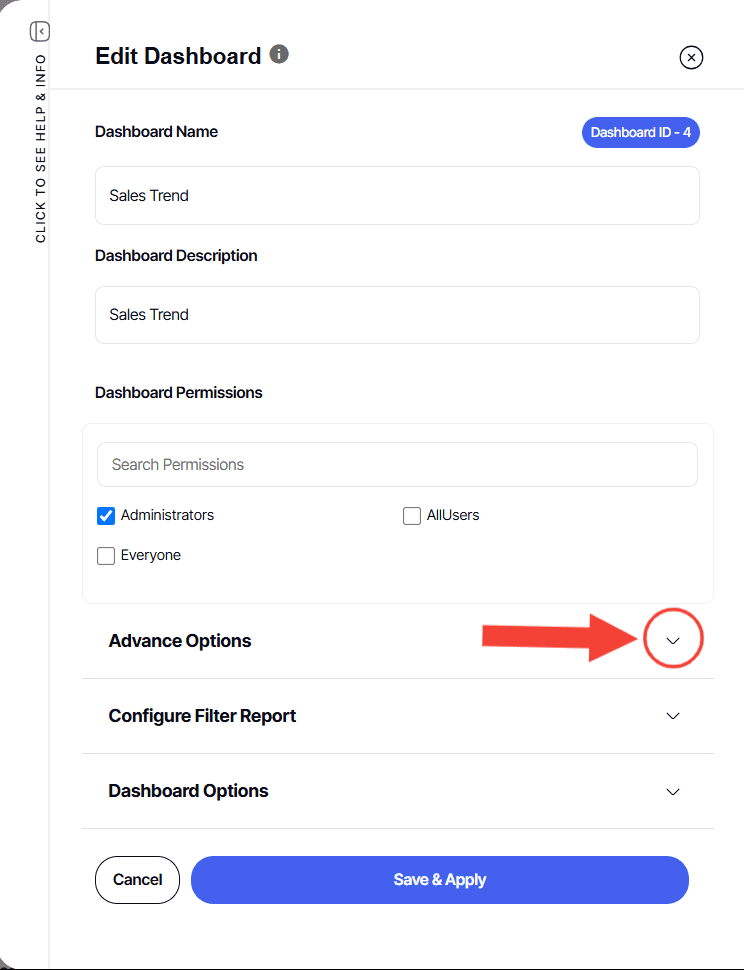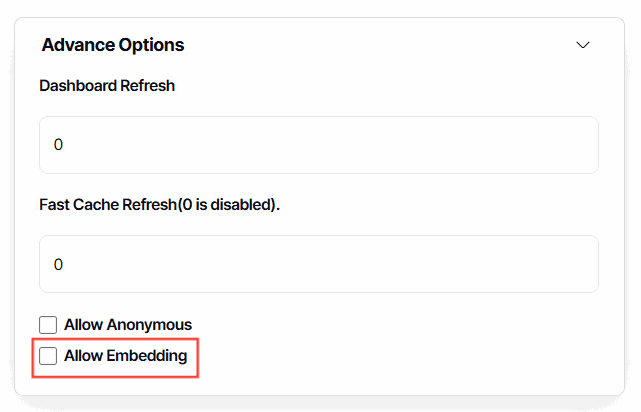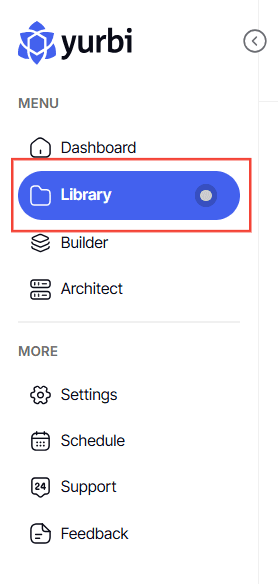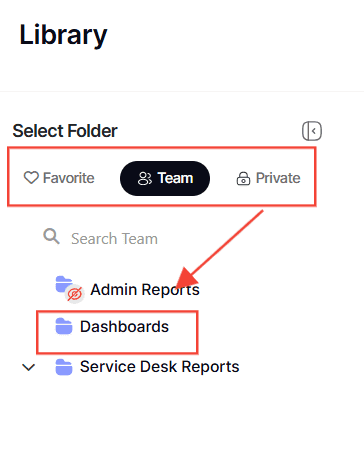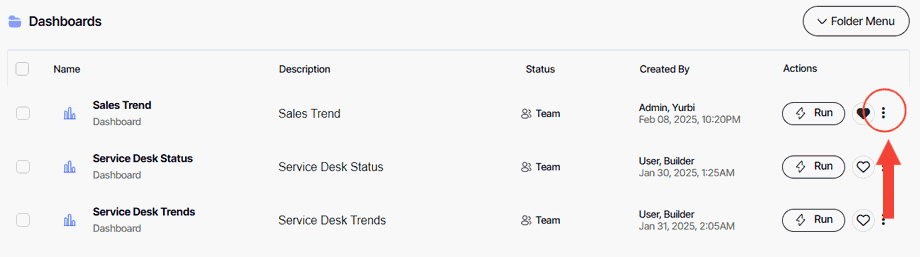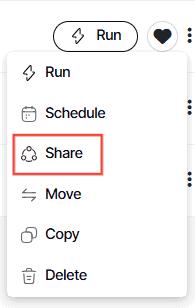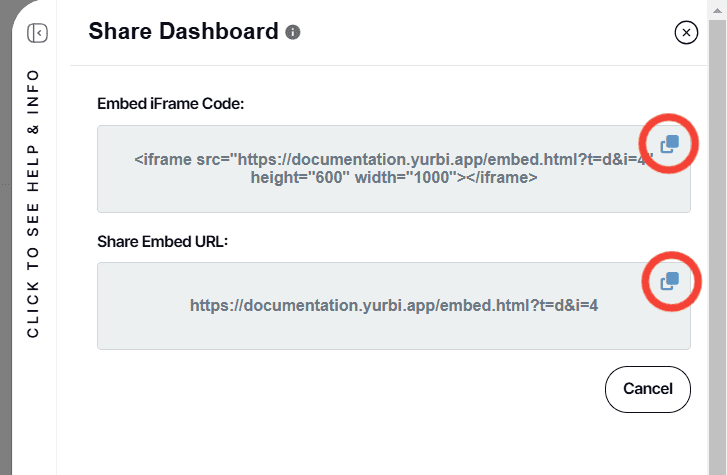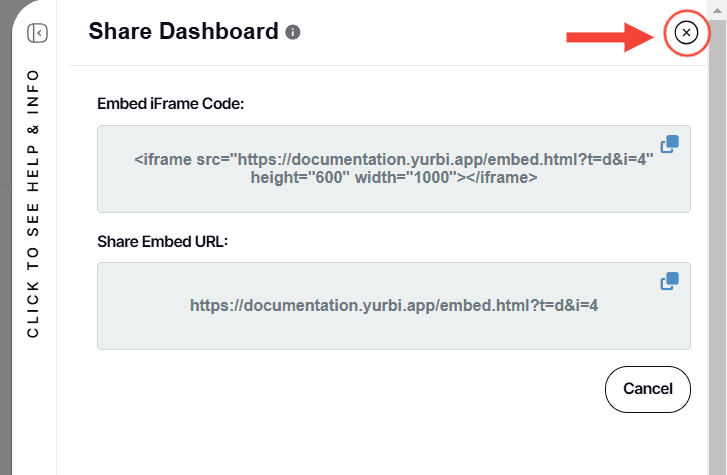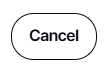How to embed a dashboard or generate a direct share link
Version: Yurbi v12
Role: Agent and higher
Permission: agent with view permission or higher
Overview
This article gives a step-by-step process for users to share their dashboard either by embedding it or through a direct share link.
Section 1: Configuring the Dashboard
1. From the main dashboard page, click on the pencil button located on the far-right side of the dashboard name.
2. Click Advance Options.
3. Tick the box Allow Embedding
4. Click Save & Apply to save your changes.
Section 2: Accessing the Embedding Option
1. To embed your dashboard, go to the Library section
2. Locate your dashboard through the favorite, private, and team subsection
3. Click on the action menu list dropdown arrow
4. Click Share option
5. A pop-up will appear and then you can select which to embed between an iFrame code and URL
6. Click exit button to close the dialog box, or
7. Click Cancel
By enabling the embedding feature, any user who can view the dashboard in the library can select the embed menu option and copy the direct link to the dashboard or the code to embed in a webpage.
You can still embed or use the direct link whether the checkbox is enabled or not. If you want to embed or share a link but not keep this feature activated, simply turn it on, copy the information, and then re-edit the dashboard to turn it off.
For more advanced use cases, such as embedding a dashboard and passing security credentials or enabling a seamless login, please contact Yurbi support at support@yurbi.com
And there you have it! You can now embed any dashboard you want or generate a direct link that you can share with other people!