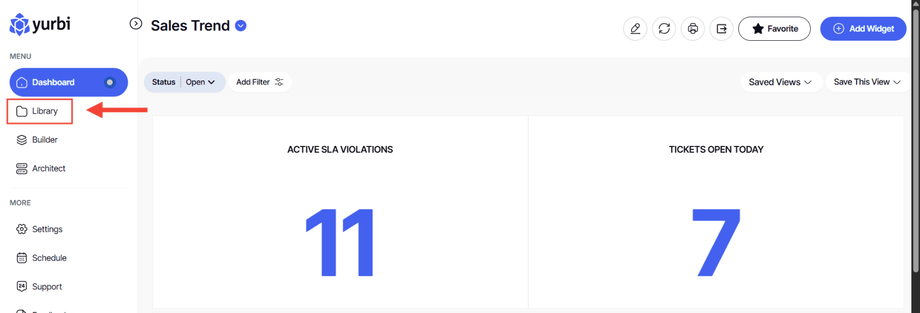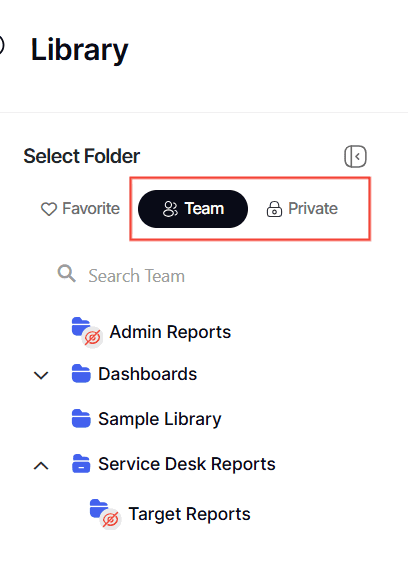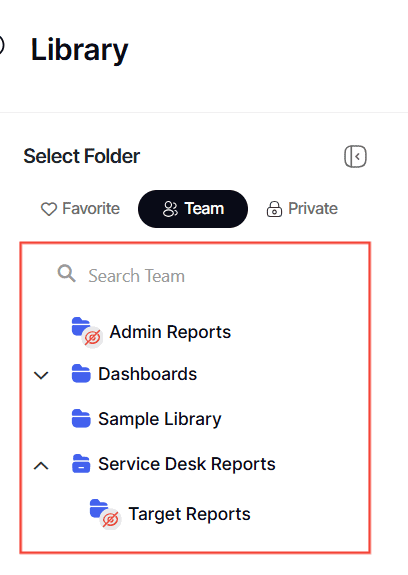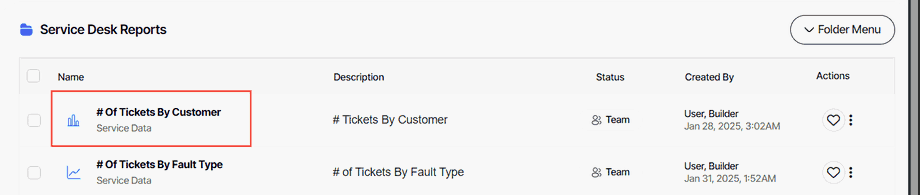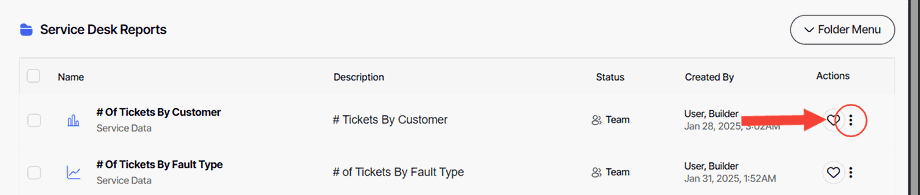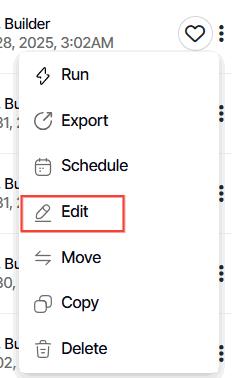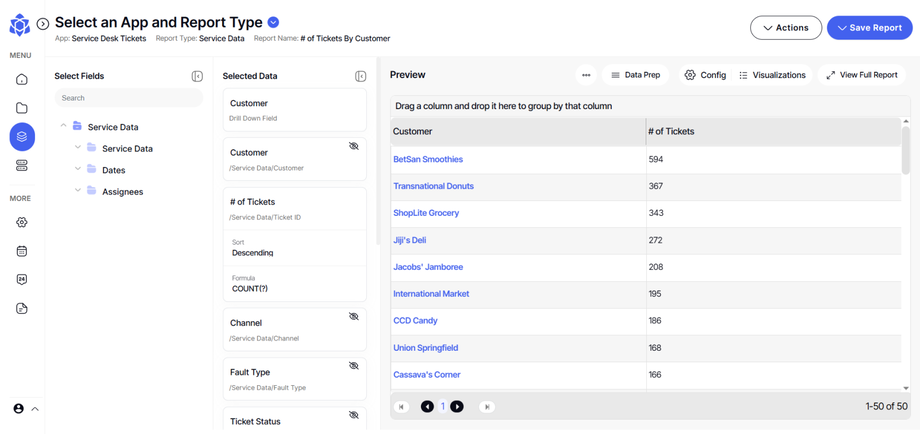How to edit library reports
Version: Yurbi v12
Role: Builder and higher
Permission: Builder with modify permission to the report or dashboard
Overview
Editing reports able the user to configure the reports in the library such as data used or the structure of the report based on their preferences. The user must have a builder role and modify permission of that report.
1. Click on the Library button, which is found below the Dashboard button.
2. Choose between the Team or Private subsection.
3. Select the folder where the report or dashboard is nestled in
4. Locate the report or dashboard you wish to edit.
5. Click on the three dots button found at the end of the report or dashboard.
6. From the drop-down menu, select the Edit option.
7. Upon selection, you will be automatically redirected to the builder section.
Here is an article about editing reports in builder section.
And there you have it! You now know how to edit a library report with accessing the Builder. Remember to access this, the user must have a builder role and a modify permission to the report or dashboard!