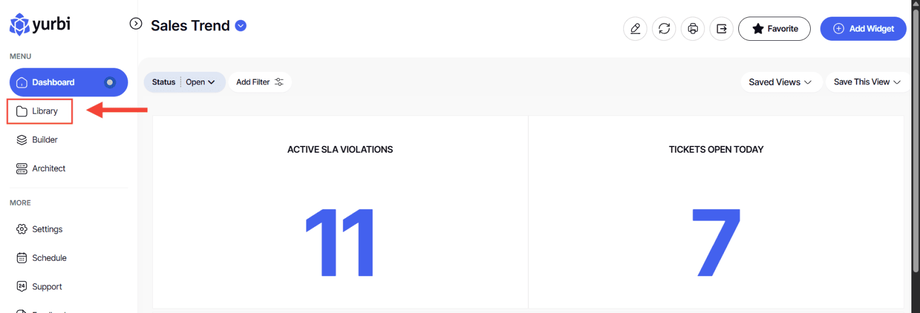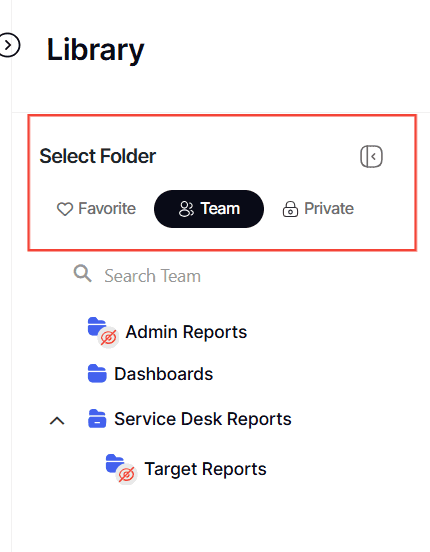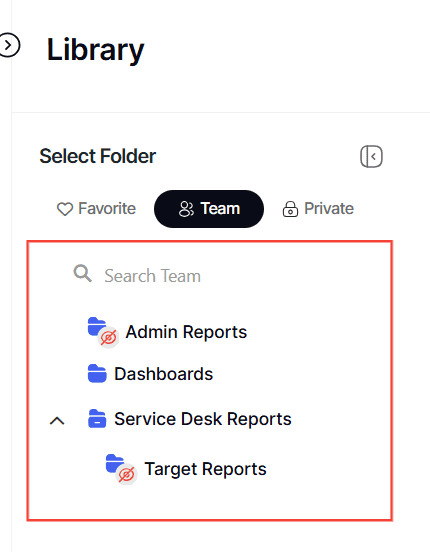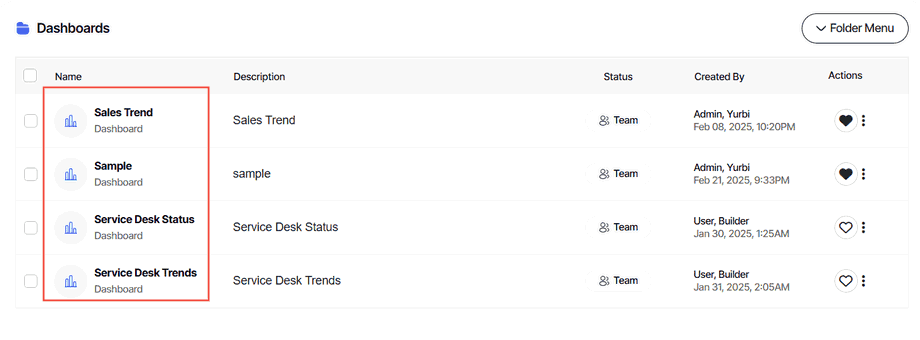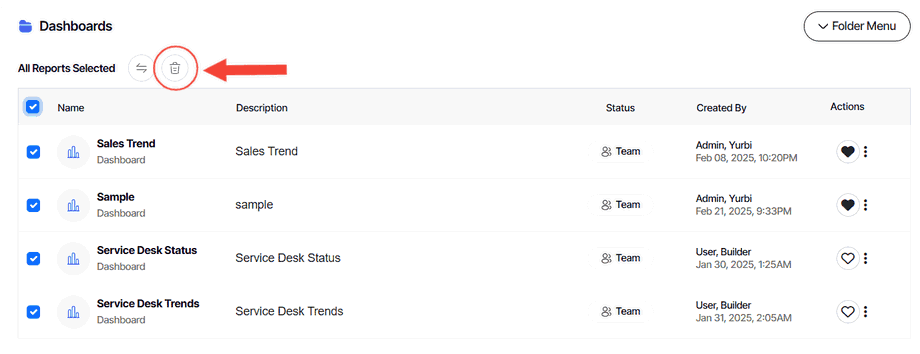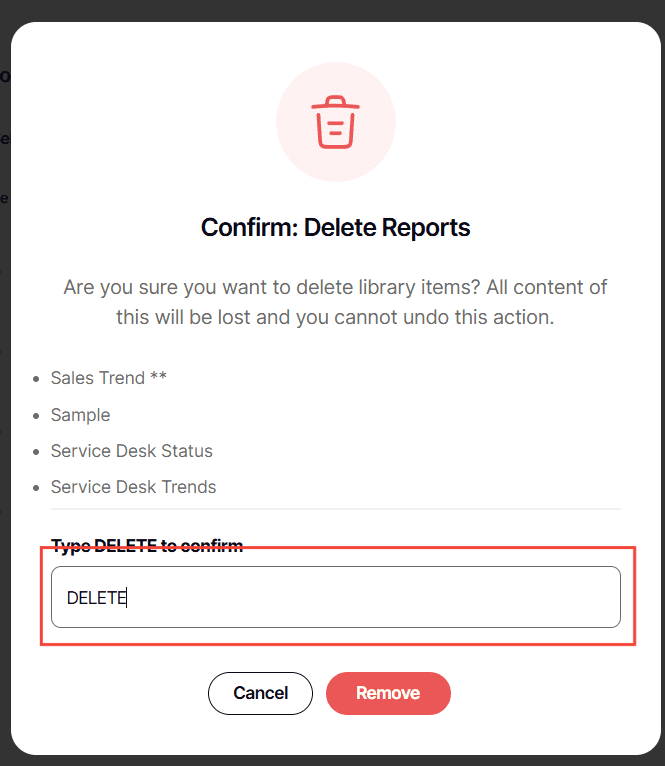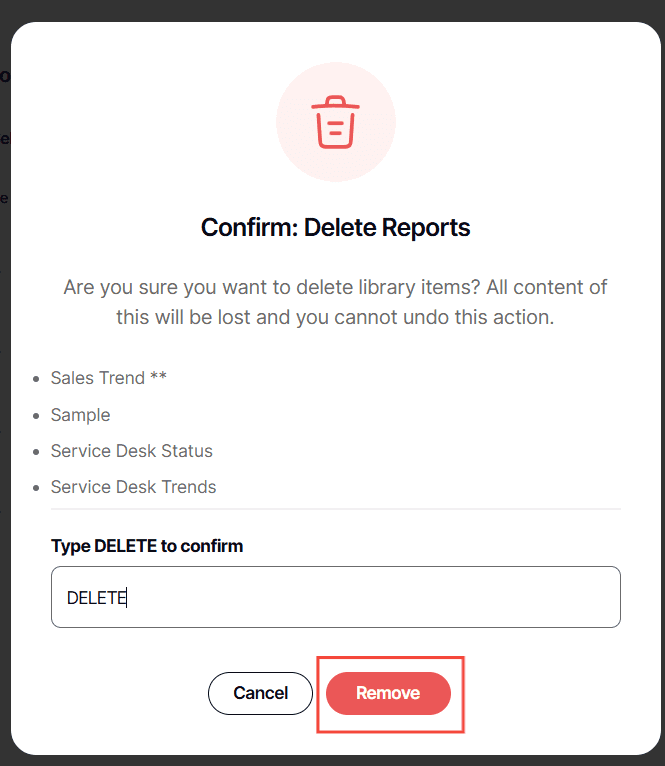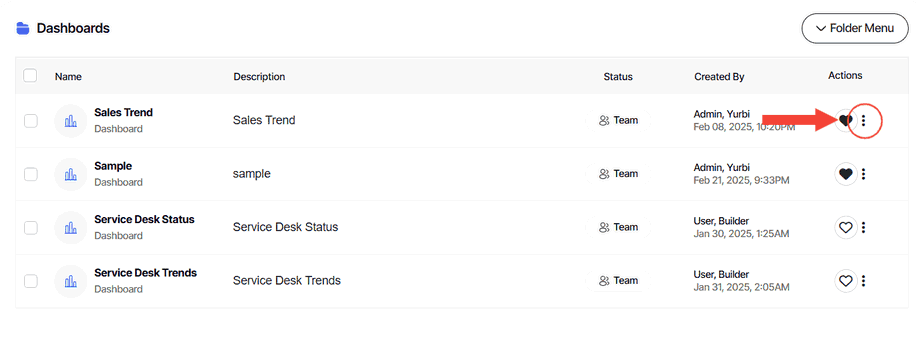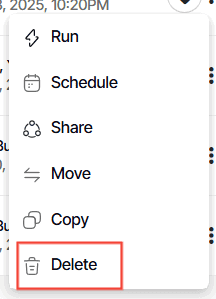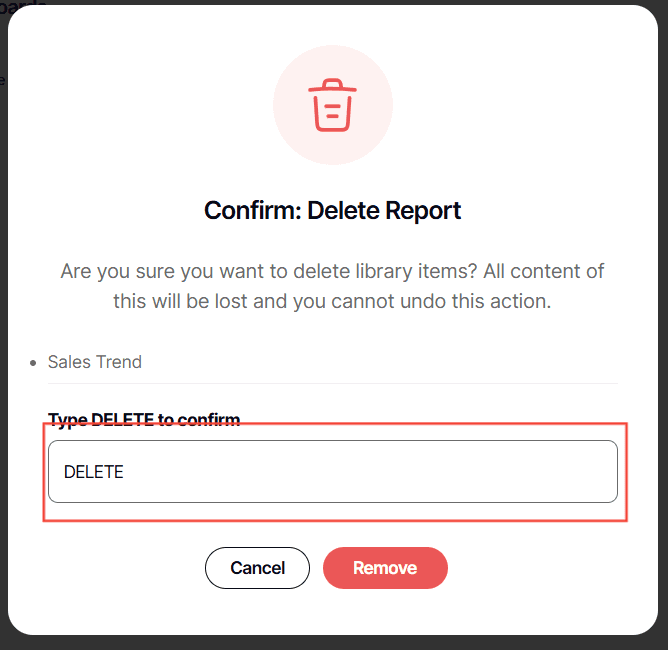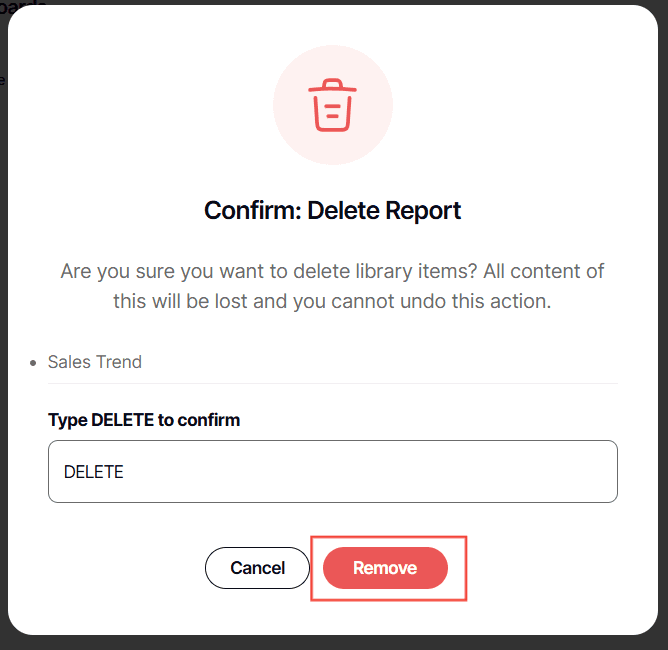How to delete one or more library reports or dashboards
Version: Yurbi v12
Role: Agent and higher
Permission: Agent with delete permission in the assigned group
Role: Agent and higher
Permission: Agent with delete permission in the assigned group
Overview
This articles gives the user a step-by-step process on how one can delete one or more library reports or dashboard in their account.
In doing so, the user must have delete permission within the account they are using.
Section 1: Accessing the report or dashboard
1. Click on the Library button, which is found below to the Dashboard button
2. Choose between the Team or Private subsection
3. Select the folder where the report or dashboard is nestled in
4. Locate the reports or dashboards you wish to delete
Section 2: Deleting multiple reports at once
1. Once you have located the reports or dashboards you wish to delete, click on the boxes found at the start of each report
 Note: You can click on the box at end of the headers to select all reports and dashboard within that folder.
Note: You can click on the box at end of the headers to select all reports and dashboard within that folder.
2. Click Delete icon
3. Type DELETE
4. Click Remove
Section 2: Deleting a single report
1. Once you have located the report or dashboard you wish to delete, click the three dots button at the end of a report.
2. Select Delete
3. Type DELETE
4. Click Remove
And there you have it! You now know how delete a single report or multiple reports all at once!