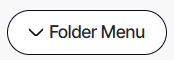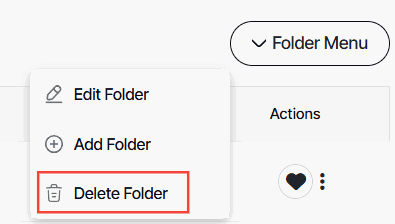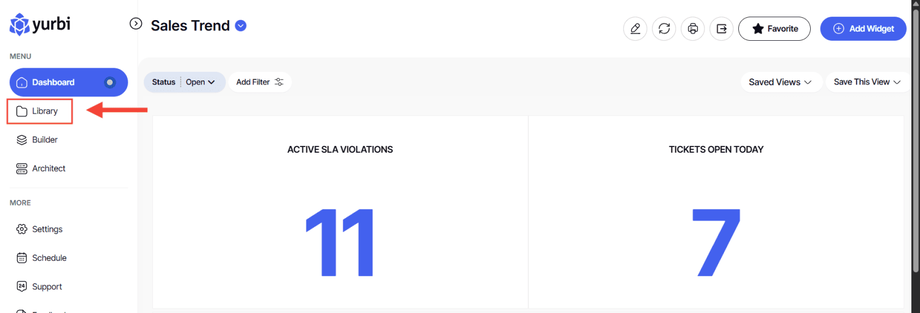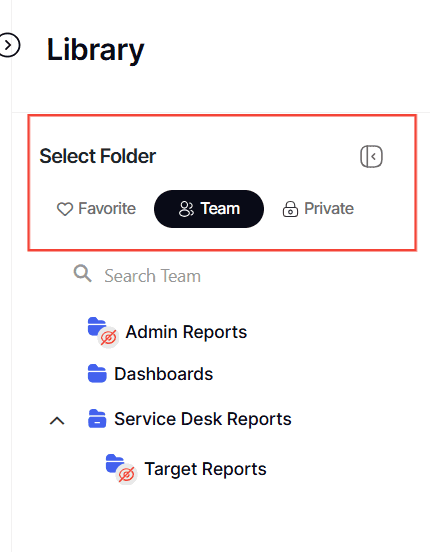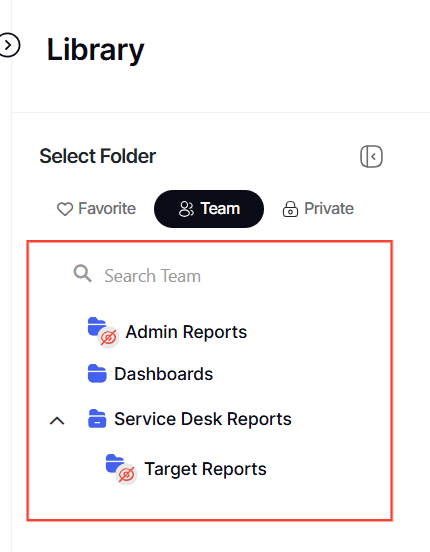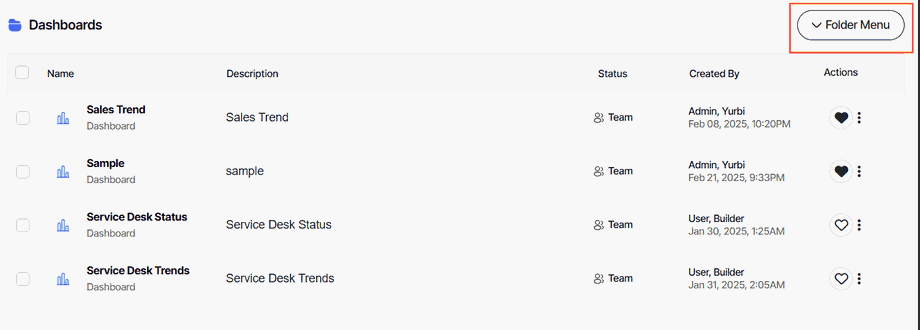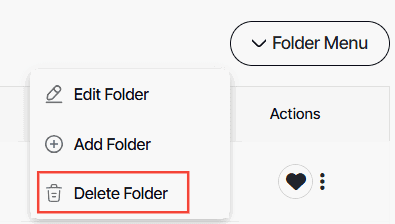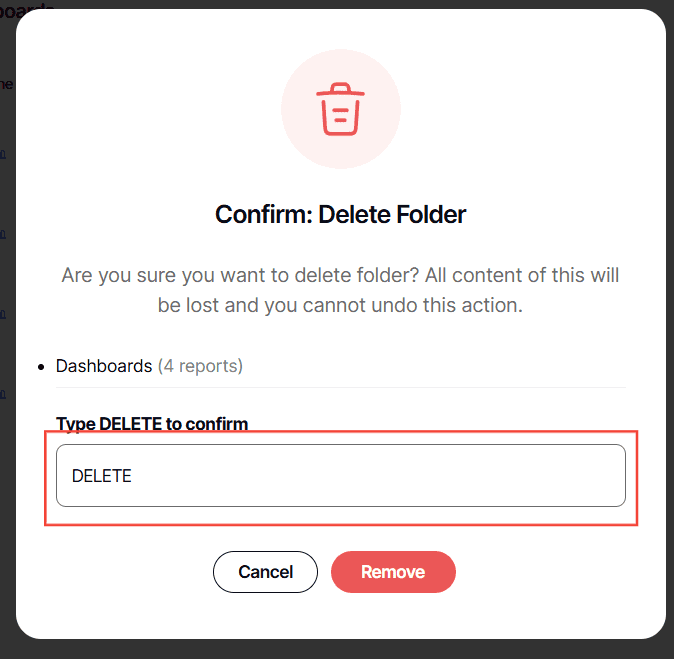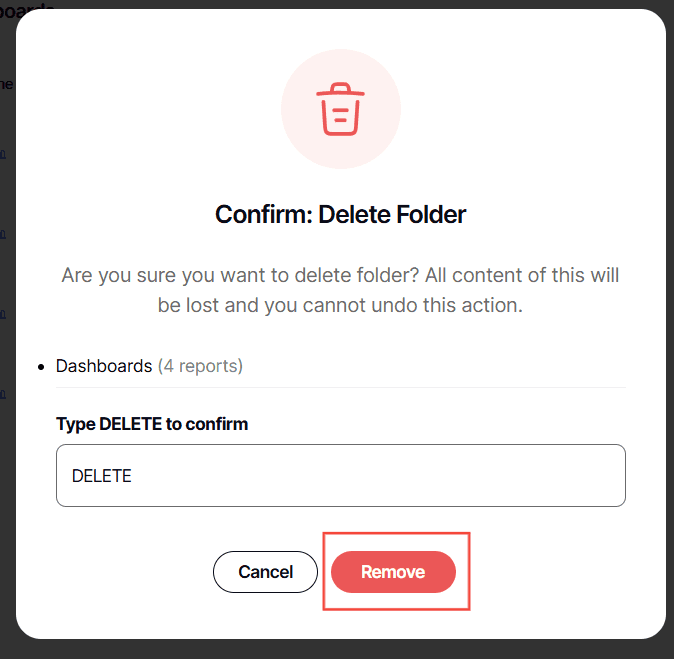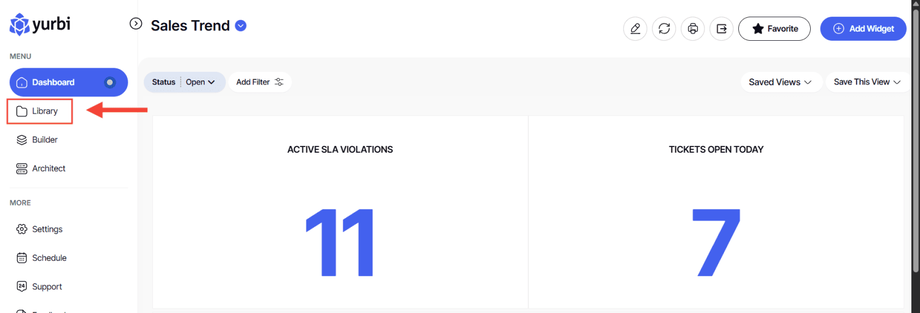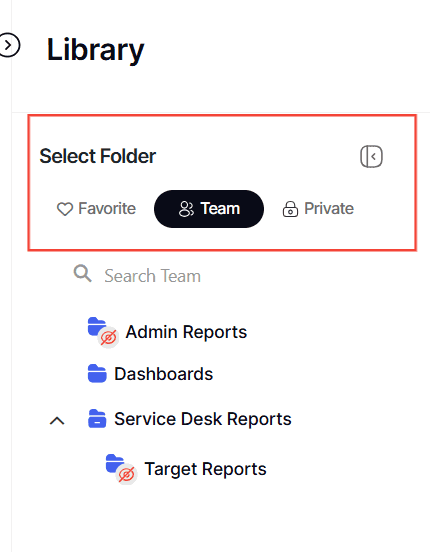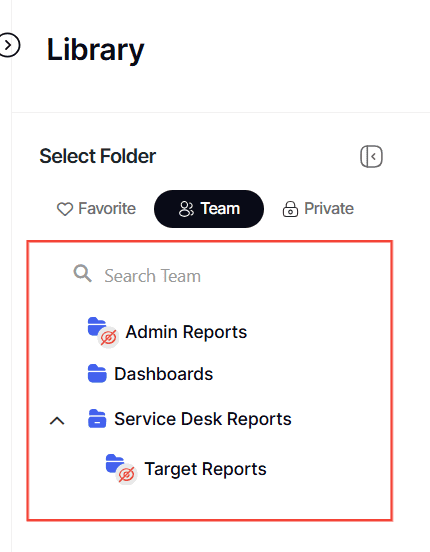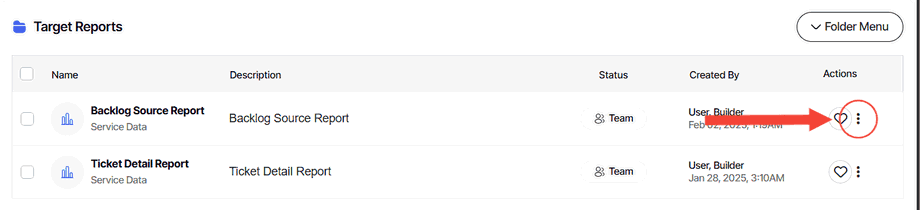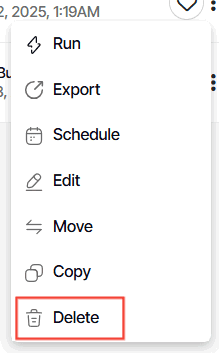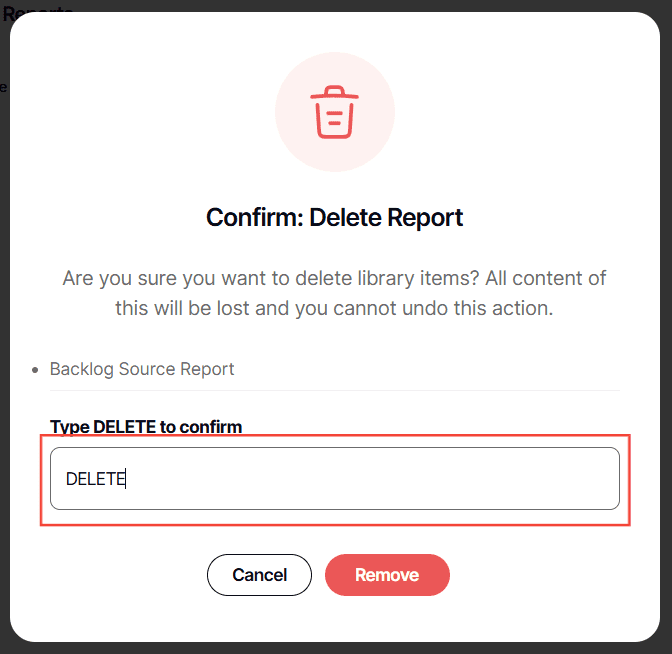How to delete a library folder (and sub-folder)
Version: Yurbi v12
Role: Agent and higher
Permission: Agent with delete permission to the library folders
Overview
When deleting a folder, it will also delete the subfolder and contents nestled within that folder. The process is not` reversible and the only possible recourse is to perform a database restore using your last backup.
Check Your Permission Level
First, verify that you have the necessary permissions to create folders. Here is how you can check:
1. See if the Edit Folder, Add Folder, and Delete Folder buttons are accessible. To do this, select folder menu
2. If the Delete Folder button is active, you have delete permission.
If you cannot access the Delete Folder button, reach out to your administrator for assistance.
Deleting a Library Folder
Once your permissions are confirmed, you can delete a library folder.
1. Click on the Library button located below the Dashboard button.
2. Choose what subsection you want to access
3. Select the folder you want to delete
4. Click Folder Menu
5. Click the Delete Folder button
6. Type DELETE
7. Click Remove
Once you’ve clicked Remove, the folder with its sub-folder and contents will also be deleted.
Deleting a Single Report
To avoid accidentally deleting all reports within a folder while attempting to delete a single report, follow these steps:
1. Click on the Library button located next to the home button.
2. Choose what subsection you want to access
3. Select the folder where the report is nestled in
4. Locate the three dots button
5. Choose Delete from the dropdown options.
6. Type DELETE
7. Click Remove
By following these steps, you can easily delete an individual report without affecting the other reports contained in the folder.
And there you have it! You now know how to delete a folder, and a single report!