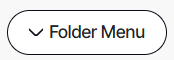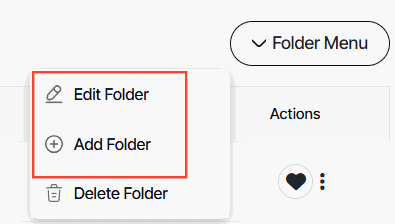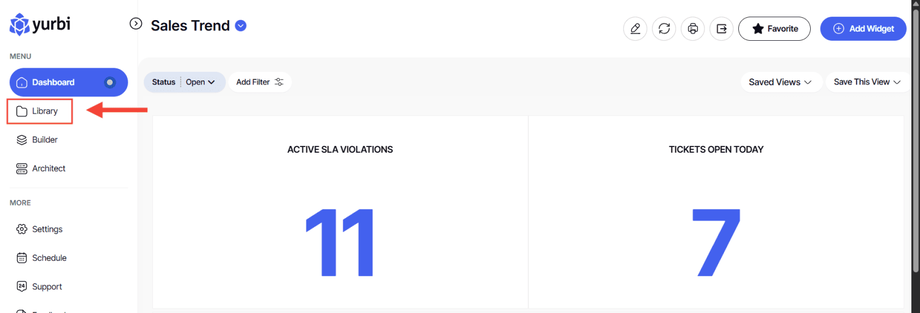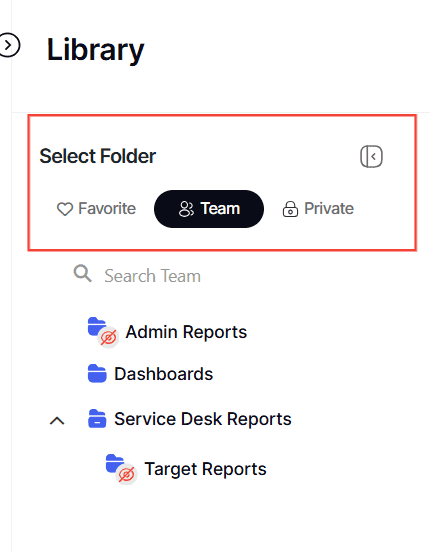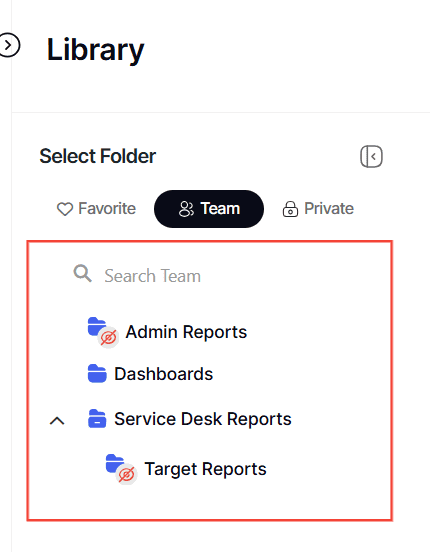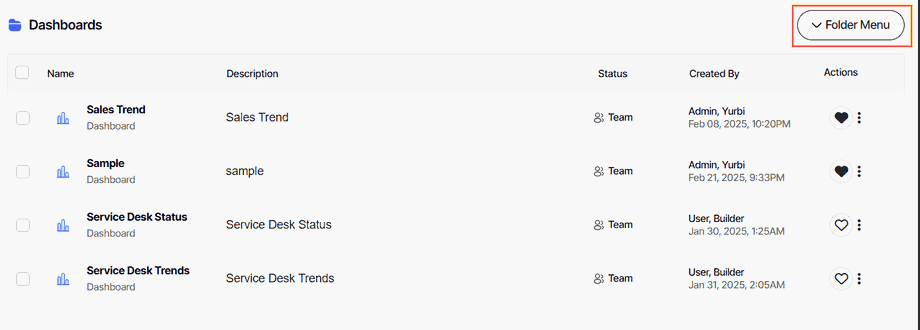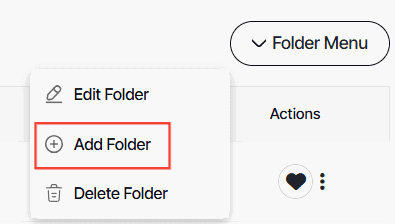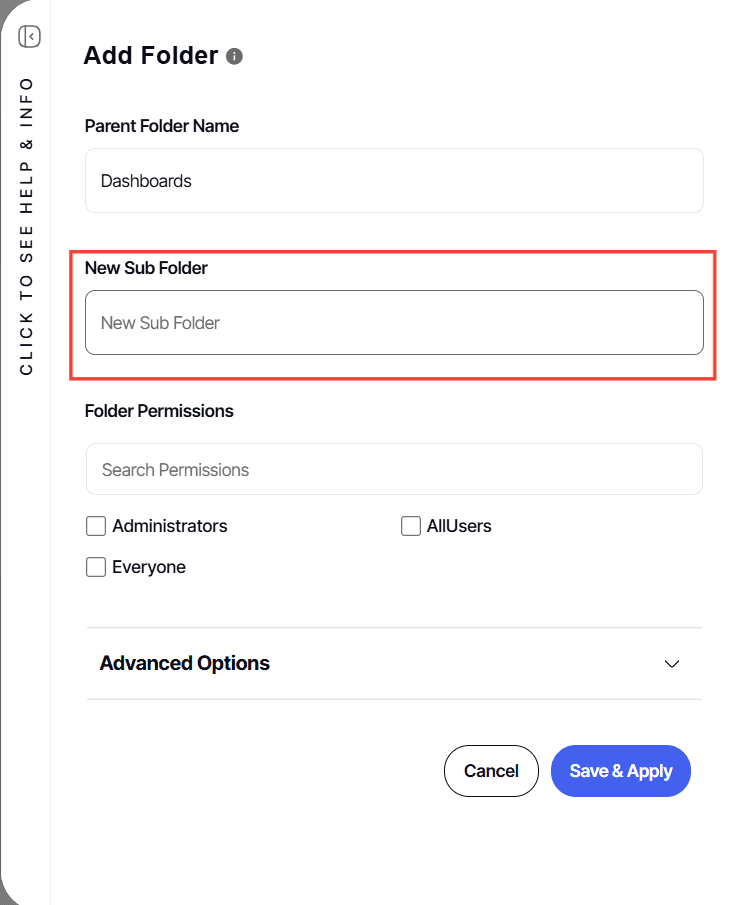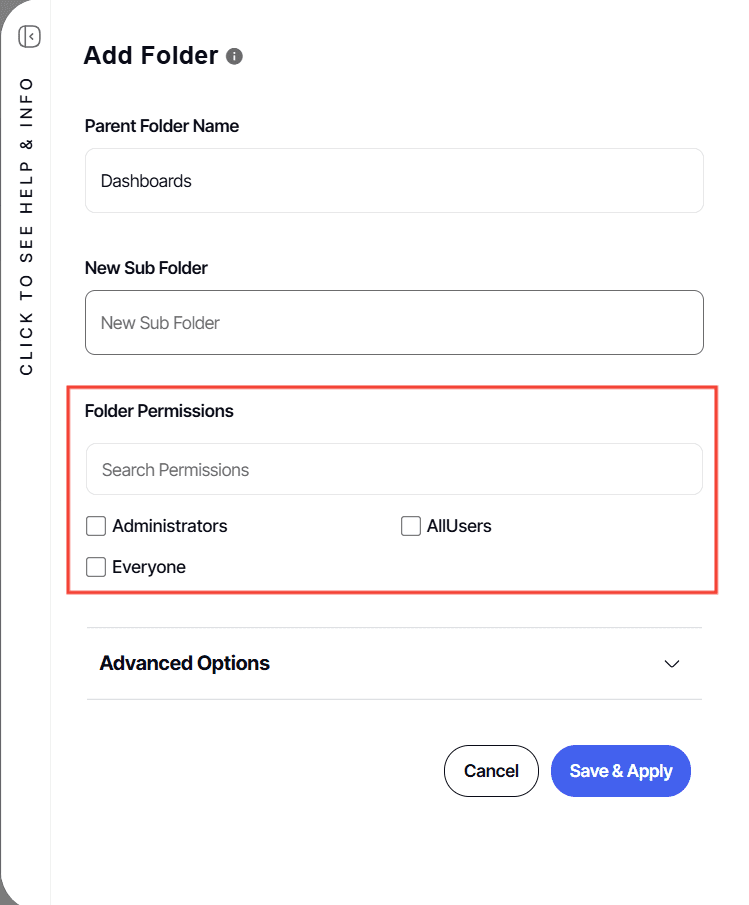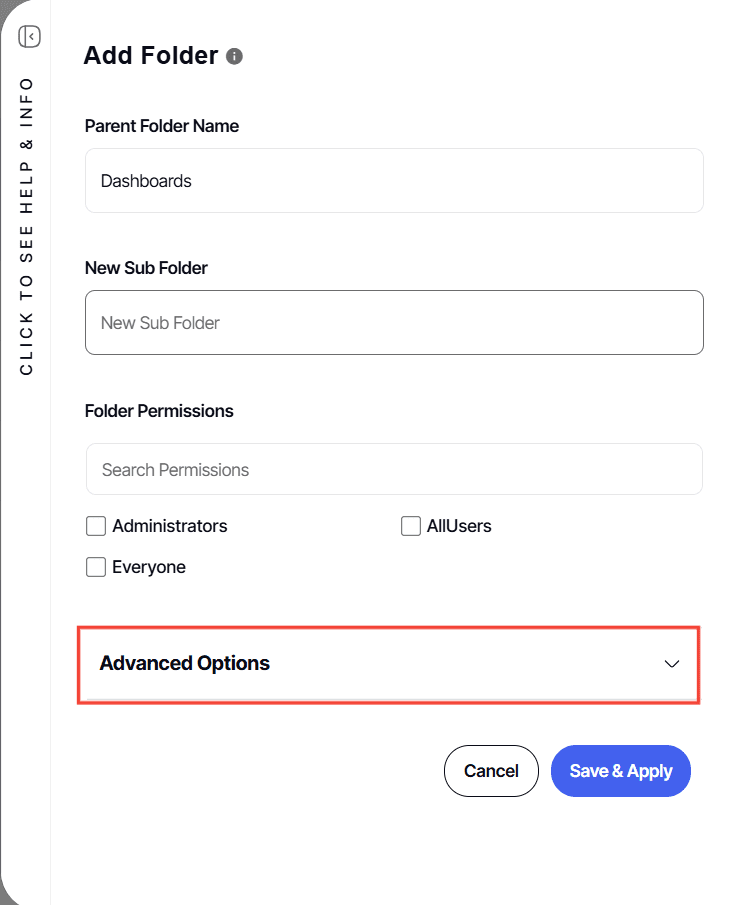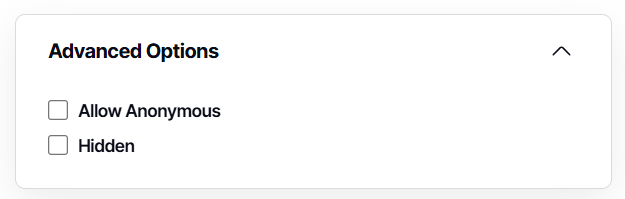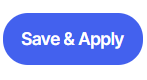How to create a library sub-folder
Version: Yurbi v12
Role: Agent and higher
Permission: Agent with modify permission to the library foldersOverview
For a brand new library, only the administrator can create a new folder by clicking the parent folder (Team Library subsection). Once the administrator creates a folder with applicable permissions, then a user with the applicable permission is now able to create a folder underneath the parent folder.
Check Your Permission Level
First, verify that you have the necessary permissions to create folders. Here's how you can check:
1. See if the Edit Folder, Add Folder, and Delete Folder buttons are accessible. To do this, select a folder within a subsection and Click Folder Menu
2. If the Edit Folder and Add Folder buttons are active, you have modify permission.
3. If you cannot access the Edit Folder and Add Folder buttons, reach out to your administrator for assistance.
Create a Library Sub-Folder
Once your permissions are confirmed, you can create a library sub-folder.
1. Click on the Library button located below the Dashboard button.
2. Choose between the Team or Private subsection.
3. Choose a folder
4. Locate Folder Menu
5. Click on the Add Folder button.
6. Type in New Sub Folder Name.
7. Select the permission for the folder based on your needs.
8. For optional configuration, Click Advanced Options
9. Tick the boxes based on your needs
- Allow Anonymous: Selecting this option will allow a "Guest" user or anonymous user to view the dashboard without needing to log in.
Please note, that all the reports on the dashboard should also be set to allow anonymous viewing.
- Hidden: Hidden folders offer a control mechanism for report access. Users with 'view' permissions cannot see these folders but can execute reports if they have the necessary rights. Users with 'modify' or higher permissions can see hidden folders.
- Without folder permissions, users cannot run the contained reports. However, if they have 'view' permissions for a hidden folder, they can execute the reports on dashboards or through drill-downs, even though the folder is invisible.
10. Click Save & Apply to create your folder.
You can repeat the same process to create a sub-folder within an existing folder.
And there you have it! You now know how to create a library sub-folders!