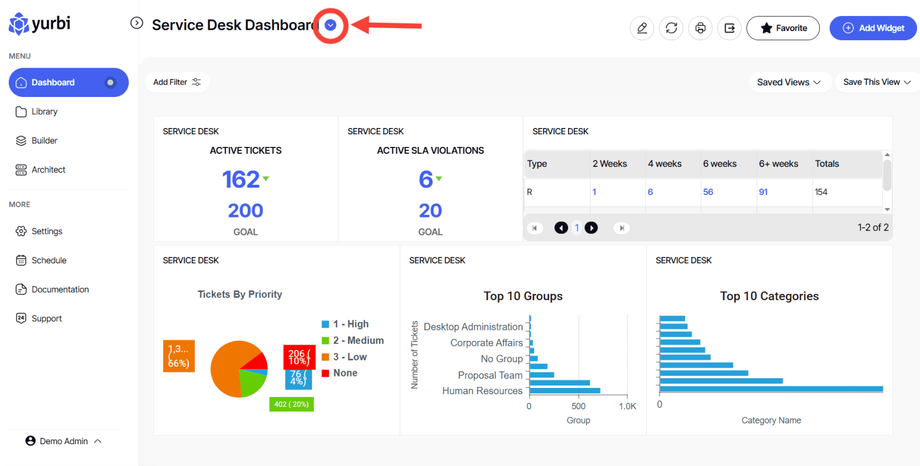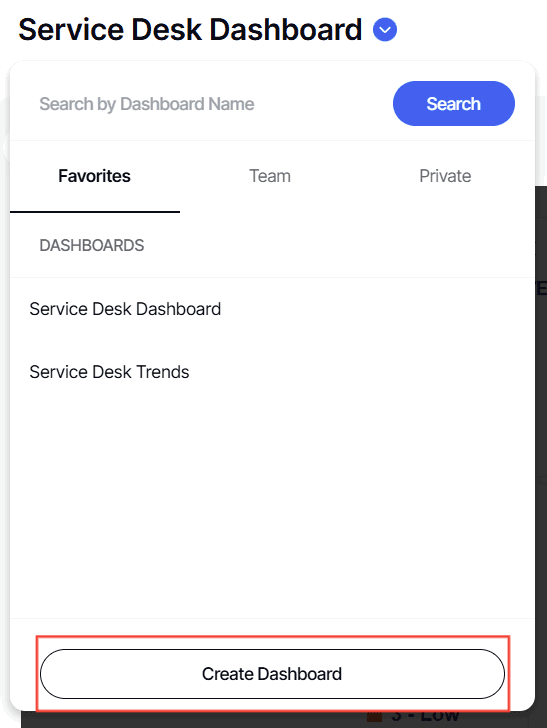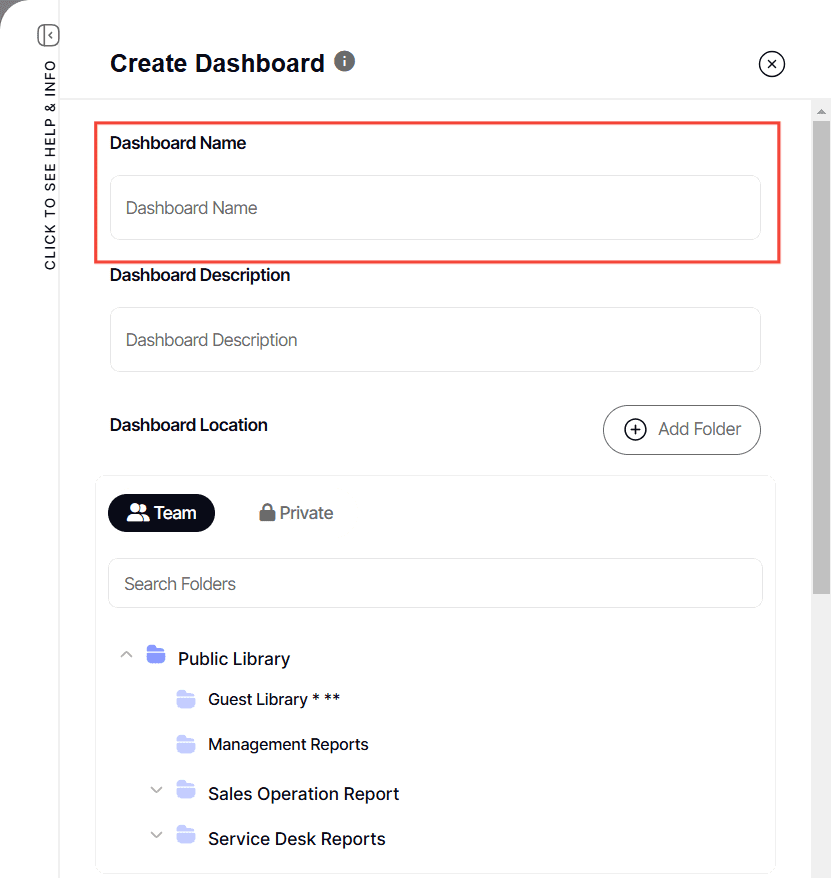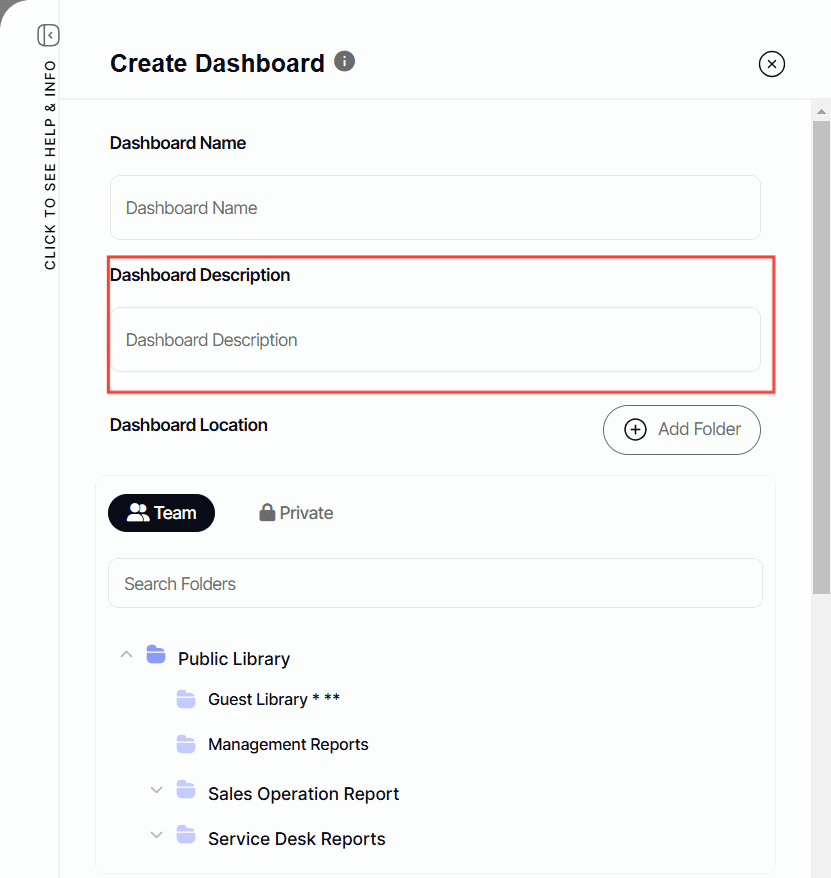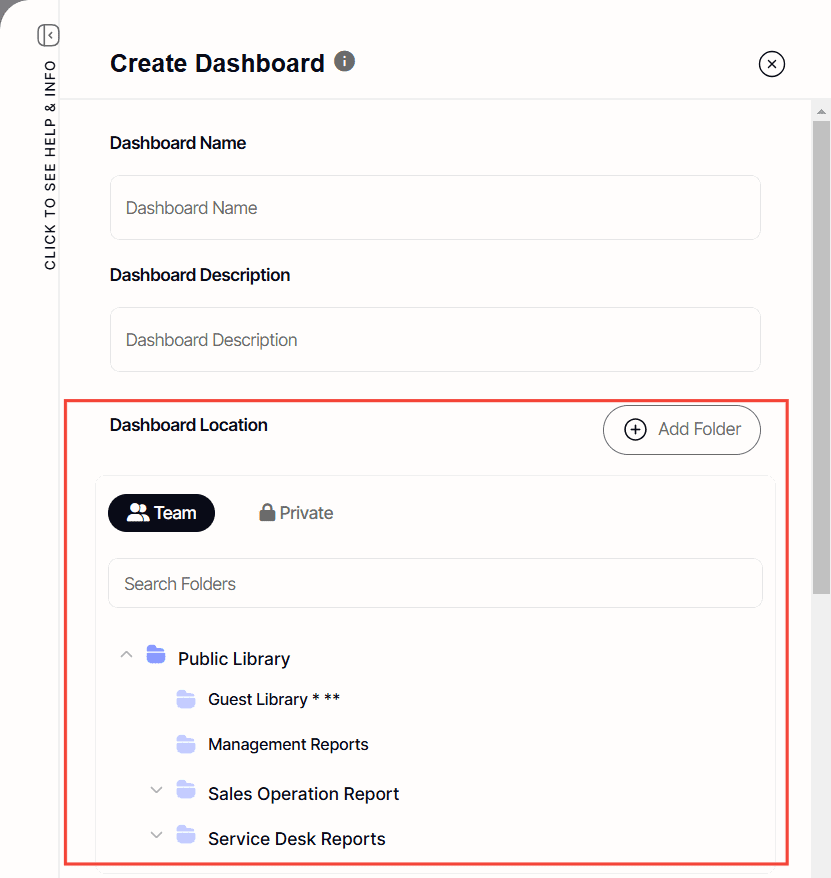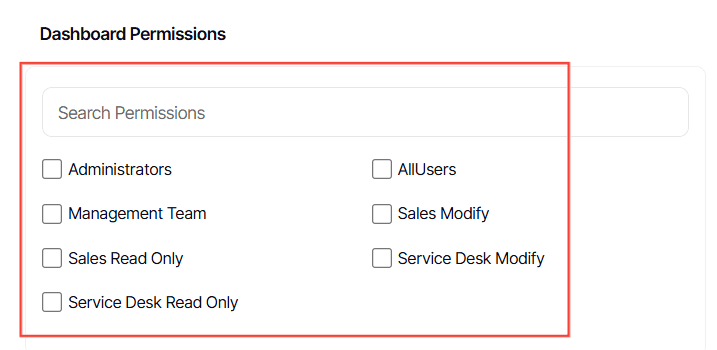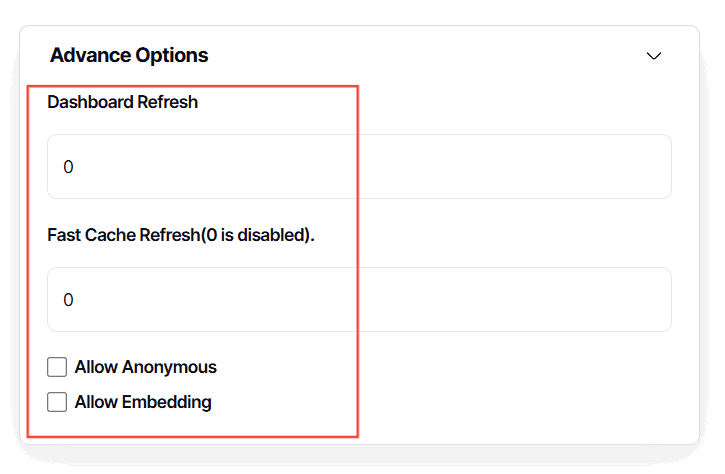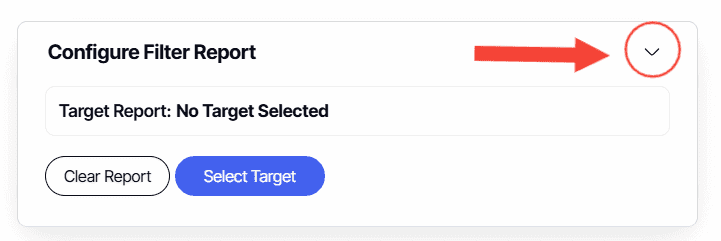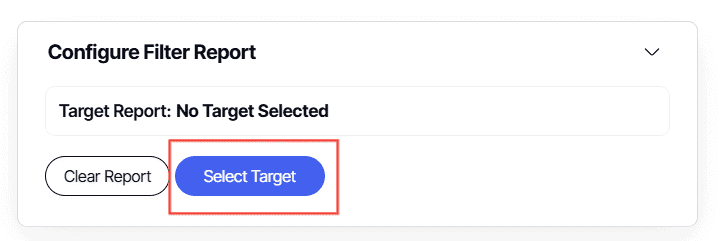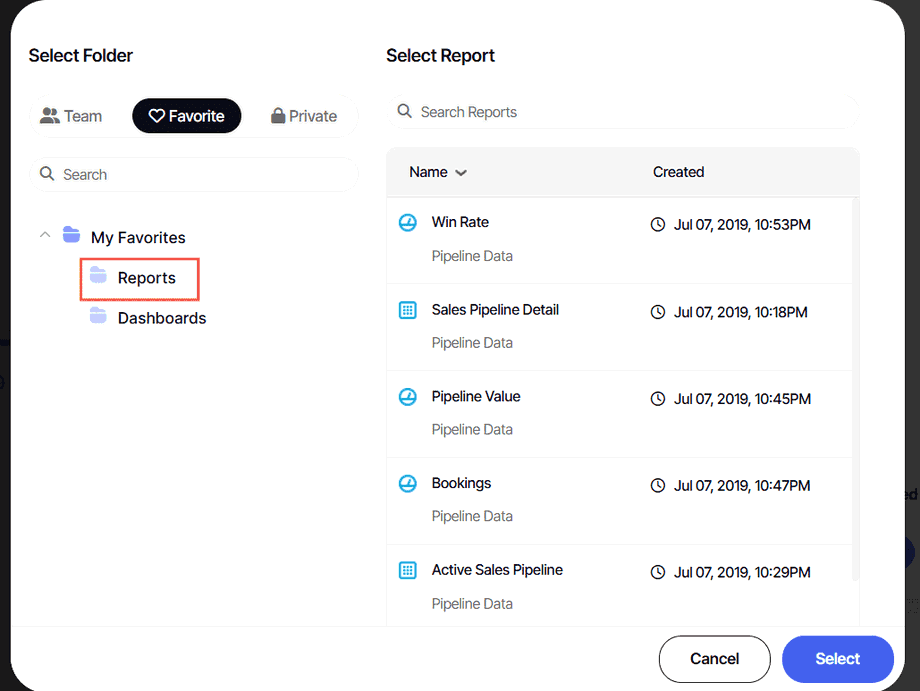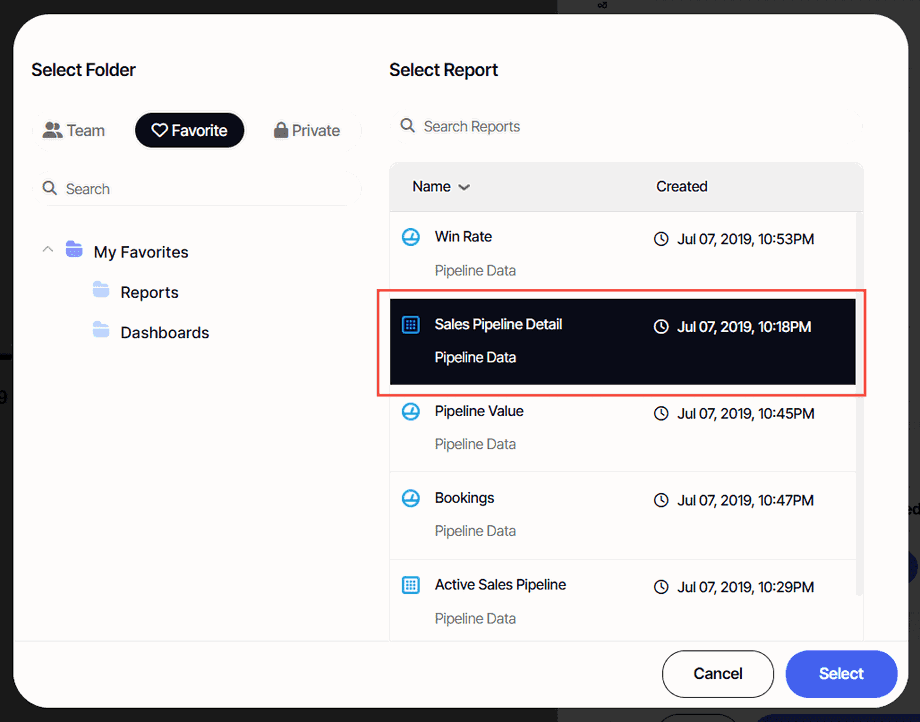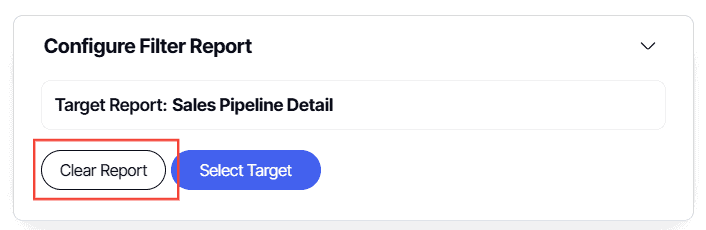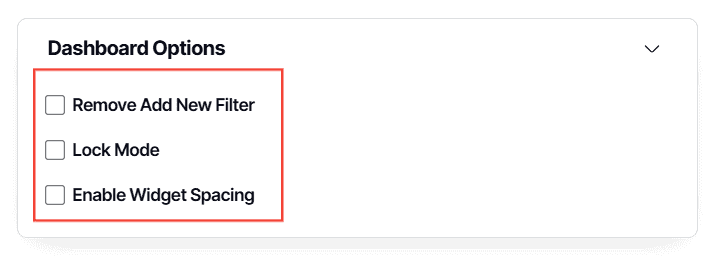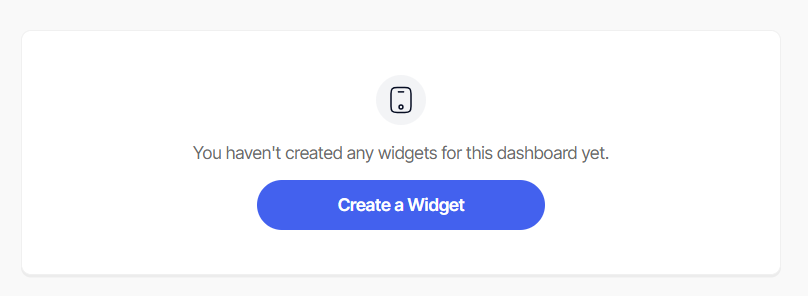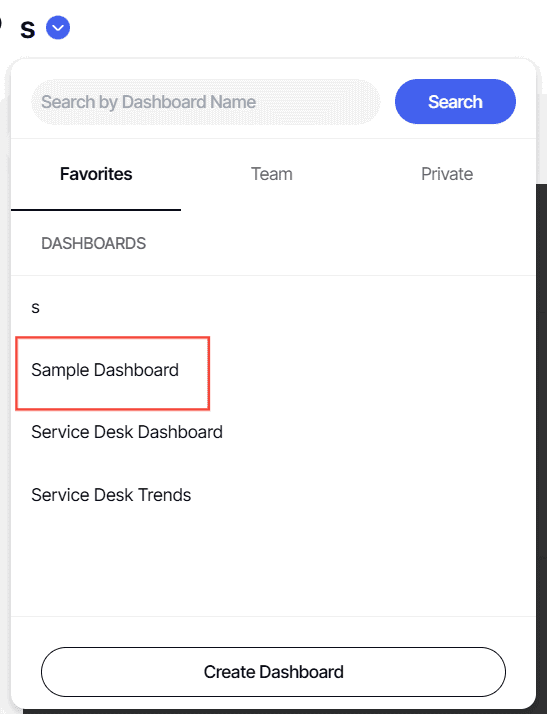How to create a dashboard
Version: Yurbi v12
Role: Agent and higher
Permission: agent with view permission or higher
Overview
This article gives a step-by-step process for users to create their own dashboards as they see fit based on purpose they need the dashboard for.
The Dashboard is your interface to view your reports as widgets. Each widget can have specific filters applied.
Please note that the images shown in this guide are for illustrative purposes. Actual fields, names, and settings depend on the organization and the individual user.
Getting Started
1. If you have not previously created or favorited a dashboard, your home screen contains a call-to-action message to create one.
Creating Dashboard via Dashboard Name
1. Click on the drop-down arrow icon located in the upper left, beside the dashboard name.
2. The dashboard menu will appear displaying your favorite dashboards with a Create Dashboard button at the bottom. Click on it to start crafting your unique dashboard.
Configuring Your Dashboard
A pop-up will appear on the right side where you can configure the dashboard you are creating. Here, you will enter your new dashboard name, dashboard description, choose the location to store your dashboard, dashboard permissions, advance options, configure filter report option, and dashboard options.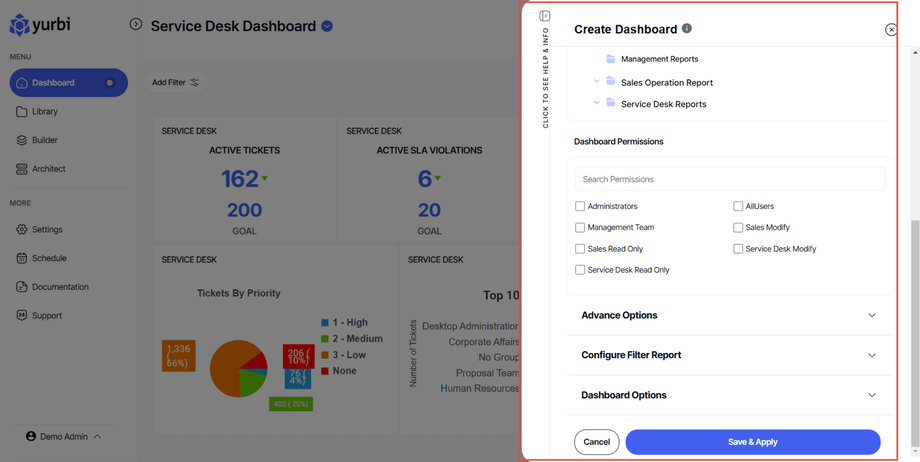
1. Dashboard Name (required): Enter the name for your new dashboard. This will be shown in the Library and in your favorites list.
2. Dashboard Description (required): Add a summary of your dashboard. This will be visible in the Library.
3. Dashboard Location (required): Select the folder where you want to save the dashboard in - either in the Team or Private.
- If you select the Team, you’ll see a list of available Public library folders. Depending on your permissions, you can also create a new library folder for your dashboard by clicking on Add Folder
- If you opt for the Private, you can simply select a folder to save the dashboard in or create a new folder by clicking on Add Folder.
4. Dashboard Permissions (required): Decide the permissions for your dashboard by checking the appropriate check box.
5. Under Advance Options we have:
- Dashboard Refresh (optional): We advise leaving the refresh rate as 0 to pull fresh data each time you load the dashboard. If you want your dashboard to auto-refresh while viewing, set the refresh frequency in seconds (we recommend no less than 60 seconds). If your use case is to display a dashboard on a big screen or public monitor, using the Display Mode feature is better than setting a refresh in this location.
- Here is a more in-depth article on Dashboard Refresh.
- Fast Cache Refresh (optional): Determines how often the dashboard should refresh. A good default setting is 1440 minutes, which equates to a daily update.
- Allow Anonymous: allows the dashboard to be viewed by a "Guest" user or anonymous user with no login needed, but all the reports on the dashboard should also be in allow anonymous.
- Allow embedding: This lets users embed the dashboard onto a webpage, either through a direct link or an iFrame code.
Note: You can select one, both, or leave them unchecked. Also, if you assign a permission, only users in that permission group will be able to see or modify the dashboard. If you leave it blank, permissions will default to those of its parent folder.
Configure Filter Report (optional)
This setting allows you to add a report as a hidden widget, to be used as a lookup table for Stored Procedure driven widgets.
1. Click on the arrow
2. Click Select Target
3. Select the folder the report is located
4. Select the report you want to use.
5. Click Select.
6. To remove the selected remove, click Clear Report
7. Under Dashboard Options, toggle them by ticking off the box:
- Remove Add New Filter: when enabled it removes the Add New Filter option.
- Lock Mode: Enables or disables lock mode which inhibits user the option to add a widget and save this view option.
- Enable Widget Spacing: when enabled, spacing between widgets appear
8. Click Save & Apply
9. You will then be taken to a blank slate and prompted to create a widget for your new dashboard.
10. Dashboard added to Favorites List
Finally, any dashboard you create will automatically be added to your favorites list. You can always access it by selecting the drop-down in the upper left that you initially used to create the dashboard. It can also be accessed from the library location where you saved it.
And there you have it! You now know how to create a dashboard!